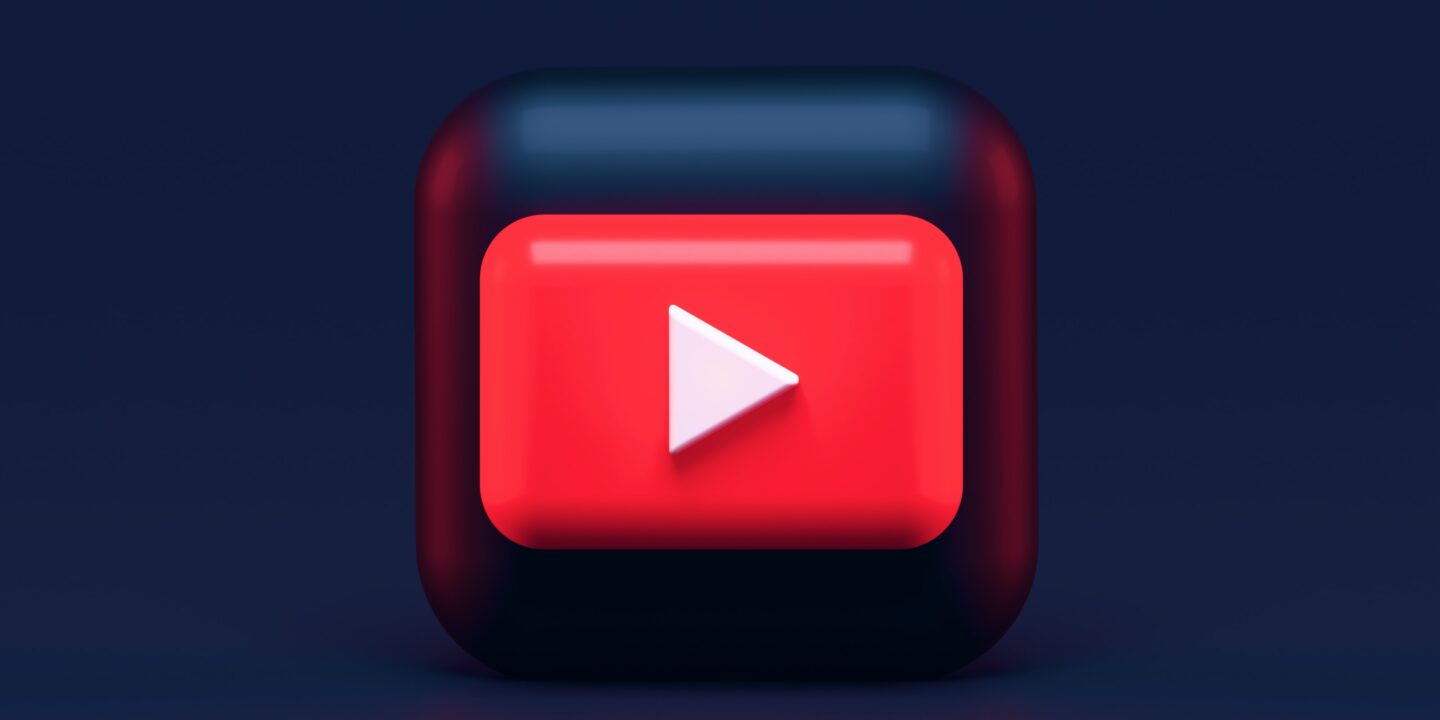
Sharing a YouTube video on Instagram Reels is a great way to reach a wider audience and engage with your followers.
Instagram users can use Reels for lip sync, dance, and showcase their creativity. Instagram Reels are helpful to promote the products of companies. So that’s why many brands and businesses are getting high ROI by using them.
It also helps brands connect with their audience. With its own dedicated tab, users can find and watch the latest and trending Reels videos. It has made it easy for users overall,
After reading this article, you will be able to share a YouTube video on Instagram Reels in an easy way! In this article, you’ll learn how to post your YouTube videos onto an Instagram Reel quickly for maximum visibility!
Table of Contents
How To Share YouTube Video on Instagram Reel
Step #1. Set Up Your Video on YouTube
To share YouTube videos on Instagram Reels, it should be properly set up. So it’s important that the video should be properly optimized so that it can get maximum reach.
- Add an attention-grabbing Title
- Add relevant Tags and categories
- Include a Description of the video
After you have made the necessary editing adjustments, you can post to Instagram Reels!
Step #2. Download the YouTube Video to Your Phone
To post your YouTube video on Instagram Reels, you’ll first need to download it.
For iPhone Users
- If you’re using an iPhone, Navigate to the video in the mobile version of YouTube
- Click the ‘Share’ option.
- Tap ‘Copy Link’ so that you can access the URL link.
- Get the video into your phone with the copied link
For Android users,
- Open the YouTube App on your Android Device
- Search for the video that you want to share as an Instagram reel
- Tap three vertical
- Tap the Share icon
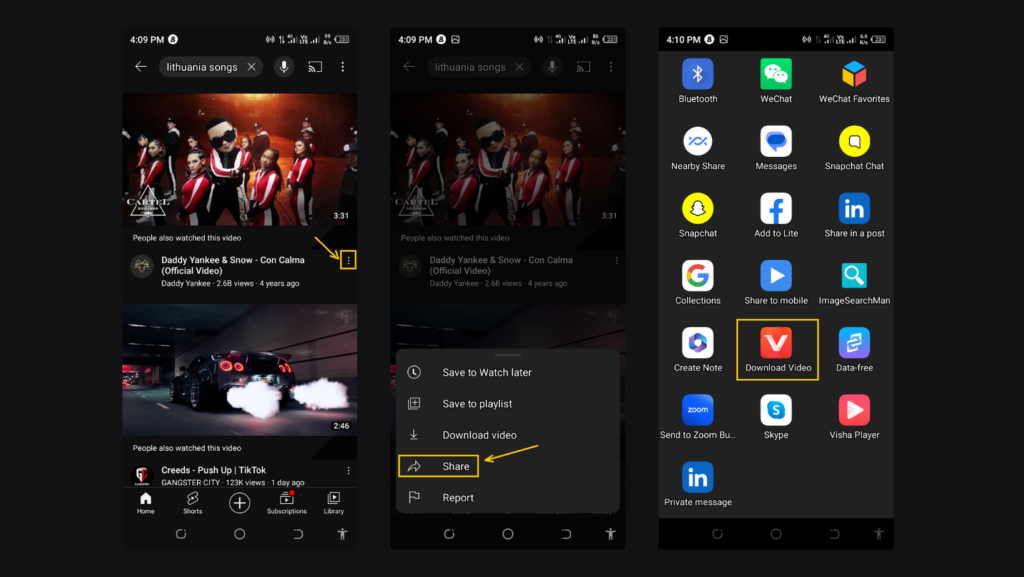
Now, the video will be saved to your phone whether you are an Android user or an iPhone user. You’re ready to start creating your Instagram Reel!
Step #3. Prepare the Reel on Instagram
- Open your Instagram app on your Android/iPhone device
- Log into your Instagram account
- Tap the “+” icon present at the lower middle of the app screen
- Tap the Reels icon at the bottom of your screen
- Tap the upload button present at the lower left side of the screen
- Select the video from videos, Feeds, or Library that you want to share as Instagram reels
- Add effects and edit the video so that it can get maximum reach
- You can also crop the video according to your requirements
- Tap Add and press Next to upload the video
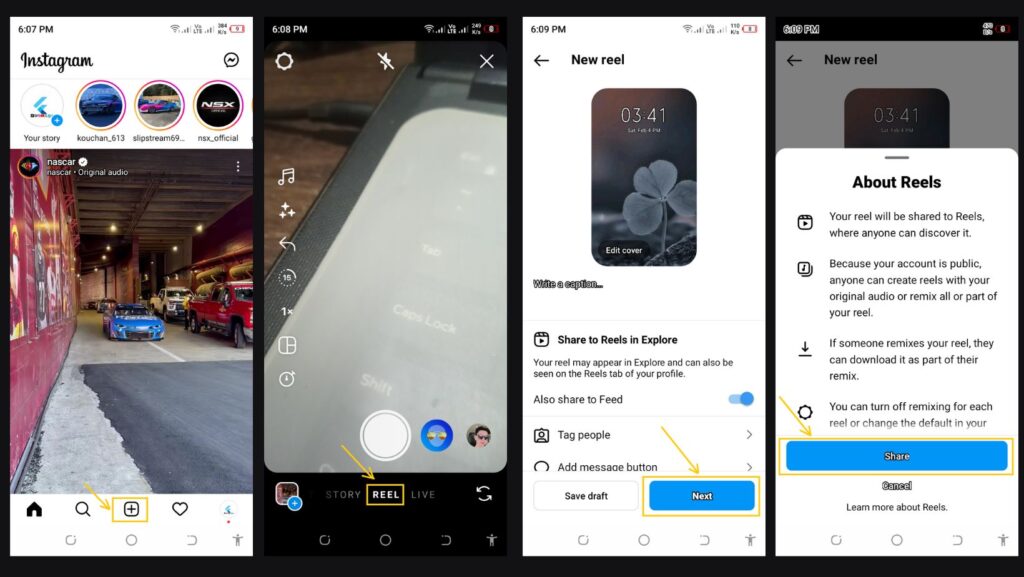
Step #4. Trim the Video
To make the video more suitable for Instagram reels, you need to trim the video. If the video is too long, you can use the built-in video editor on your phone or a free video editing app.
Step #5. Add Reel Captions, Music, and Effects
Don’t forget to add captions! You can easily add them to your videos with just a few taps, and they help draw attention to them.
After you have uploaded the YouTube video as a Reel, now you need to add effects and music For adding funky filters or to create an eye-catching look for the video, you can use the Instagram Reels features.
Finally, add some background music by tapping on the Sound icon.
Step #6. Share the Reel on Instagram Feed
Now you have the Instagram Reel ready with Captions, Filters, and emojis. Now it’s time to share it with your followers.
The Instagram Reel will be shared on Instagram Feed. You can also
- tag the people
- add the message button
- add topics
- and add the location.
If you have the Facebook account ready, then you can also share it with Facebook Reels.
Click ‘Share’ if the video meets your requirements and you’re happy with how it looks! Your YouTube video is now part of your Instagram Reel!
That’s it! With these simple steps, you can easily share YouTube videos on Instagram Reels and reach a wider audience.
Just keep in mind that the reel video should be creative, engaging, and relevant to your targeted audience. Good luck!









One reply on “6 Best Ways To Share YouTube Video on Instagram Reel”
Excellent