
YouTube has become the go-to platform for sharing videos with a global audience. Whether you’re a content creator, business owner, or simply someone who enjoys sharing videos online, you may find yourself wondering, “Can I edit a YouTube video after uploading?” The short answer is yes, you can make changes to your uploaded YouTube videos.
In this article, I’ll guide you to edit a YouTube video after uploading.
Table of Contents
Can I Edit a YouTube Video After Uploading?
When you upload a video to YouTube, it’s not set in stone. YouTube offers a range of post-upload editing options to enhance your content.
What Can You Edit After Uploading?
YouTube allows you to edit video titles, descriptions, and thumbnails, and even add subtitles or closed captions. You can also trim, blur, or enhance specific portions of your video.
Accessing YouTube’s Video Editor
To edit your uploaded videos, log in to your ”YouTube account”, click on your ”Profile picture”, and select “YouTube Studio”. From there, navigate to the “Content” tab to see a list of your uploaded videos. Click on the video you wish to edit.
How To Edit A Video On YouTube After Uploading
- Open ”YouTube Web on your device.
- Visit and go to ”YouTube Studio” and click on the tab to open the studio.
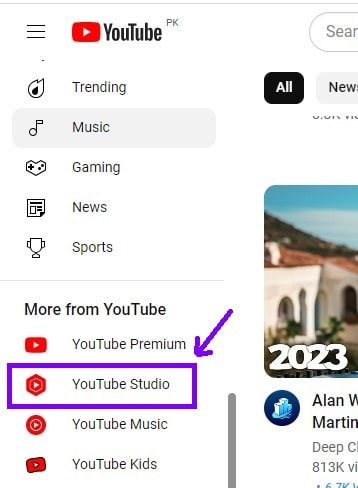
- Click on the ”Content” tab to open all the videos that you have published.
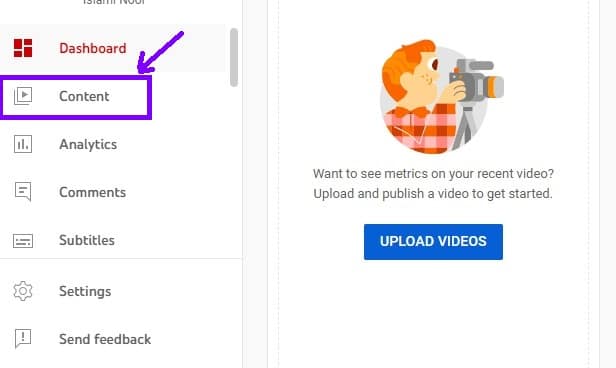
- Click on the ”Thumbnail” of the video that you want to edit with the help of the editor.
- Click on the Editor tab to start the process of editing the video.

- Make your desired edits to the video and click on the ”Save” button.
- Click on the ”Publish” button.
Editing Video Titles and Descriptions
Goto Youtube Studio. Select the ”video” from the content dashboard on YouTube Studio. Click on the “Edit” tab to modify your video’s title, description, and tags. A compelling title and description can improve your video’s discoverability.
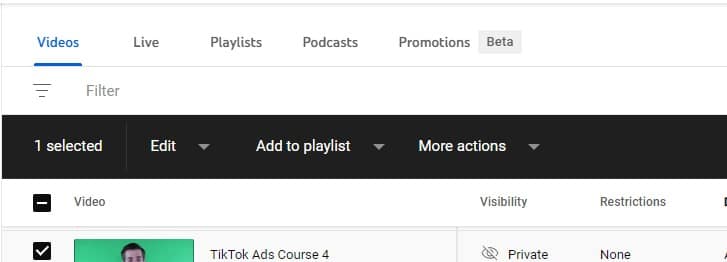
Trimming and Enhancing Your Video
Trimming Videos
If you want to remove certain sections of the video or trim video, use the “Editor” tab. This feature lets you cut out unwanted segments and create a more concise video.
Adding Enhancements
Enhancements like filters, brightness adjustments, and stabilization can be applied to your video through the “Editor” tab, enhancing its overall quality.
Adding Subtitles and Closed Captions
Accessibility Matters
YouTube values accessibility, so consider adding subtitles or closed captions to make your content more inclusive and understandable to a broader audience.
Automatic vs. Manual Captioning
YouTube provides automatic captioning, but manual captioning ensures accuracy and clarity, especially if your video contains technical jargon.
Conclusion
In conclusion, the answer to the question “Can I edit a YouTube video after uploading?” is a resounding yes. YouTube’s user-friendly editing tools allow you to refine your content, improve accessibility, and keep your videos relevant. Whether you want to tweak the title, enhance the visuals, or add subtitles, YouTube’s editing features empower content creators to maintain a dynamic online presence.
FAQs
1. Is there a time limit for editing uploaded YouTube videos?
No, you can edit your uploaded YouTube videos at any time, regardless of when you originally uploaded them.
2. Can I edit the video’s URL after uploading?
No, you cannot change the video’s URL on YouTube. It’s a permanent identifier for your video.
4. Can I revert to the original video after making edits?
Yes, if you ever wish to revert to the original version of your video, YouTube provides an option to undo all edits.








