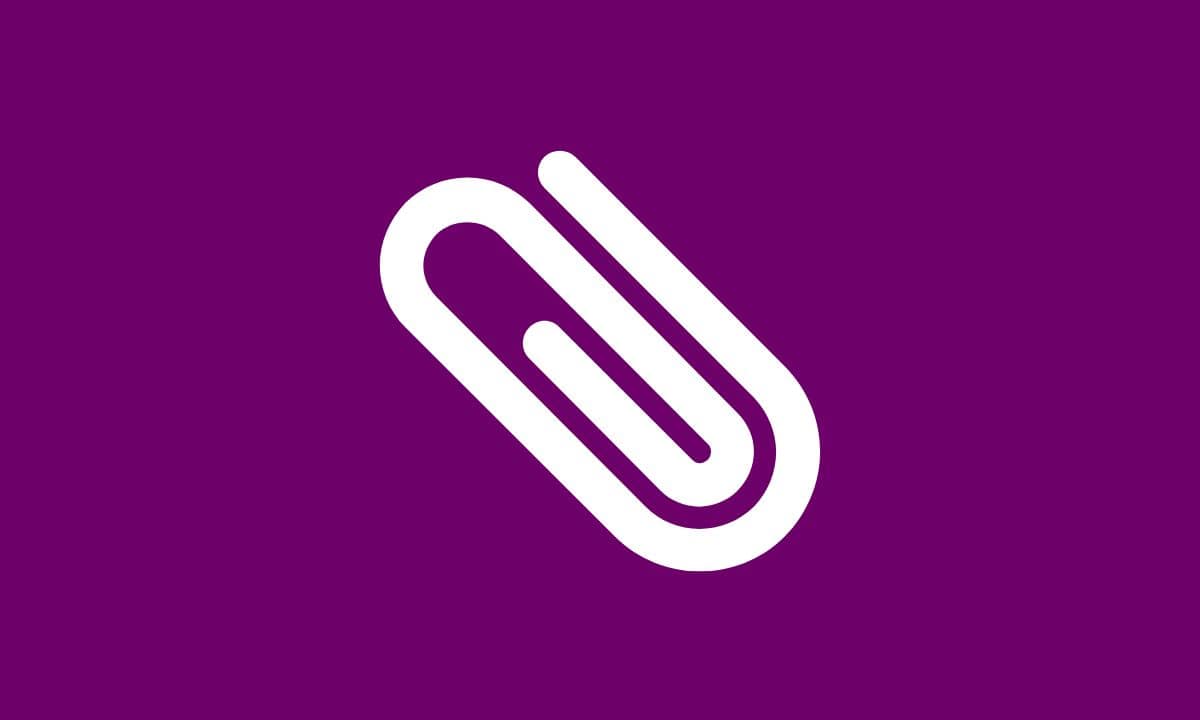
If you are looking to monetize your videos and don’t know how to attach Adsense with YouTube channel?
So, you’ve come to the right place! One of the most popular and effective ways to earn money from your YouTube channel is by attaching Google AdSense.
By doing this, you can start earning revenue through ad placements on your videos.
In this article, we will provide you with step-by-step guidance on how to attach AdSense to your YouTube channel.
Regardless of whether you are using a mobile device or a laptop, we have all the resources to provide solutions to your needs!
Table of Contents
What is Adsense?
Adsense is an advertising program offered by Google that allows website owners and YouTube creators to monetize their content.
It provides a platform for publishers to display targeted ads on their websites or YouTube channels and earn revenue based on ad impressions and clicks.
With Adsense, publishers have the opportunity to turn their passion into profit. By joining the program, they can tap into a wide range of advertisers who are looking to reach their target audience.
The advertisements displayed are contextually relevant, meaning that they are tailored to match the content of the website or channel where they appear.
So if you’re passionate about creating quality content, consider attaching Adsense with your YouTube channel today!
How To Attach Adsense With YouTube Channel
Attaching AdSense to your YouTube channel is a straightforward process that can help generate revenue from your videos.
To begin, make sure you have an active Google account and an approved AdSense account. If you don’t already have one, visit the AdSense website and sign up for an account.
Once approved, follow these steps to attach it to your YouTube channel:
- Sign in to your YouTube account and click on the profile icon in the top-right corner.
- Select “YouTube Studio” from the drop-down menu.
- In the left sidebar, click on “Monetization.”
- On this page, ensure that all monetization requirements are met.
- Click on “Start” or “Sign Up for AdSense.”
- You will be redirected to the AdSense page where you need to provide additional information about yourself and agree to their terms of service.
- Once done with filling out the necessary details in AdSense, return to YouTube Studio.
- Tap on “Continue.”
- YouTube will then review your application for adherence to their policies before granting access.
Remember that integrating ads into your videos requires compliance with both Google’s policies and guidelines set by YouTube’s Partner Program.
By following these step-by-step instructions carefully, you’ll be able to attach AdSense to your YouTube channel with ease! Start generating income from your creative content today!
How To Attach Adsense With YouTube Channel From Mobile
If you’re wondering how to attach AdSense to your YouTube channel from your mobile device, we’ve got you covered. Follow these simple steps to get started:
- Sign In to Your YouTube Account: Open the YouTube app on your mobile device and sign in to your account.
- 2. Go to Creator Studio: Tap on the profile icon at the top right corner of the screen and select “Creator Studio.”
- 3. Monetization Settings: In the left-hand menu, tap on “Channel” and then select “Monetization.” You may be prompted to set up monetization if you haven’t done so already.
- 4. Enable Monetization: Tap on “Enable” next to the Monetization option, and then follow any additional instructions provided by YouTube.
- 5. Associate an AdSense Account: Under the section labeled “AdSense Association,” tap on “Associate an AdSense account.” This will redirect you to Google’s website where you can sign in or create a new AdSense account.
- 6. Provide Required Information: Fill out all necessary information requested by Google for setting up your AdSense account associated with your YouTube channel.
- 7. Review Terms and Conditions: Read through Google’s terms and conditions carefully before accepting them.
- 8. Wait for Approval: Once submitted, it may take some time for Google to review and approve your application for AdSense association with your YouTube channel.
Following these steps should help you successfully attach AdSense to your YouTube channel from a mobile device without any hassle!
How To Attach Adsense With YouTube Channel From Laptop
Attaching Adsense to your YouTube channel is a great way to monetize your content and start earning money from your videos. If you’re using a laptop, here’s a step-by-step guide on how to attach Adsense to a YouTube channel.
- 1. Sign in to your YouTube account: Open up the YouTube website on your laptop and sign in using the Google account associated with your YouTube channel.
- 2. Go to Creator Studio: Once you’re signed in, click on your profile picture at the top right corner of the screen and select “Creator Studio” from the drop-down menu.
- 3. Click on the “Channel” tab: On the left side of the Creator Studio page, you’ll find a navigation menu. Click on the “Channel” tab to access all settings related to your channel.
- 4. Monetization section: In the Channel tab, look for the “Monetization” option under which you will find an option labeled “Enable”. Clicking it will initiate the AdSense association process if not already done so previously.
- 5. Complete the AdSense application: You will be redirected to another page where you need to fill out some information required for the AdSense application such as payee name, address, etc., if not already completed earlier during the initial setup stages of enabling monetization or associating an existing AdSense account (if any).
- 6. Submit for review: After filling out all necessary details in the AdSense application form, carefully read through the terms & conditions before selecting the checkbox confirming acceptance thereof followed by clicking the ‘Submit my application’ button located bottom-right corner screen.
This will submit the request for further processing by the Google team assigned to reviewing applications submitted via the YouTube platform adhering to guidelines.
- 7. Wait for approval: Once you’ve submitted your application, wait for approval.
Conclusions
Attaching Google AdSense to your YouTube channel is a significant step in monetizing your content.
It allows you to generate income from your videos and turn your passion into a profitable venture.
Follow the steps outlined in this article to attach AdSense to your YouTube channel and start earning from your content.
FAQs
1. Can I attach Adsense to my YouTube channel if I don’t have a website?
Yes, you can still attach Adsense to your YouTube channel even if you don’t have a website. Google provides the option to monetize your videos directly on YouTube without the need for an external website.
2. How long does it take for AdSense to be approved for YouTube?
The approval process for Adsense on YouTube can vary, but typically it takes around 24 hours to be reviewed and approved by Google. However, in some cases, it may take longer due to additional verification processes.
3. Can I use someone else’s AdSense account with my YouTube channel?
No, each individual or entity needs their own unique AdSense account in order to monetize their content on YouTube. It is against Google’s policies and terms of service to use someone else’s AdSense account without permission.
4. How much can I earn through AdSense on YouTube?
Earnings vary based on factors like content niche, audience size, and engagement. The more views and clicks on your ads, the higher your earnings.
5. Can I use AdSense on multiple YouTube channels?
Yes, you can use the same AdSense account to monetize multiple YouTube channels as long as they meet the eligibility requirements.








