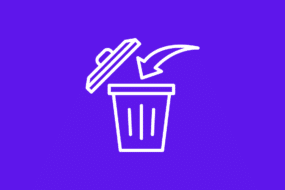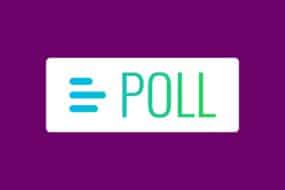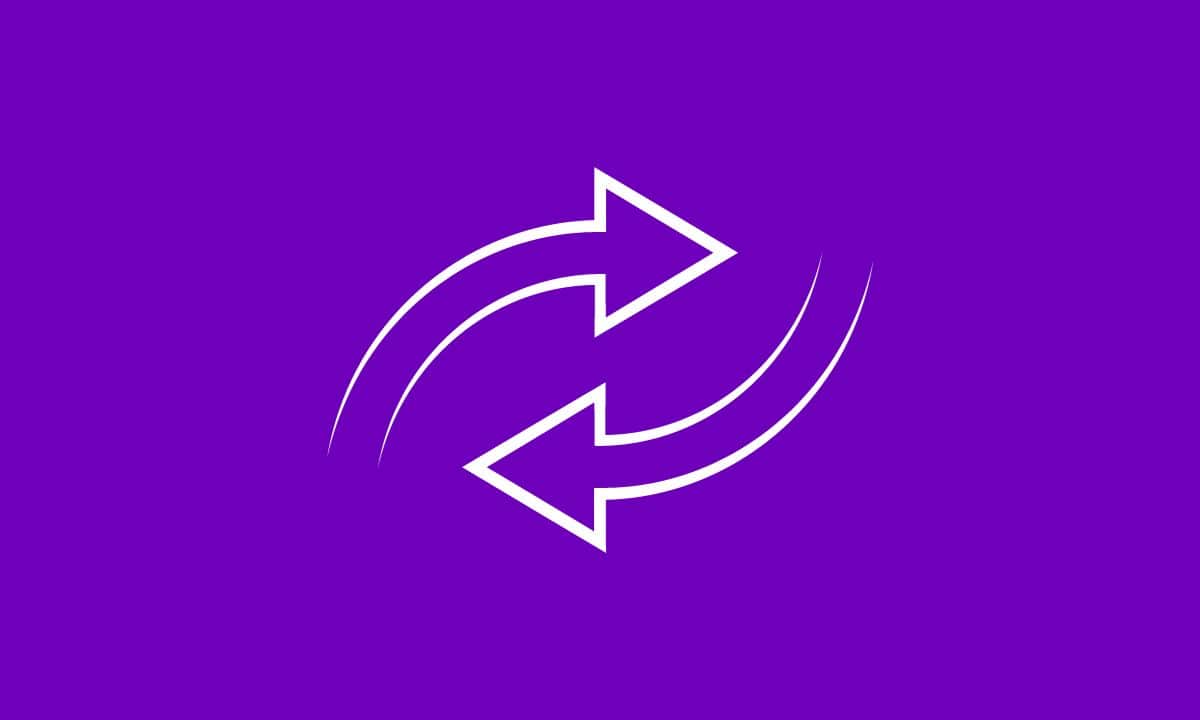
There are several reasons why you might want to change username on TikTok. It could be a way to rebrand yourself and create a fresh start.
If your current username doesn’t accurately reflect what you do or who you are as a creator, it could make it harder for others to find and engage with your videos.
In this blog post, we’ll show you how to easily change username on TikTok using both a laptop and a mobile device. Plus, we’ll answer some common questions like whether someone else can use your old username and how to change your display name.
Quick Answer
To change your username on TikTok on Phone:
1. Log in to your TikTok account.
2. Click on “Profile”.
3. Select “Edit Profile”.
4. Enter your desired new username.
5. Click “Save”.
Table of Contents
Difference Between Username And Display Name On TikTok
When it comes to TikTok, two terms often get confused: username and display name. While they may seem similar, they serve different purposes on the platform.
Username
Your username is what identifies you uniquely on TikTok. It’s the name you initially choose when creating your account, and it’s how other users can find and tag you in their videos or comments.
Your username appears in your profile URL, so it needs to be unique across all of TikTok.
Display Name
On the other hand, your display name is more flexible and can be changed as often as you like. This is the name that appears at the top of your profile and next to your videos in people’s feeds.
It doesn’t have to be unique since multiple users can have the same display name.
The main difference between a username and a display name is that a username is permanent while a display name can be easily changed whenever you want without any restrictions.
Now that we’ve clarified the distinction between usernames and display names let’s move on to how you can change them on TikTok!
How To Change Username On TikTok Using Laptop
TikTok allows user to easily change username on TikTok, allowing them to create a fresh and unique identity on the platform. Here, we will guide you through the steps of changing your TikTok username using a laptop.
- Open the TikTok app on your laptop or visit tiktok.com in your web browser.
- If you haven’t already, log into your account.
- Once logged in, click on “Profile” at the left vertical bar of the screen.
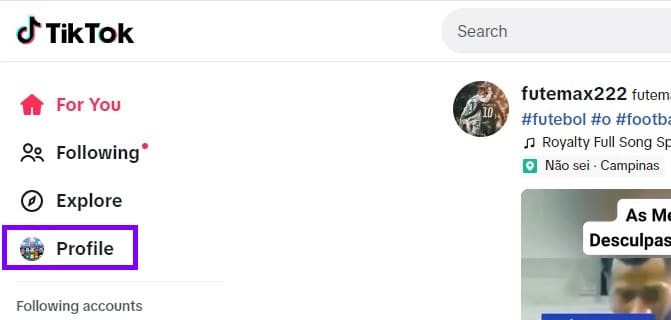
- On your profile page, locate and click on the “edit profile” button.
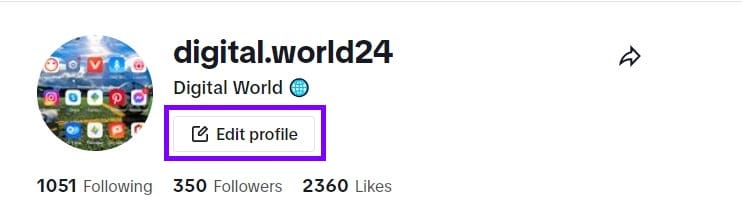
After clicking on it, you’ll be directed to a new page where you can make changes to various aspects of your account.
- Look for the “Username” and click on it to edit.
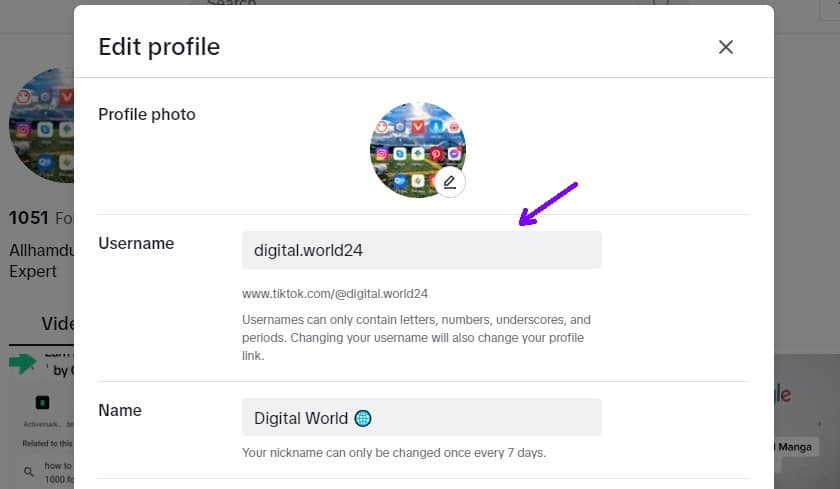
A cursor should appear allowing you to change your current username. Carefully choose a new username that reflects who you are or what content you plan on sharing.
- Once satisfied with your new username, simply click outside of the text box to save changes.
Congratulations! You have successfully changed your TikTok username using a laptop. Now go ahead and explore all that TikTok has to offer with an exciting new identity.
How To Change Username On TikTok Using Mobile
To change username on TikTok using your mobile device, follow these simple steps:
- Open the TikTok app on your mobile device and log in to your account.
- Tap on the “Profile” icon located at the bottom right corner of the screen.
- On your profile page, you will see an “Edit Profile” button below your display name. Tap on “Edit Profile”.
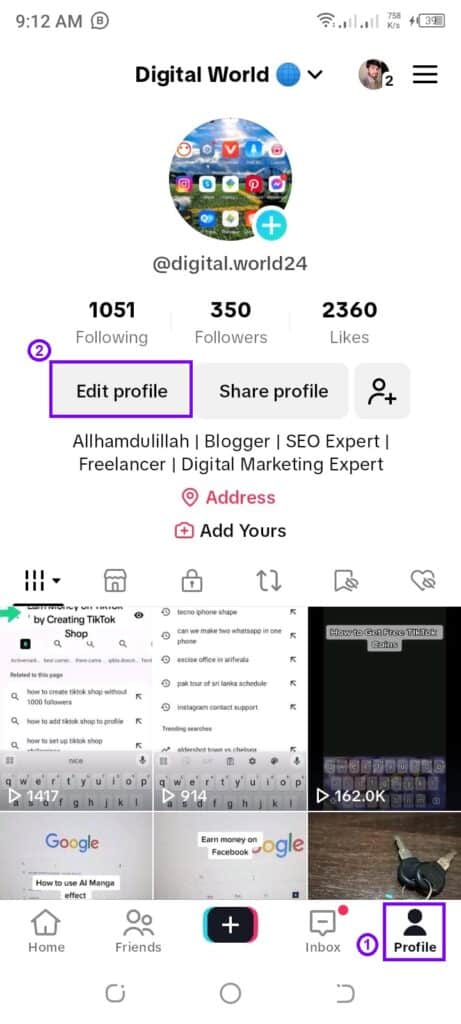
- Underneath your current username, you will find a text box with a pencil icon next to it. Tap on this text box and enter your desired new username.

- Once you have entered a new username, tap on the ”save button” or checkmark icon (usually located at the top-right corner of the screen) to apply and save changes.
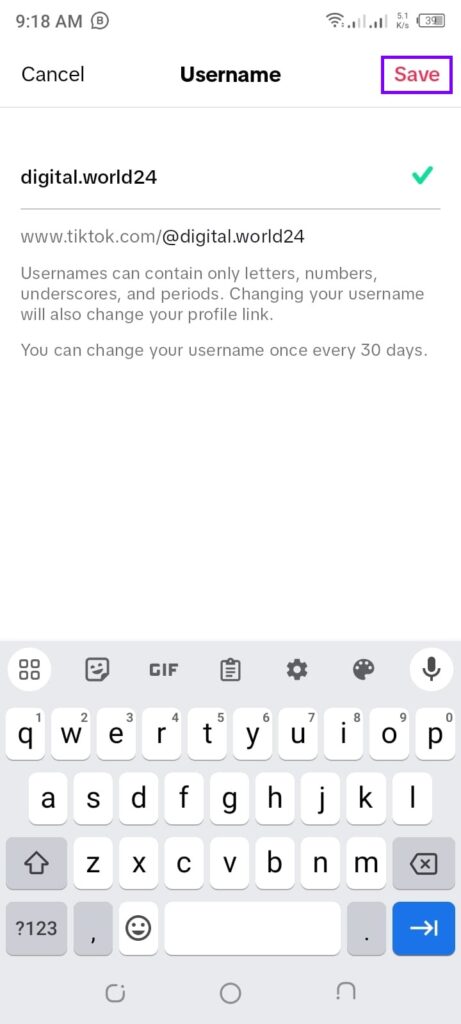
Remember that after changing your TikTok username, it may take some time for other users to see and recognize you by your new name.
So be patient as they get used to seeing you with a different handle!
By following these easy steps, you can quickly change your TikTok username directly from within the mobile app itself.
How to change TikTok username before 30 days
To change username on TikTok before the 30 days is up, follow these steps:
1. Open the TikTok app on your mobile device.
2. Tap on the “Profile” icon.
3. Go to “Settings and Privacy”.
4. Under “Account”, tap on “Username”.
5. Enter your desired new username and check its availability.
6. If it’s available, select “Save”.
Your username has been successfully changed.
Remember that changing your TikTok username too frequently might confuse or alienate your followers, so choose wisely when deciding on a new one.
Now that we’ve covered how to change your TikTok username within the 30-day limit.
If I change my TikTok username can someone else use it?
If you’re wondering whether someone else can use your old TikTok username once you change it, the answer is no.
Once you’ve changed your username, it becomes unavailable to other users. This means that even if you decide to revert to your old username in the future, it will still be yours and not up for grabs by anyone else.
TikTok has a system in place that ensures usernames are unique and cannot be duplicated. So rest assured that once you decide to change your TikTok username, it’s yours and nobody else can claim it.
Changing your TikTok username allows you to reinvent yourself or align your online identity with a new brand or persona.
It allows for flexibility and personalization on the platform without any worry of losing ownership of your previous username.
How To Change Display Name On TikTok
Your display name on TikTok is what others see when they come across your profile. It’s a great way to express your creativity and make a lasting impression on viewers.
If you want to change your display name, here’s how you can do it:
- Open the TikTok app on your mobile device.
- Tap on the “Profile” tab.
- Click on the “Edit Profile” button next to your profile picture.
- In the “Display Name” field, delete or edit your current display name. Enter a new display name that represents you or aligns with your brand image.
- Once you’re satisfied with the changes, tap on the “Save” button.
Remember that changing your display name doesn’t affect your username or handle; it only modifies what people see when they visit your profile.
Conclusion
Changing your username on TikTok is a simple process that can help you personalize your profile and make it easier for others to find you. Whether you’re using a laptop or mobile device, the steps are straightforward to follow.
Remember, your username is different from your display name on TikTok. Your username is unique and cannot be changed frequently, so choose wisely.
However, if you need to change it before the 30-day waiting period is up, consider creating a new account instead.
If you’ve recently changed usernames but want to revert within 30 days, unfortunately, this isn’t possible as someone else may have claimed that old name during that time frame.
Don’t forget about changing display names! Display names can be personalized as frequently as you like without any restrictions.