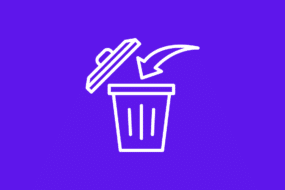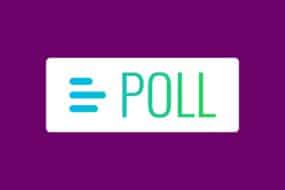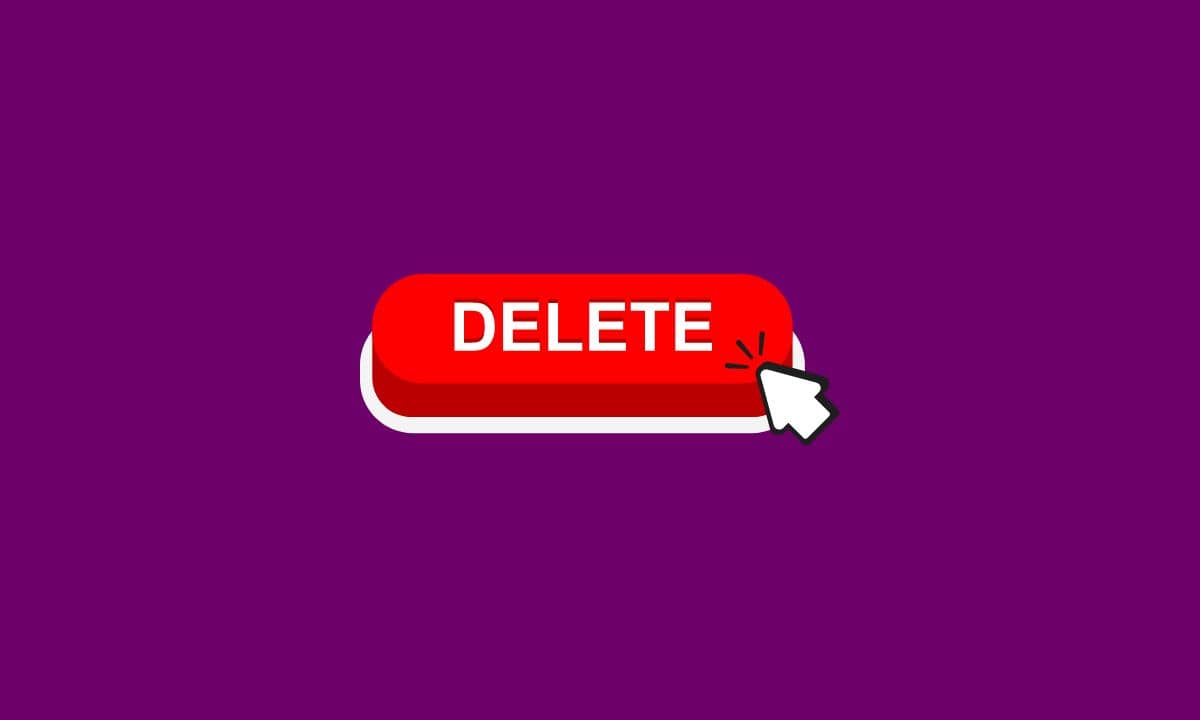
In the ever-evolving landscape of social media, TikTok stands out as a platform that continuously introduces new features to enhance user experience. Among these features, collections serve as a way to organize and curate favorite videos.
However, there may come a time when you need to declutter or update your collections.
In this guide, we’ll delve into the steps on how to delete a collection on TikTok in 2024, covering both iPhone and Android devices.
Additionally, we’ll explore reasons why you might encounter difficulties in deleting collections and how to manage the privacy settings of your collections.
Table of Contents
How to Delete a Collection on TikTok on iPhone
- Open the TikTok App:
To begin the process of deleting a collection on TikTok, launch the TikTok app on your iPhone. Make sure you have the latest version of the app installed to access the most up-to-date features.
2. Navigate to Your Profile:
Once the app is open, tap on your profile icon situated at the bottom right corner of the screen. This will take you to your TikTok profile, where you can view your collections and other profile-related information.
3. Access Your Collections:
Within your profile, find the “Collections” tab and tap on it. This tab displays all the collections you’ve created on TikTok. Scroll through to locate the specific collection you wish to delete.
4. Select the Collection to Delete:
Tap on the collection you want to delete to enter its contents. This step is crucial because you need to be inside the collection to access the deletion option.
5. Tap on the Three Dots:
Look for the three dots icon, usually located in the top right corner of the screen. Tapping on these three dots will open a menu with various options related to the collection.
6. Choose “Delete Collection”:
Within the menu, find and select the option labeled “Delete Collection.” TikTok may prompt you to confirm your decision to prevent accidental deletions.
7. Confirm Deletion:
After selecting “Delete Collection,” TikTok may ask you to confirm your decision. Confirm your choice, and TikTok will promptly remove the collection from your profile.
8. Verify Deletion:
To ensure the collection has been successfully deleted, go back to your profile and check the “Collections” tab. The deleted collection should no longer appear on the list.
How to Delete a Collection on TikTok on Android
The process of deleting a collection on TikTok is similar on Android devices. Follow these steps:
Open the TikTok App: Launch the TikTok app on your Android device, ensuring it’s the latest version to access the most recent features.
Navigate to Your Profile: Tap on your profile icon at the bottom right of the screen to access your TikTok profile.
Access Your Collections: Find and tap on the “Collections” tab within your profile to view all the collections you’ve created.
Select the Collection to Delete: Enter the collection you want to delete by tapping on it.
Tap on the Three Dots: Look for the three dots icon in the top right corner of the screen, then tap on it to open the collection menu.
Choose “Delete Collection”: Locate and select the “Delete Collection” option within the menu.
Confirm Deletion: Confirm your decision when prompted by TikTok to proceed with the deletion.
Verify Deletion: Check the “Collections” tab on your profile to confirm that the collection has been successfully deleted.
Why Can’t I Delete Collections on TikTok?
Despite the straightforward process outlined above, users may sometimes encounter difficulties in deleting collections on TikTok. Several reasons could contribute to this issue:
App Glitches:
Ensure that you are using the latest version of the TikTok app to avoid any glitches or bugs that may hinder the deletion process.
Try restarting the app or your device, as this can often resolve temporary issues.
Network Connection:
A poor or unstable internet connection may prevent TikTok from processing your deletion request. Ensure you have a stable internet connection before attempting to delete a collection.
Technical Issues:
TikTok servers may experience technical issues at times. If the problem persists, it could be on TikTok’s end, and patience might be required until they resolve it.
Privacy Settings:
Check the privacy settings of the collection you’re trying to delete. If the collection is set to private, it may have restrictions on deletion. Adjust the privacy settings if needed.
Account Restrictions:
Users with restricted or limited accounts might face challenges in deleting collections. Ensure your TikTok account is in good standing and not subject to any restrictions.
If the issue persists after considering the above factors, reaching out to TikTok support for assistance is recommended.
How to Make a Collection on TikTok Private
Privacy settings are crucial for users who want to control the visibility of their TikTok collections. Here’s how you can make a collection private:
Open the TikTok App: Launch the TikTok app on your device.
Navigate to Your Profile: Tap on your profile icon to access your TikTok profile.
Access Your Collections: Tap on the “Collections” tab within your profile.
Select the Collection: Choose the collection you want to make private by tapping on it.
Tap on the Privacy Settings: Look for the privacy settings option, often represented by a lock icon. Tap on it to access the privacy settings for the collection.
Set to Private: Within the privacy settings, select the option to make the collection private. This will restrict access to the collection to you only.
Save Changes: After adjusting the privacy settings, save the changes. The collection is now private, and only you can view its contents.
How to Make a Collection on TikTok Public
If you want to share your curated content with a broader audience, making a collection public is the way to go. Here’s how you can do it:
Open the TikTok App: Launch the TikTok app on your device.
Navigate to Your Profile: Tap on your profile icon to access your TikTok profile.
Access Your Collections: Tap on the “Collections” tab within your profile.
Select the Collection: Choose the collection you want to make public by tapping on it.
Tap on the Privacy Settings: Look for the privacy settings option, often represented by a lock icon. Tap on it to access the privacy settings for the collection.
Set to Public: Within the privacy settings, select the option to make the collection public. This will allow other TikTok users to view and engage with the collection.
Save Changes: After adjusting the privacy settings, save the changes. The collection is now public, and other users can discover and enjoy its contents.