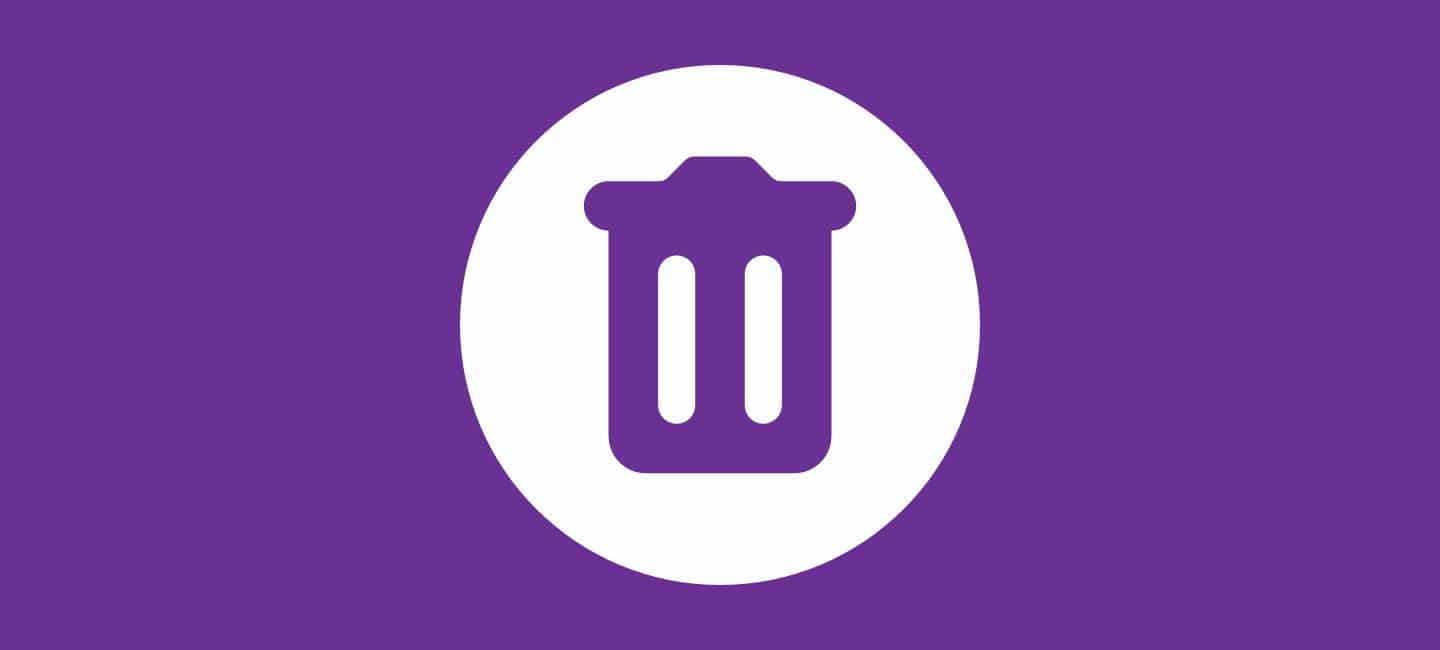
Sometimes, it’s a query about how to delete a YouTube account on mobile. Because there may come a time when you find yourself needing to delete your YouTube account on mobile.
Perhaps you’re looking for a fresh start or simply want to take a break from the platform. Whatever the reason, we’ve got you covered!
In this article, I will guide you to delete a YouTube account on mobile devices step-by-step. So grab your phone and let’s get started!
Table of Contents
How To Delete A YouTube Account On Mobile
Deleting your YouTube account on mobile is a straightforward process. Just follow these simple steps and get the answer to query how to delete a YouTube account on mobile:
- Open the ”YouTube app” on your mobile phone and then click on the ”Profile” icon at the top-right corner.
- Click on ”Manage Your Google Account”. You will reach a new page as a result.

- Click on ”Privacy & Personalization”.
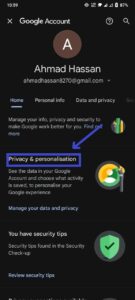
- Find “Download or delete your data” by scrolling down. Select “Delete a Google service” from the menu.
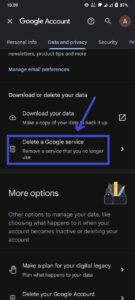
- To Verify that it’s you, enter the ”Password”. Select the ”YouTube” there.
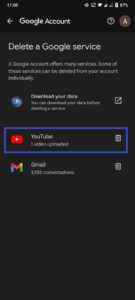
- Click on the below side arrow of ”I want to permanently delete my content”.
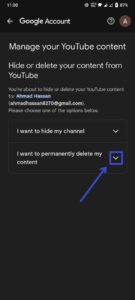
- After checking the two options, select “Delete My Channel.“
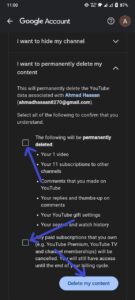
Remember that once you delete a YouTube account on mobile, it cannot be undone, so make sure this is truly what you want before proceeding!
By following these step-by-step instructions, you’ll be able to delete your YouTube account quickly and easily using just your mobile device!
Conclusion
Deleting your YouTube account on mobile may seem like a daunting task, but with this step-by-step guide, it becomes a straightforward process. Remember that this action is irreversible, so ensure that you genuinely want to delete your account before proceeding.
Whether it’s for privacy reasons or starting anew, knowing how to delete a YouTube account on mobile empowers you to have control over your online presence.
FAQs
1. Can I recover my deleted YouTube account?
Unfortunately, once you have deleted your YouTube account, there is no way to recover it. It is important to carefully consider your decision before proceeding with the deletion process.
3. Can I delete a YouTube channel without deleting the entire account?
Yes, if you want to remove a specific channel from your YouTube account without completely deleting the entire account, you can do so by following similar steps outlined in this guide.








