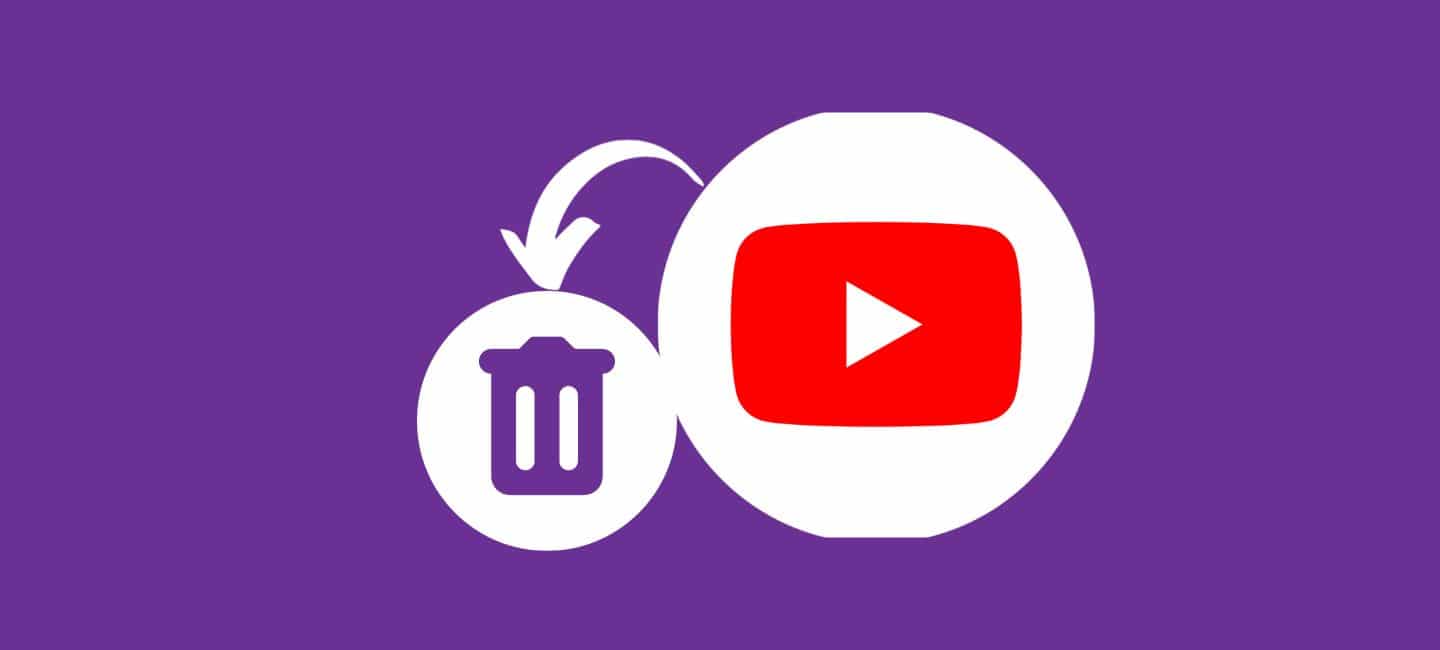
There may come a time when you want to delete your YouTube channel, and you need to know how to do it seamlessly on your iPhone. From sharing videos with friends and family to building a channel with subscribers, YouTube offers endless possibilities.
In this guide, I’ll talk about how to delete a YouTube channel on an iPhone, ensuring a hassle-free experience.
Table of Contents
Reason To Delete A YouTube Channel On iPhone
Before we dive into the ‘how,’ let’s consider the ‘why.’ There are various reasons you might want to delete your YouTube channel:
- Change of Interests: Your channel may no longer align with your passions.
- Privacy Concerns: You may wish to safeguard your personal information.
- Starting Fresh: Sometimes, a clean slate is what you need.
- Inactivity: If you’ve abandoned your channel, it might be time to remove it.
Now that we understand the motivations, let’s explore the steps to delete your YouTube channel on your iPhone.
How to Delete a YouTube channel on iPhone
On an iPhone, deleting a YouTube channel is a simple procedure. To delete a YouTube channel on your iPhone, follow the below steps.
- Open the YouTube app on your iPhone and sign in to the account associated with the channel you wish to delete.
- In the upper right corner, tap the “profile icon” and choose “YouTube Studio.”
- In YouTube Studio, select “Settings” from the sidebar on the left. Then, select “Channel.”
- Scroll down to find the “Advanced Settings” section. Here, you’ll find the option to “Remove YouTube Content” Click on it.
- You’ll be prompted by YouTube to enter your password in order to verify your identity. Once verified, you’ll be directed to the final step.
- YouTube will provide you with information about what deleting your channel entails. Read through it carefully, and if you’re sure, click “Delete My Content.”
How to Delete a YouTube channel on iPhone without YouTube Studio
It’s also possible to delete a YouTube channel on an iPhone without using YouTube Studio, although it may require a few extra steps. Here’s a step-by-step guide to deleting a YouTube channel on an iPhone without using YouTube Studio:
- Launch the YouTube app on your iPhone first. Ensure that you are signed in to the account associated with the channel you want to delete.
- Tap on your ”profile picture” or icon in the top right corner of the YouTube app. This will open a menu.
- From the menu, select “My channel”. You can access your YouTube channel page by doing this.
- On your channel page, look for the three vertical dots (ellipsis) in the top right corner. Tap on them to open the options menu.
- Scroll down the options menu until you find “Settings”. Tap on it to access your channel settings.
- Within the channel settings, look for an option that says “Delete channel” or something similar. Tap on this option.
- You’ll be prompted by YouTube to enter your password in order to verify your identity. Once you’ve done that, you will be directed to a confirmation page.
- Carefully read through the information provided about what deleting your channel entails. Be aware that this action is permanent and will remove all your videos, comments, and subscribers. If you’re sure about your decision, tap on the “Delete My Content” or similar button to confirm.
Understand that deleting your YouTube channel through this method is irreversible. Your videos and content will be permanently deleted from YouTube’s servers.
That’s it! Your YouTube channel will be deleted from your iPhone without using YouTube Studio. Remember, this action is final, so be absolutely certain about your decision before proceeding.
Conclusion
Deleting a YouTube channel on your iPhone is a significant step, and it’s essential to make an informed decision. Consider your reasons for deletion and explore alternative options if necessary. Remember, once it’s gone, there’s no turning back.
Now, you have the knowledge to delete a YouTube channel on your iPhone if you decide it’s the right path for you. Feel free to explore new opportunities and start fresh!
FAQs
1. Can I recover my channel after deleting it?
No, once you delete your channel, it cannot be recovered. Make sure you have no doubts about your choice.
2. What happens to my subscribers when I delete my channel?
Your subscribers will lose access to your channel, and all subscriptions will be canceled.
3. Will my videos be removed from YouTube’s servers?
Yes, all your videos and content will be permanently deleted from YouTube’s servers.
4. Can I change my mind after confirming the deletion?
You have a brief window after confirming, during which you can cancel the deletion. However, once the process is complete, it’s irreversible.
5. Is there an alternative to deleting my channel?
If you want to take a break from YouTube, you can consider making your videos private or unlisted instead of deleting your channel.








