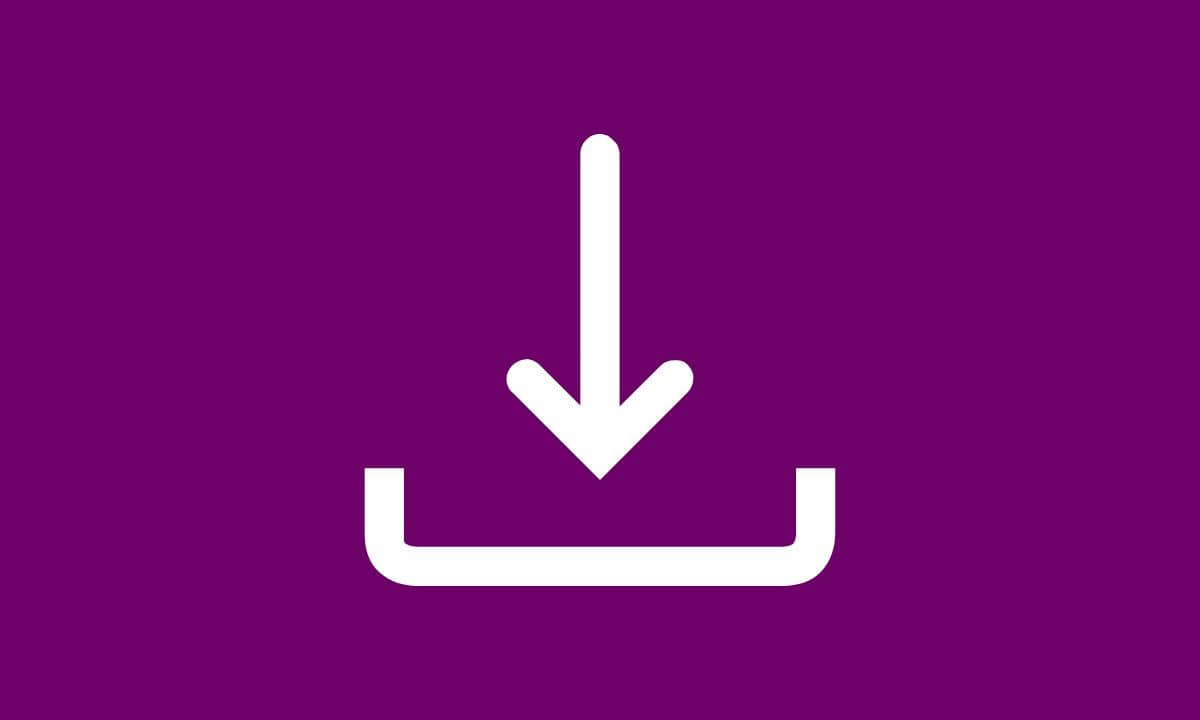
Are you tired of scrolling endlessly through traditional cable channels or subscribing to multiple streaming platforms just to watch your favorite shows?
It’s time to unleash the full potential of your Apple TV and explore the variety of apps available. From entertainment to fitness to gaming, the options are endless.
In this article, we’ll walk you through how to find and install apps on the Apple TV, as well as some tips on how to speed up app downloads.
Table of Contents
1. How to Find and Install Apps on Apple TV
Finding and installing apps on Apple TV follows a similar procedure to doing so on an iPhone or iPad. This is because tvOS, the operating system powering the streaming device, is a modified version of iOS, the mobile operating system powering Apple’s products. Here’s what to do.
- On the Apple TV home screen, locate and select the “App Store” icon.
- You can browse apps by category or use the search feature to “find specific apps”.
- To view additional information about an application, select its icon. When you’ve made up your mind to do so, navigate to the button in the bottom left corner of the screen.
- A confirmation screen confirming the app’s name and pricing appears. Click on “Get” or “Download”.
- When the Apple TV finishes installing the app, the button’s label changes to Open.
To use the app, either choose that or navigate to the Apple TV’s home screen. You’ll find and install apps on Apple TV there, ready to use.
2. Customizing Your App Experience
Now that you’ve installed a few apps, you can begin to customize your Apple TV experience. To move apps around on the home screen, simply click and hold the app you’d like to move, then drag it to the desired location.
You can also move apps into folders by dragging one app on top of another to create a new folder. In addition, you may want to organize apps by category – for example, group all your fitness apps together or all your gaming apps together. Simply create a new folder and label it accordingly.
3. Speeding Up App Downloads
Sometimes, app downloads can take longer than expected. Here are a few tips on how to speed up the process:
(a) Check Your Internet Connection
Ensure your Apple TV is connected to a fast and stable Wi-Fi network. A strong connection is vital for quick downloads.
(b) Restart Your Apple TV
Occasionally, restarting your Apple TV can clear temporary glitches that might be affecting download speeds. To do this, go to Settings > System > Restart.
(c) Clear Storage Space
If your Apple TV’s storage is nearing full capacity, it can slow down app downloads. To free up space, delete any superfluous applications or files.
(d) Use Ethernet Connection
If possible, connect your Apple TV to your router via an Ethernet cable for a more reliable and faster internet connection.
(e) Update Software
Make sure the tvOS software on your Apple TV is the most recent. Software updates often include performance improvements that can help speed up downloads.
(f) Limit Background Apps
While downloading apps, it can be beneficial to close any other apps running in the background to allocate more resources to the download process. Double-click the Home button to access the App Switcher and swipe up to close apps.
(g) Check Apple’s Servers:
Sometimes slow download speeds might be due to high demand on Apple’s servers. If this is the case, you might need to be patient and try downloading apps during less congested times.
By following these steps, you can optimize your Apple TV’s performance and expedite app downloads for a smoother streaming experience.
4. Exploring Unique App Options
The beauty of the Apple TV is the variety of apps available for all interests. Here are a few unique app options to explore:
Fitness: Try the Nike Training Club app, which offers free workouts and personalized training plans.
Gaming: Check out Alto’s Adventure, a visually stunning game that takes you snowboarding through various landscapes.
Art: Download the Procreate app to unleash your inner artist and create digital drawings and paintings.
News and Current Events: Stay informed with the Sky News or Al Jazeera apps.
Cooking: Bring your culinary skills to the next level with the Tasty app, which features step-by-step video tutorials for delicious dishes.
Conclusion:
In conclusion, by finding and installing apps on Apple TV, you can unlock a world of entertainment, education, and creativity.
With these tips on how to find and install apps, as well as some advice on how to speed up downloads, you’ll be streaming and gaming in no time.
And with so many unique app options available, there’s never been a better time to dive into the world of Apple TV apps.








