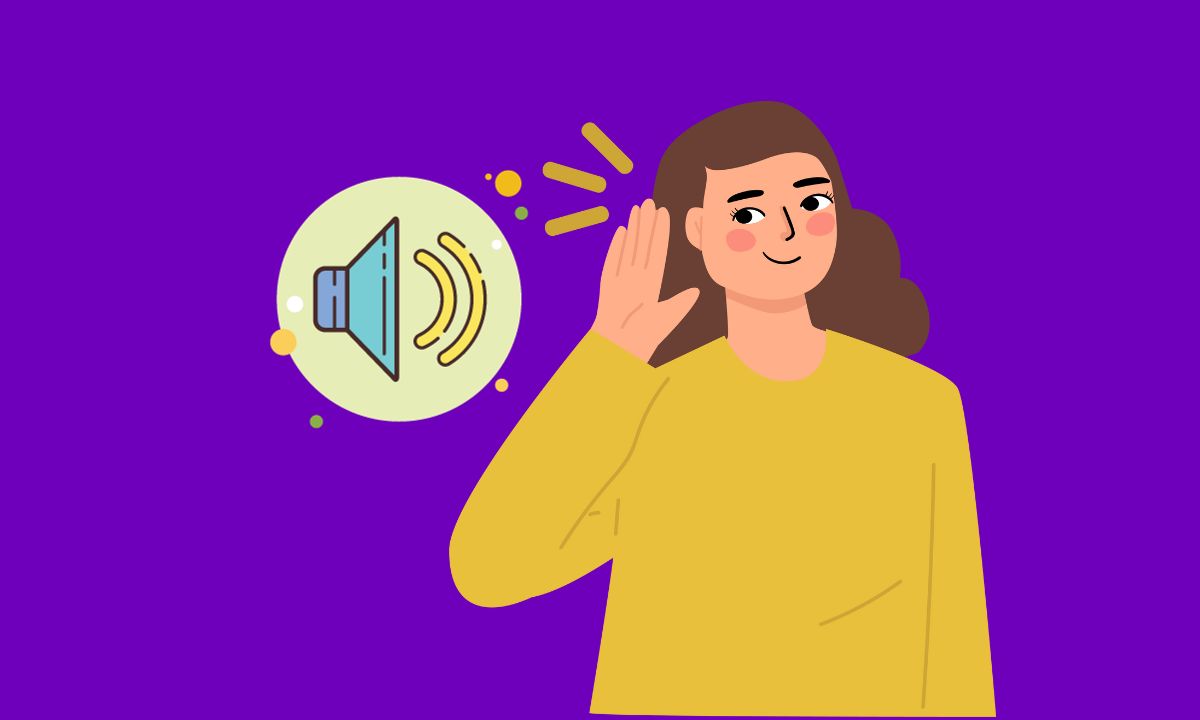
Are you experiencing frustrating audio delays on your Apple TV? Don’t worry, we’ve got you covered! Video and audio settings adjustments, and force quitting streaming apps – you should be able to fix audio delay on your Apple TV.
Remember that each situation may vary depending on different factors such as network conditions or specific app configurations.
Whether you’re watching a movie or playing games, nothing ruins the experience like an out-of-sync sound. In this article, we’ll share some simple yet effective solutions to help you fix audio delay on your Apple TV.
Table of Contents
How to Fix Audio Delay on Apple TV
1. Check Your Internet Connection
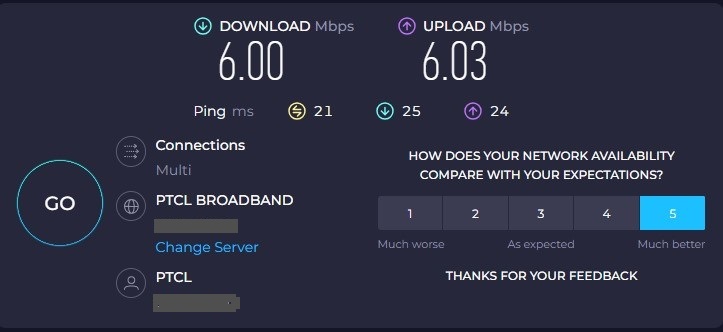
A solid internet connection is crucial for smooth streaming on your Apple TV. When you experience audio delays, the first step is to check your internet connection.
Make that the network to which you are connected is steady and reliable. Start by checking the Wi-Fi signal strength on your Apple TV settings.
If it’s weak, consider moving your router closer or using a Wi-Fi extender for better coverage.
Alternatively, connect an ethernet cable directly from your router to the Apple TV device for a more stable wired connection.
There are a few tried-and-true solutions:
- On the home screen of your Apple TV, go to the “Settings App”.
- Scroll down and tap on “Networks”.
- Check the “Signal strength” of the Wi-Fi network you are connected to under status.
We advise moving your Apple TV 4K closer to the network or, if you have a dual-band router, connecting it to the 5GHz frequency band if your signal strength is poor.
2. Check the Headphone Battery Level
If you’re experiencing audio delay on your Apple TV when using wireless headphones, one potential culprit could be the battery levels of your headphones.
Checking and ensuring that your headphones have enough power can often help resolve this issue.
To begin, make sure to turn on your wireless headphones and check their battery level indicator.
If it’s running low, charge them fully before using them again with your Apple TV.
By taking these steps and making sure your wireless headphone batteries are adequately charged and in good condition.
You can potentially fix any audio delay problems you encounter while enjoying content on your Apple TV.
3. Check Your HDMI Cable
When it comes to fixing audio delay on your Apple TV, one of the first things you should check is your HDMI cable.
This small but mighty cable plays a crucial role in delivering both video and audio signals between your Apple TV and your television.
First, ensure that the HDMI cable is securely connected to both your Apple TV and your television. Sometimes, a loose connection can lead to audio delay issues.
If everything seems secure, try swapping out the HDMI cable with a different one to see if that resolves the problem. It’s possible that the current cable may be faulty or damaged.
By taking these simple steps and checking your HDMI cable connections and quality, you can help troubleshoot any potential causes of audio delay on your Apple TV setup.
4. Check Video and Audio Settings
One of the key steps to fix audio delay on Apple TV is to check your video and audio settings. This can help ensure that all the settings are properly configured for optimal sound synchronization.
- Open the “Settings” app on your Apple TV.
2. Then, tap on “Video and Audio”.
3. Click on the “Format”.
4. Select either “4K SDR 60Hz or 50Hz“ based on your geographic location.
5. Return to the “Settings” menu.
6. Then, select the “Match Content”.
7. Turn on “Match Frame Rate” and “Match Dynamic Range”.
8. Close the “Settings” and check if the issue is solved.
By carefully reviewing and adjusting these video and audio settings on your Apple TV, you can troubleshoot potential causes of audio delay effectively.
5. Force Quit and Relaunch Streaming App
Try forcing a quit and relaunching the streaming program that is giving you trouble, if you have enabled Click and Touch on your Apple TV remote. This is how:
- To view the windows of background apps, “double-press TV icon” on your Apple TV remote.
- To find the streaming app, tap on the “Left Navigation button” located on the left side of the click pad.
- To remove an app from the background, ”swipe up the app window”.
- Relaunch the app and check if the problem is solved.
By force quitting and relaunching the streaming app on your Apple TV, you give it a fresh start and eliminate any potential software glitches that may be causing audio delays.
It’s a simple yet effective troubleshooting step that can help resolve this issue in many cases.
6. Update Streaming Apps
Updating your streaming apps is another important step to fix audio delay on Apple TV. Developers often release updates to address bugs and improve performance, including Apple TV audio synchronization issues.
By keeping your apps up to date, you can ensure that you are running the latest version with any necessary fixes.
To update your streaming apps on Apple TV, follow these steps:
1. On the home screen of your Apple TV, navigate to the “App Store.”
2. Then, click on the “Settings” app.
3. Tap on the “System”.
4. Navigate to the “Updates” tab at the top of the screen.
5. If there are any available updates for your installed apps, they will be listed here.
6. Select the app you want to update and click on “Update”.
It’s essential to regularly check for updates as new versions may contain improvements specifically designed to resolve audio delay problems.
Conclusion
By following these steps and troubleshooting methods discussed earlier – check the internet connection, wireless headphone battery levels, and HDMI cable quality.
If none of these solutions solve your problem or if you encounter persistent issues despite trying everything mentioned above, it might be worth reaching out to technical support for further assistance.








