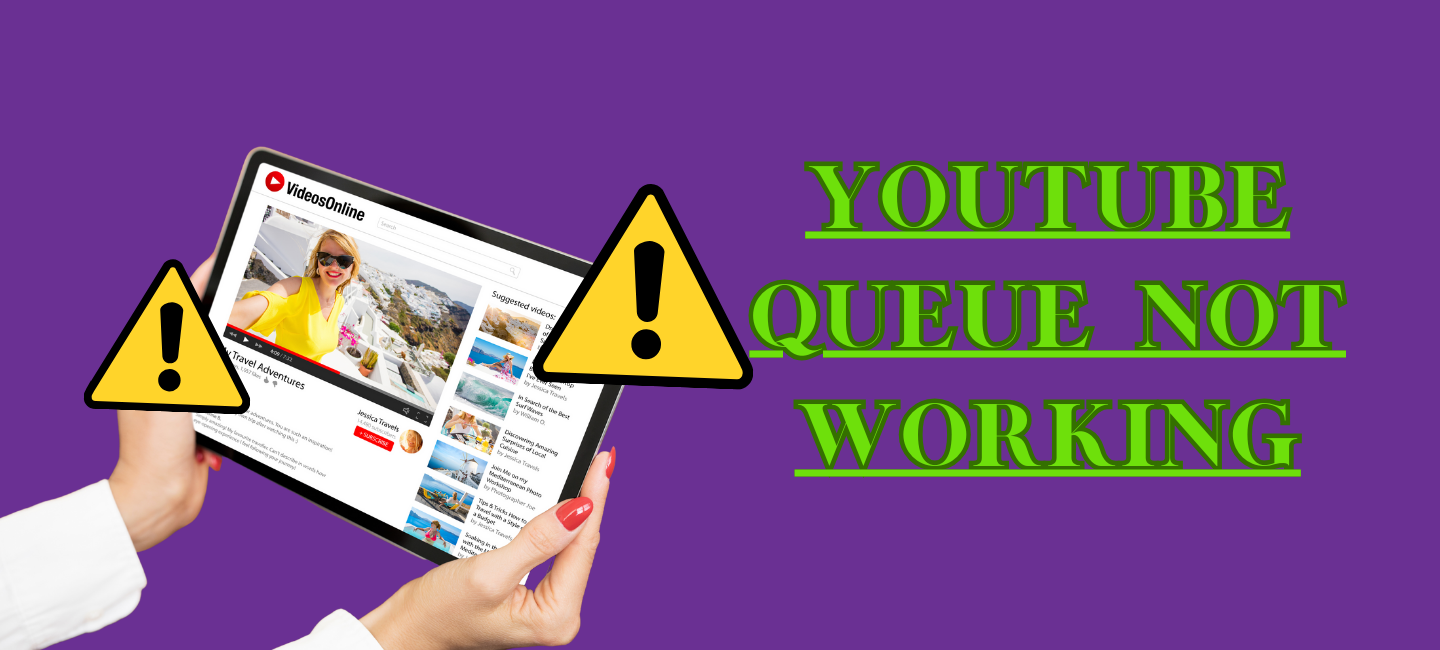
Sometimes, YouTube users face some issues with the YouTube queue not working on Android or iPhone in the YouTube App. This issue can be frustrating when you are trying to listen to songs or watch multiple videos.
Therefore, in this article, I will discuss the possible solutions to fix the “YouTube queue not working” problem and enjoy uninterrupted streaming.
Table of Contents
How To Fix ‘’YouTube Queue Not Working’’
The YouTube Queue feature is a convenient way to create a playlist of videos that you want to watch in a specific order. However, like any technology, it can sometimes encounter issues. Here are some ways to solve it if the YouTube queue not working.
- Check Your Internet Connection
- Clear Cache and Data
- Check For Updates
- Disable Battery Optimization
- Install an Older Version of YouTube
How To Fix “YouTube Queue Not Working” On Android
Most people are Android users and the face issue is “YouTube Queue Not Working’’ on Android. So here is a complete guide to fixing this issue on Android.
1. Clear Cache and Data
The simplest way to fix this issue is by clearing the cache and data of the YouTube app. This action will reset the app settings to default and can usually solve the problem. To do this
Go to the settings of your Android device, and then select “Apps & Notifications.”
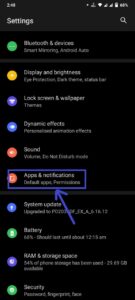
Find the YouTube app and click on it.
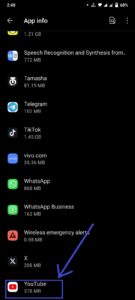
Click on “Storage & Cache”.
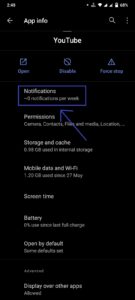
Click on “Clear cache”.
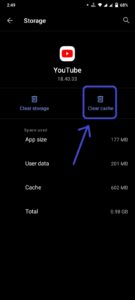
After this, restart your device and check whether the issue is resolved.
2. Check for Updates
Your YouTube app may be outdated, which can cause various issues. Therefore, it’s recommended to check for any available updates.
- Go to the Play Store on your Android device.
- Search for YouTube in the search bar of Play Store.
- If your YouTube is outdated, there will be the option of “Update”.
- Click on “Update and Install it and then check whether the queue is working or not.
3. Disable Battery Optimization
Sometimes the battery optimization feature can restrict apps from working in the background, causing issues with the YouTube queue. To resolve this issue, disable the battery optimization feature for the YouTube app. To do this
- Go to the settings of your Android device, click on “Battery”
- Tap on the ”Advanced settings” tab.
- Select “Battery optimization.”
- Tap on “Not Optimized” and choose “All apps.”
- Find the YouTube app and select “Don’t optimize.”
4. Install an Older Version of YouTube
If the above solutions don’t work, you can try installing an older version of YouTube. This solution may sound counter-intuitive, but some users have claimed that older versions work better with the YouTube queue. You can find older versions of the app on websites. Before installing it, make sure that unknown sources are allowed to run on your device.
How To Fix “YouTube Queue Not Working” On iPhone
Here are some of the easy ways that can help fix the issue of the YouTube queue not working on an iPhone. Just follow these steps to solve this issue.
1. Clear YouTube Cache and Data
When the YouTube cache or data gets overloaded, it can cause the YouTube queue not to work. Clearing the cache and data can help fix this issue. Follow these simple steps to clear the cache and data on your iPhone:
- Go to Settings on your iPhone
- Tap on General and then Storage & iCloud Usage
- Select Manage Storage and scroll down to find YouTube
- Tap on YouTube, and then tap on Delete App
- Restart your iPhone
- Download and reinstall the YouTube app from the App Store
2. Disable Bluetooth Connectivity
If you are facing difficulty with your YouTube queue, it might be due to Bluetooth connectivity issues. Sometimes, enabling Bluetooth connectivity can interfere with the video player and cause the YouTube queue not to work. So, try to disable Bluetooth and then check if the queue works fine or not.
3. Update Your YouTube App
Make sure that your YouTube app is updated to the latest version. Sometimes, outdated versions of the app can cause problems with YouTube’s queue system.
- Go to the App Store.
- Search for YouTube in the search bar of the Apple store.
- YouTube app will appear, check for the “Update” option.
- Click on “Update” to update YouTube on your iPhone.
4. Try Using a Different Network Connection
If your YouTube queue is still not working, try switching to a different network connection. Sometimes, weak or unstable network connections can cause issues with the YouTube app. Switching to another Wi-Fi network or cellular data can help fix the issue.
5. Reinstall Your iPhone’s iOS
If all the above steps don’t work, you can try reinstalling your iPhone’s iOS. Updating iOS to the latest version can help fix any problems related to the YouTube app. Make sure to back up your data before reinstalling iOS, as it will erase all the data on your phone.
Contact YouTube Customer Support
If none of these troubleshooting steps work, don’t hesitate to contact YouTube support directly for further assistance specific to your situation.
Conclusion
Overall, the above solutions can help you fix the “YouTube Queue Not Working” problem on Android and iPhone. However, if none of these solutions work for you, consider contacting YouTube’s support team for further assistance.
We hope that this article has provided you with some useful information to help you enjoy uninterrupted streaming on YouTube.








