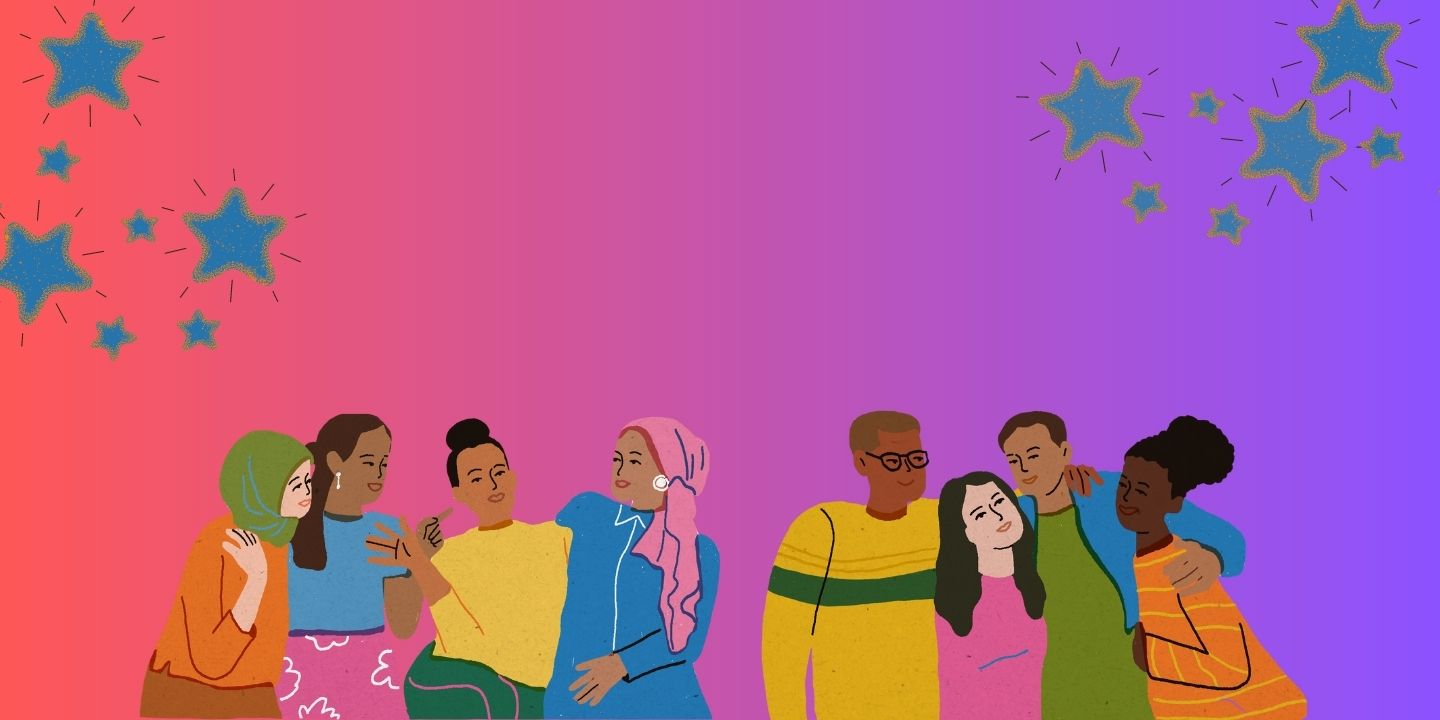
Facebook allows users to connect and communicate with friends and family from all over the world. However, some users may not want to share all of their connections with everyone. Facebook has many privacy settings that can be customized to control who can see your posts, friends, and personal information.
In this article, I will show you how to hide friends on Facebook, manage friend requests, and improve your privacy settings.
Table of Contents
Understanding Facebook’s Privacy Settings
Facebook offers many privacy settings to help users control who can see their posts, friends, and personal information. These settings can be customized to suit your specific needs.
How to Access Privacy Settings
To access Facebook’s privacy settings:
- Click on the downward arrow in the top right corner of your Facebook homepage.
- Click on “Settings & Privacy” from the drop-down menu.
- Click on “Privacy Shortcuts.”
- From here, you can customize your privacy settings.
Customizing Privacy Settings
Facebook offers many options to customize your privacy settings, including:
- Who can see your posts?
- Who can see your friends?
- Who can send you friend requests?
- Who can see your personal information?
Customizing these settings will help you control who can see your information and posts.
How To Hide Friendship on Facebook
Sometimes, you may want to hide a friendship on Facebook. Following these steps will make it simple to accomplish this:
- Go to your Facebook profile.
- Click on the “Friends” tab.
- Find the friend you want to hide and click on the “Friends” button next to their name.
- Click on “Edit Friends List.”
- Select “Restricted” from the drop-down menu.
- Click on “Done.”
This will hide your friendship with that person from your timeline and public view.
How to Hide Friends on Facebook
If you want to hide all of your friends on Facebook, you can do so by following these steps:
How to Hide Friends on Desktop
- Go to your Facebook profile.
- Click on the “Friends” tab.
- Click on the three horizontal dots in the top right corner of the “Friends” section.
- Click on “Edit Privacy.”
- Select “Only Me” from the drop-down menu.
- Click on “Done.”
This will hide all of your friends on Facebook from public view.
Hiding Friends on Mobile
- Go to your profile page on Facebook after logging in.
- Tap three lines present in the upper right corner.
- Tao View your profile tab
- Tap on the “Friends” tab.
- From the dropdown menu, select “Edit Privacy”.
- From the “Friend List” section, select the audience you want to share your friends list with. You can choose from the Public, Friends, Only Me, and Custom.
- Tap on “Save” to save your changes.
How to Hide Someone on Facebook
If you want to hide a specific friend on Facebook without unfriending them, you can use the “Restricted” list.
- Log in to your Facebook account and navigate to your friend’s profile page.
- Click on the three dots icon at the top right corner of the screen.
- From the dropdown menu, select “Edit Friend List”.
- Select “Restricted” from the list of options.
- This friend will now be added to your restricted list, and they will only be able to see the content you share publicly.
How to See Hidden Friends on Facebook Mobile
- Go to your profile page on Facebook after logging in.
- Tap on the “Friends” tab.
- On the screen, scroll to the bottom and click “See All Friends.”
- At the very top of the screen, tap the “Search” icon.
- Type in the name of the friend you want to search for.
- If the friend is hidden, their name will not appear in the search results.
Hidden Friend Requests on Facebook
If someone sends you a friend request and you choose to ignore or delete it, the request will go to your “Hidden Requests” folder. You can still accept or decline these requests at any time.
How to Remove Hidden Friends on Facebook
Facebook offers users the option to hide their friends list from others. This feature can be helpful for privacy purposes, but sometimes it becomes necessary to remove hidden friends. In this section, we will discuss how to remove hidden friends on Facebook.
Step 1: Log in to Your Facebook Account
The first step to removing hidden friends on Facebook is to log in to your account. You can do this by visiting the Facebook website and entering your login credentials.
Step 2: Navigate to Your Friends List
After logging in, navigate to your profile and click on the “Friends” tab. This will take you to your friend’s list.
Step 3: Manage Your Friends List
In your friend’s list, you will see all your friends, including those who are hidden. To remove hidden friends, click on the “Manage” button on the top right corner of the page.
Step 4: Unhide Hidden Friends
In the “Manage” menu, you will see an option to “Edit Privacy”. Click on it to see your hidden friends. Unhide the friends you want to remove from your friend list.
Step 5: Remove Friends
Once you have unhidden the hidden friends, go back to your friend list and find the friends you want to remove. Select “Friends” by hovering your cursor over their name. Then click on “Unfriend” to remove them from your friend’s list.
How to Unfriend Hidden Friends on Facebook
Sometimes, we may want to remove someone from our Facebook friends list, but they have hidden their profile from us. In this section, we will discuss how to unfriend hidden friends on Facebook.
Step 1: Search for the Friend
The first step to unfriend a hidden friend on Facebook is to search for them. You can accomplish this by entering their name into Facebook’s search bar.
Step 2: Click on the Profile
Once you have found the profile of the hidden friend, click on it to visit their profile page.
Step 3: Unfriend the Friend
On their profile page, click on the “Friends” button below their profile picture. Then click on “Unfriend” to remove them from your friend’s list.
Conclusion
Facebook offers users the option to hide their friends list from others, but sometimes it becomes necessary to remove hidden friends. In this article, we have discussed how to remove hidden friends on Facebook and how to unfriend hidden friends. By following these steps, you can manage your Facebook friends list effectively.
FAQs
Can I see hidden friends on Facebook?
Yes, you can see hidden friends on Facebook by clicking on “Edit Privacy” in the “Manage” menu on your friend’s list.
How do I find hidden friends on Facebook using Chrome?
To find hidden friends on Facebook using Chrome, you can use a Facebook friends finder extension.
Can someone tell if I unfriend them on Facebook?
No, the person you unfriend on Facebook will not receive any notification, and they will not be able to tell if you unfriend them.
Can I undo unfriending someone on Facebook?
Yes, you can send a friend request to the person you unfriended on Facebook, and they will receive a notification. If they accept your request, you will be friends again.
Can I remove multiple hidden friends at once on Facebook?
No, you have to remove hidden friends one by one on Facebook.








