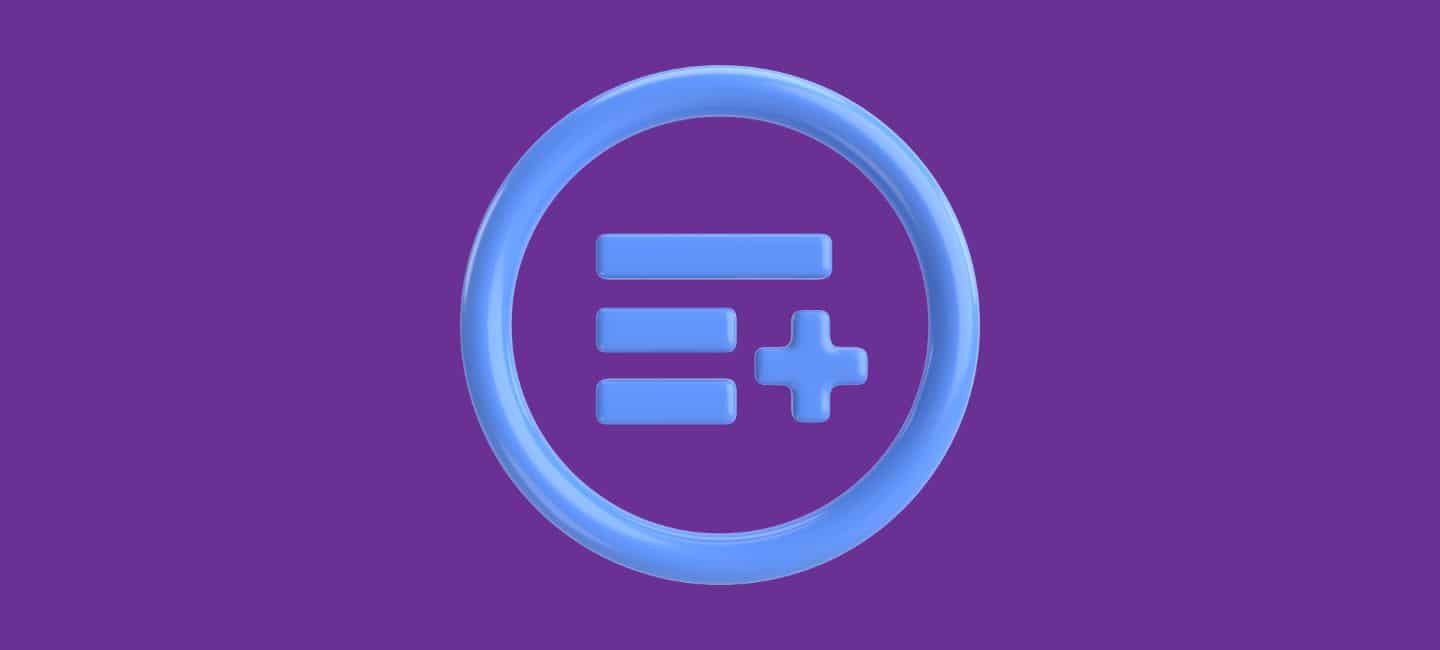
Making playlists on YouTube is an excellent way to organize your preferred content, making it easier to find and share. In today’s digital age, YouTube has become more than just a platform for watching videos; it’s also a place where you can curate and share your favorite videos with others.
Some YouTube Creators don’t know how to make an organized playlist on YouTube. So, in this article, I will describe how to make playlists on YouTube whether you’re using a mobile device or a laptop/PC.
Table of Contents
Reason To Make Playlists On YouTube
Before diving into the “how,” let’s understand the “why.” Here are some reasons to create YouTube playlists:
Organize Your Favorite Videos
Playlists help you categorize videos, making it easier to find specific content.
Share Your Interests
You can share playlists with friends, family, or your audience, curating content on specific topics.
Enhance Viewer Experience
For content creators, playlists keep viewers engaged, increasing watch time.
How To Make Playlists On YouTube On Laptop/PC
YouTube playlists are collections of videos that you can organize and share with others. They are a powerful tool for content creators and viewers alike. Here I will guide you to make a playlist on YouTube using a laptop/PC.
- Go to YouTube by using your “web browser.”
- This will open the YouTube home page. Start scrolling down to the ”YouTube Studio” from the left sidebar. Click on the ‘‘YouTube Studio” tab.
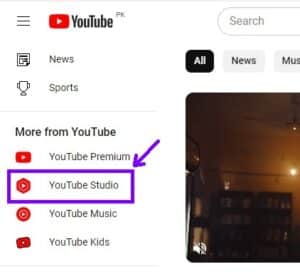
- Click on the ”Create” button and then click on the ”New playlist” tab to create a new playlist.
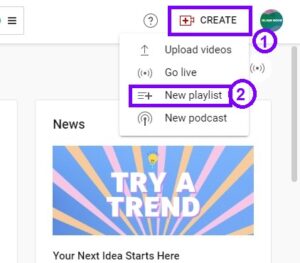
- After giving your playlist a name, and description, you can also choose whether it’s public, unlisted, or private. Click on the ”Create” button to create a new playlist on the YouTube channel.
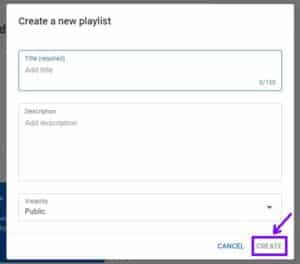
You can edit your playlist at any time by going back to your library, selecting the playlist, and clicking on the pencil icon. From there, you can rearrange, add, or remove videos.
How To Make Playlists On YouTube Using A Mobile
In the above guide, you’ve learned to make a playlist on YouTube using a laptop. Now here is a complete step-by-step guide to make a playlist on YouTube using mobile.
- Open the ”YouTube app” on your mobile device. Use your account to log in if you haven’t already.
- Once you open the app, go to the ”Video” that you’re going to add to the playlist.
- Play the video, and click on the ”Three dots” right below the video.
- Click on ”Save”, and then click on ‘‘Create new playlist”.
- After selecting the video and adding it to the playlist, you have to give the name of your playlist.
- After giving your playlist a name and description, you can also choose whether it’s public, unlisted, or private.
- You can edit your playlist by tapping on the playlist in your library and selecting the three dots (options) icon. From there, you can manage your playlist content.
Conclusion
Creating playlists on YouTube is a valuable skill for both viewers and content creators. Whether you’re using a laptop/PC or a mobile device, following these simple steps will help you organize and share your favorite videos effectively. Start curating your playlists today and enhance your YouTube experience!
FAQs
1. Can I add videos from other creators to my playlists?
Yes, you can add videos from other creators to your playlists as long as they have allowed embedding.
2. How many videos can I add to a single playlist?
A playlist can have up to 5,000 videos in it.
3: Can I change the privacy settings of my playlist after creating it?
Yes, you can change the privacy settings of your playlist at any time.
4. Do playlists affect my video’s search ranking?
Playlists can indirectly impact your video’s visibility by increasing watch time, which is a ranking factor.
5. Can I delete a playlist I no longer need?
Yes, you can delete playlists from your YouTube account at any time.








