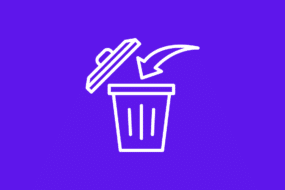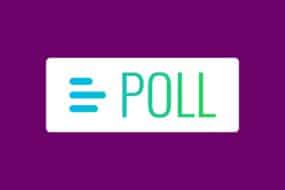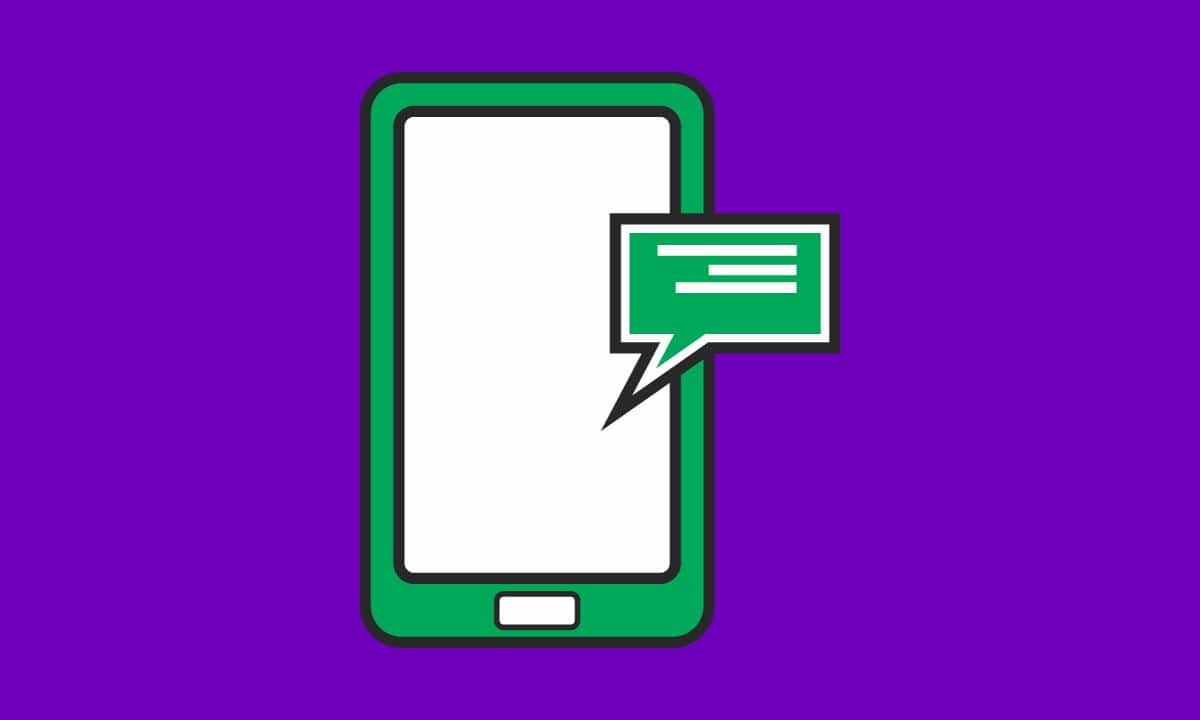
Unlock the secret to organizing your WhatsApp chats with just a simple pin! If you’ve ever wished for a way to keep important messages at the top of your conversation list, then you’re in luck.
In this article, I’ll guide you through the step-by-step process of how to pin message in WhatsApp, whether it’s in individual chats or group conversations.
Table of Contents
How to pin message in WhatsApp
Pinning a message in WhatsApp is incredibly easy and can save you time and effort when trying to locate important information. Here’s how you can do it:
- Open the chat or group conversation where the message you want to pin is located.
- Long-press on the specific message until a menu appears at the top of your screen.
- Tap on the “Pin” icon (usually represented by a thumbtack) that appears among other options like reply, delete, and copy.
- Once pinned, the message will move to the top of your chat window with a small pin symbol next to it for easy identification.
- You can also pin multiple messages within one chat or group by following the same process for each desired message.
By pinning messages in WhatsApp, you ensure they remain easily accessible whenever you need them most – even if new messages are exchanged within the conversation.
It’s an efficient way to keep track of important details without having to scroll endlessly through old chats!
Note: The ability to pin messages is available in both individual chats as well as group conversations, so feel free to make use of this feature wherever necessary!
What does it mean when someone pins you on WhatsApp
When someone pins you on WhatsApp, it means that they have highlighted a particular message from you in the chat.
This feature allows users to easily find and refer back to important messages without scrolling through long conversations.
Being pinned can signify different things depending on the context.
It could mean that your message caught their attention or is particularly relevant to them.
It might also indicate that they want to remember something specific you said for future reference.
Pinning a message does not necessarily imply any emotional significance or personal interest.
It’s simply a way for users to organize their chats and keep track of important information.
It’s worth noting that when someone pins your message, you won’t receive any notification or alert indicating this action.
So, unless they explicitly tell you, there’s no way for you to know if someone has pinned one of your messages in WhatsApp.
If I pin someone on WhatsApp will they know?
If you’re wondering whether someone will know if you pin them on WhatsApp, the answer is no.
Pinning a message or chat on WhatsApp is a feature that allows you to highlight important conversations or messages so they are easily accessible.
It’s like creating a bookmark for your most important chats.
When you pin someone on WhatsApp, it simply means that their chat will appear at the top of your conversation list.
This can be useful when you have multiple chats and want to prioritize certain ones.
However, the person who has been pinned will not receive any notification or indication that they have been pinned.
So, feel free to pin away without worrying about alerting anyone.
It’s a personal preference and organization tool that only affects your view of the app.
Keep in mind though, that if you choose to unpin someone later on, their chat will no longer stay at the top of your list. They won’t receive any notification about this either.
Pin with confidence and keep your most important conversations within easy reach!
How to pin message in WhatsApp group chat
Pinning a message in a WhatsApp group chat can be incredibly useful when you want to highlight important information or keep track of an important conversation.
Here’s how you can do it:
- Open the WhatsApp group chat where you want to pin a message.
- Find the specific message that you want to pin and long-press on it.
- Tap on the “Pin” icon that appears at the top of your screen.
- Voila! The message is now pinned to the top of the group chat for everyone to see.
By pinning a message, you ensure that it stays visible even as new messages flood in, making it easy for all members of the group to access important information without having to scroll through countless other messages.
So next time you’re managing a busy WhatsApp group chat and need certain messages front and center, don’t forget about this handy feature – simply follow these steps and keep your conversations organized!
How to fix why I can’t pin messages on WhatsApp?
Are you having trouble pinning messages on WhatsApp? Don’t worry, you’re not alone.
Many users have encountered this issue and fortunately, there are a few steps you can take to fix it.
Use Latest Version
Make sure that you are using the latest version of WhatsApp.
Updates often include bug fixes and improvements that can resolve any issues with pinning messages.
Check your app store for any available updates and install them if necessary.
Clear the Cache of WhatsApp
If updating the app doesn’t solve the problem, try clearing the cache of your WhatsApp application. This can help remove any temporary files or data that may be causing conflicts.
To clear the cache, go to your device’s settings, select “Apps” or “Applications,” find WhatsApp in the list, and tap on “Clear Cache.”
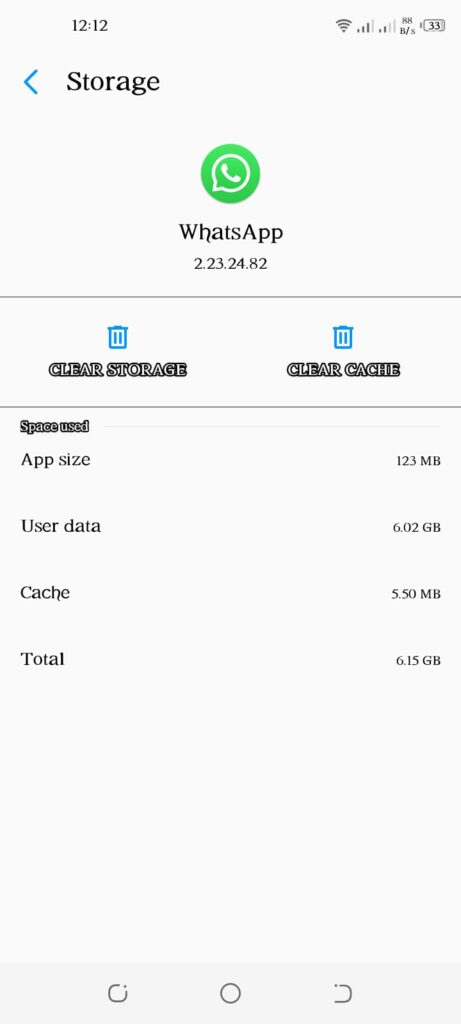
Restart your device
Another potential solution is to restart your device. Sometimes a simple reboot can resolve minor glitches or software conflicts that could be preventing you from pinning messages.
If none of these solutions work, it might be worth considering uninstalling and reinstalling WhatsApp altogether.
This should reset all settings and configurations back to default, potentially resolving any underlying issues.
Remember to always keep a backup of your chats before taking any drastic measures like reinstalling the app as this process will delete all existing chat history.
By following these troubleshooting steps, you should hopefully be able to fix why you can’t pin messages on WhatsApp and get back to enjoying its convenient features!
How to remove the pin symbol in WhatsApp
If you have pinned a message in WhatsApp but now want to remove the pin symbol, don’t worry! It’s quite easy to do so. Follow these simple steps:
- Open WhatsApp on your phone and go to the chat where you have pinned the message.
- Long press on the pinned message until a menu appears at the top of your screen.
- Tap on the “Unpin” option from the menu.
- The pin symbol will disappear, indicating that the message is no longer pinned.
By removing a pinned message, it will no longer stay at the top of your chat list or group conversation. This can be helpful if you want to prioritize other messages or simply declutter your chats.
Remember, only you can unpin messages from your device; other participants in group chats won’t be able to remove pins set by someone else.
Now that you know how to remove a pin symbol in WhatsApp, managing your important messages becomes even easier!
How to unpin someone on WhatsApp
To wrap things up, now that you know how to pin messages in WhatsApp and understand the significance of being pinned by someone else, let’s cover one last topic: how to unpin someone on WhatsApp.
If for any reason you no longer want a certain message or contact to be pinned at the top of your chats list, don’t worry. Unpinning is just as simple as pinning!
Here are the steps to unpin someone on WhatsApp:
- Open WhatsApp and go to your chats list.
- Find the chat with the pinned message or contact that you want to unpin.
- Tap and hold on the chat until options appear at the top of your screen.
- Look for a “Pin” icon with a line through it (similar to a strike-through symbol).
- Tap on this symbol, and voila! The chat will be unpinned from its prominent position.
By following these easy steps, you can quickly remove any pins from your chat list to keep it organized according to your preferences.
Conclusion
In conclusion, pinning messages in WhatsApp can be incredibly useful when it comes to keeping important conversations easily accessible.
Whether you’re using it for personal or professional purposes, understanding how pinning works allows you to take full advantage of this feature.