
Grimace Shake is a milkshake that was offered by McDonald’s. This was a part of the Grimace Birthday Meal promotion.
After people started sharing videos of themselves passing out on the ground after trying the milkshake, it quickly became popular on TikTok.
The majority of videos have people sipping milkshakes and then acting dead.
This trend was started by a TikTok user who recorded himself drinking a milkshake and then transitioned to him lying on the ground.
Following suit, other TikTok users began sharing videos showing themselves sprawled out on the ground with milkshakes all over them.
In this article, you’ll learn how to delete or remove the grimace shake on Capcut or TikTok.
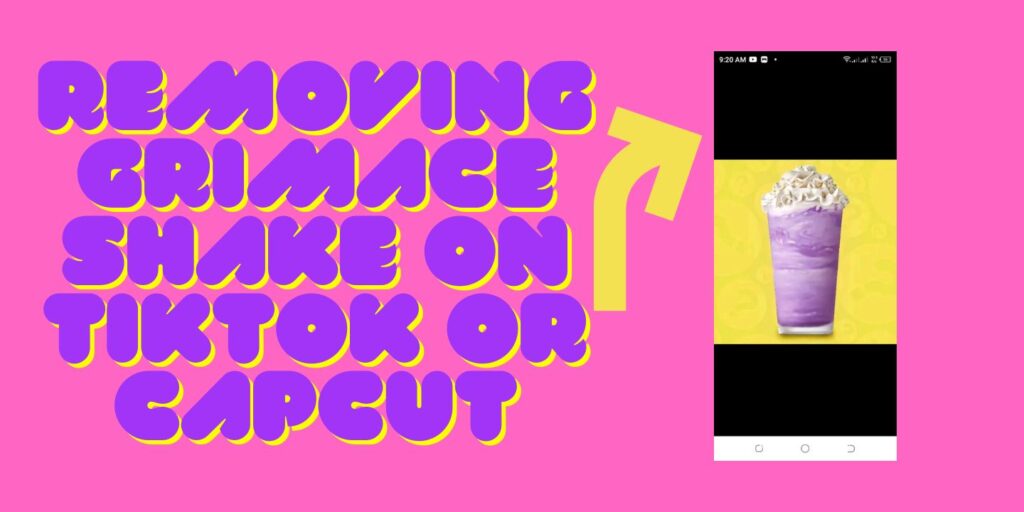
How To Remove Grimace Shake On Capcut
- Open the TikTok app on your phone and watch a Grimace Shake-themed video there on TikTok For You Page.
- Select “Use the template in CapCut” after selecting “Capcut – Try this template”.
- To begin using the template, click “Use template” and select a video for which you want to use the template.
- To minimize the grimace shake, tap and drag it, then pinch it with two fingers.
- Minimize the shake till a trash icon appears.
- To remove the shake, tap the trash icon.
How To Remove Grimace Shake On TikTok
Once the video is uploaded to TikTok, there is currently no way to remove the Grimace Shake on TikTok.
Only after editing the shaking on Capcut and saving it can it be deleted.
You must view the video in “Templates” on Capcut before deleting the shake.
The grimace shaking can then be minimized by tapping and dragging it, then pinching it with two fingers.
The shake can then be deleted by minimizing it till you see the trash icon.








