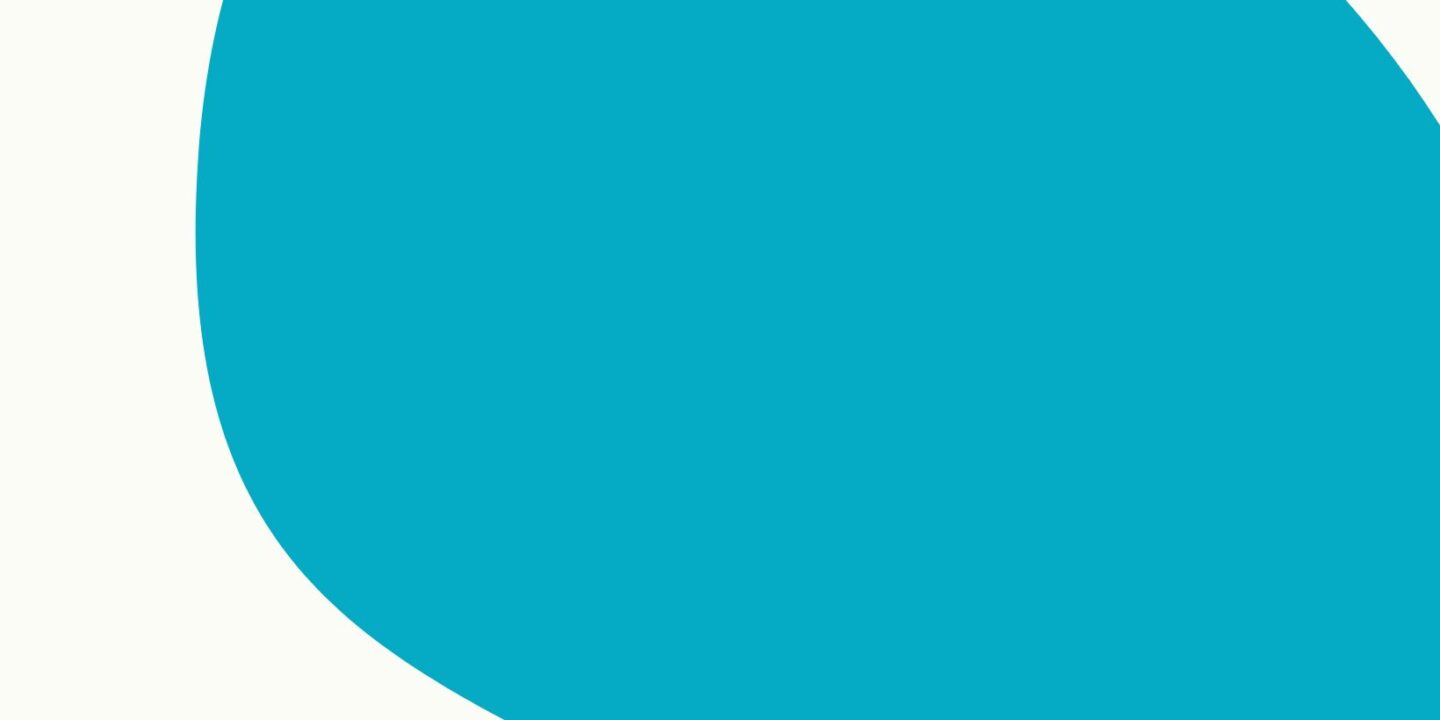
With TikTok’s Rotoscope filter, creators can add a unique touch to their videos. A truly one-of-a-kind look can be achieved by tracing live footage and adding animations and special effects.
If you are new to Rotoscoping or an experienced pro, this filter can help you elevate your content and make it stand out.
Table of Contents
What is the Rotoscope Filter?
The Rotoscope Filter on TikTok is a special effect that allows you to add a variety of motion effects and animation features to your video.
With it, you can create unique visuals by superimposing your own clips over existing content or adding extra drama with speed changes.
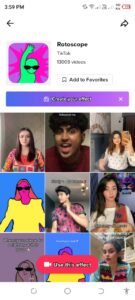
With it, you can create unique visuals by superimposing your own clips over existing content or adding extra drama with speed changes.
With it, you can create unique visuals by superimposing your own clips over existing content or adding extra drama with speed changes.
Make sure to keep an eye out for new filters as they’re always being released!
How to use Rotoscope Filter on TikTok
To apply the Rotoscope Filter in TikTok, begin by recording your video and adding it to the editing screen.
First Method
- Open the TikTok App on your iPhone/Android device
- Tap the Search icon present on the upper right corner of the TikTok app screen.
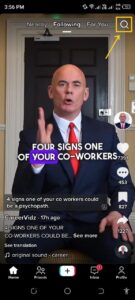
- Type the Rotoscope filter in the search bar and hit Search
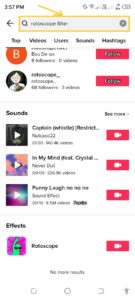
- Next, it will open the Users, Effects, and Sounds section. Scroll down and tap the Rotoscope filter from the effects section
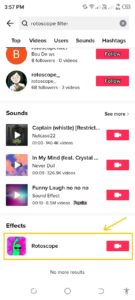
- Tap Use this effect tab
TikTok will display a message of photosensitive warning. The rotoscope effect may trigger seizures in people with photosensitive epilepsy.
Don’t use this effect if you have photosensitive problems. You can cancel it. Otherwise, Tap Continue to apply and record your video by tapping the red circle.
Using Rotoscope Filter On TikTok and Tap Continue to apply. Nod your head to apply this effect properly.
Second Method
- Open the TikTok app on your iPhone/Android device.
- Tap the “+” icon located lower middle of the TikTok app screen.

- From there, tap Effects located at the bottom left of the screen.
- Tap the Search icon.
- Type Rotoscope filter in the search bar and click on Rotoscope. From here you need to follow the above procedure.
- You can then adjust the desired parameters like speed or cropping effects.
- Click “Done”
How To Use Rotoscope Filter on TikTok Creatively
Though the Rotoscope Filter is relatively straightforward to use, you can still experiment and get creative with it.
For instance, you could try speeding up or slowing down effects in tandem with the background music. You could also try layering effects for a particularly stunning visual.
Additionally, you can play around with bright colors and light leaks, as well as maintain the same mood throughout your video.
Examples of Using Rotoscope Filter on TikTok
There are countless examples of how others have used the Rotoscope Filter on TikTok. For example, some users have gotten creative with color contrasts and highlights for a unique aesthetic. Other people make use of the different captions and annotations available.
They are also for overlaying them together with the filter effects to craft powerful statements. Additionally, you can see how music and sound effects further enhance filter effects to create stunning transitions or moods.
So there’s plenty that you can learn from how others utilize the Rotoscope Filter!
Is it possible to remove the Rotoscope Filter?
Unfortunately, the rotoscope filter can not be removed from other videos. You can remove this effect from your videos while recording.
There are some filters that can be removed by increasing their brilliance and highlights, etc .
Due to its colorful silhouette, it does not work on Rotoscope filters.
How can I remove the rotoscope filter from my videos?
1) Make your video using the Rotoscope Filter
Firstly, you need to make a video using the Rotoscope Filter. After that,
- Again, you need to open the TikTok App on your iPhone/Android device.
- To find the Rotoscope effect, tap the ”Search icon”.
- Type the ”Rotoscope filter.”
- Tap ”Search”.
- Scroll down and tap the ”Rotoscope filter.”
- Tap the ”Use this effect” tab.
Don’t use this effect if you have photosensitive problems. You can cancel it.
- If you want to use it, tap ”Continue to apply.”
- By tapping the ”red circle”, you can record your video.
- Nod your head to apply this effect properly.
2) Remove Rotoscope Filter
After you have recorded the video with Rotoscope Filter, it’s time to remove it from the video. To the left of the red button, you will see the Effects icon.
- Tap the ”Effects icon” to see the menu of Effects.
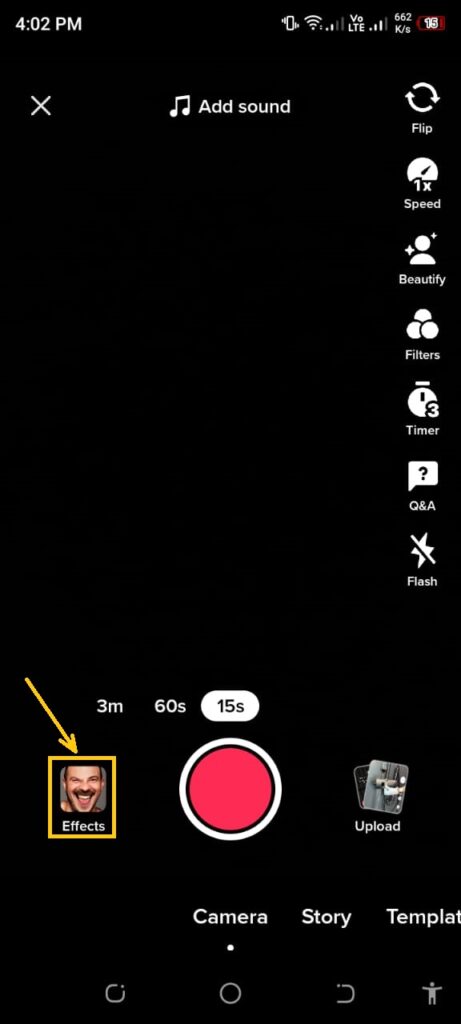
Now to remove the rotoscope effect, you can add a new effect or you can cancel it.
- If you want to remove the current effect, then you need to tap the ”cancel icon.”
After tapping the cancel icon, the current effect will be removed. Now you can use this video without the Rotoscope Effect.
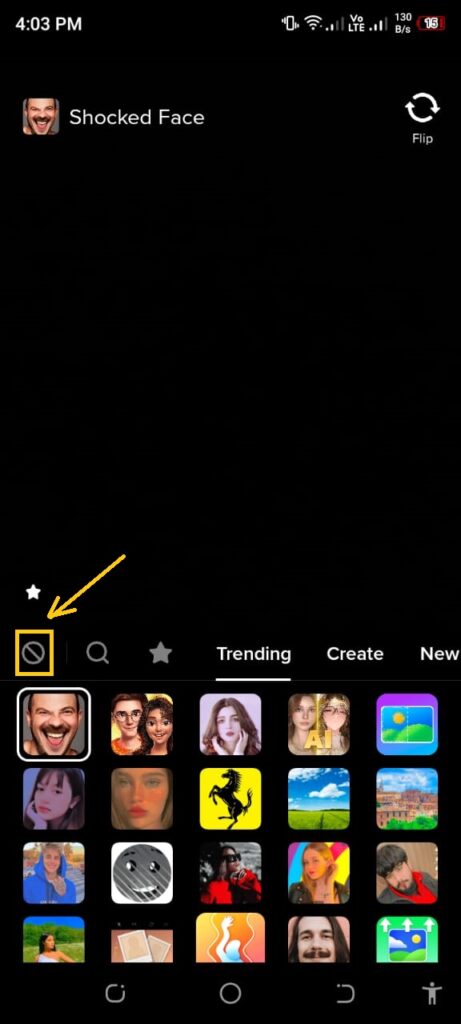
How To Fix When the Rotoscope Filter is not Working.
If the Rotoscope Filter isn’t working, you need to try a few troubleshooting tips. First of all, make sure your smartphone has access to an internet connection. And make also sure that you are using the latest TikTok app.
Additionally, some users have experienced technical difficulties with specific devices or operating systems. So you need to try a different device and it may help.
Finally, if these steps don’t help fix the issue, you can contact TikTok’s customer service team for assistance.








