
Do you want to share a YouTube video on your Instagram story? Instagram is one of the most important platforms for getting viral on your video. You can share your YouTube videos on Instagram easily. Let friends and followers know what’s going on—whether it’s a new product launch or a funny skit.
Share your favorite YouTube videos with Instagram users, who can follow you and watch your videos right inside the Instagram app. Currently, there is no direct way to share YouTube videos on Instagram.
But, don’t worry. It’s much easier than you think. Here’s how to get started.
In this article, you will learn procedures and methods for sharing YouTube videos on Instagram Story.
Table of Contents
Can you share a YouTube video on Instagram Story?
The quick and short answer is: YES. You can upload YouTube videos on Instagram as a post and stories.
Posting a YouTube video to Social Media has never been easier! YouTube videos are awesome and so is taking a great one and posting it on Instagram. Currently, there is no way to directly upload videos from YouTube to Instagram.
You need to download the video from YouTube and then upload it to Instagram. YouTube does not allow the general public to share videos on Instagram directly due to copyright reasons.
So you need to have the permission of the person who uploaded the video and make sure to credit them in your post.
How to Share YouTube Video on Instagram Story
It’s easy to take a YouTube video, edit it, and then post it to Instagram. But there is definitely some work involved in doing so effectively.
Here’s how to share a YouTube video on Instagram, step by step:
Step#1. Get your video from YouTube
As described earlier, YouTube does not allow the general public to get other people’s videos. This is due to copyright reasons.
So, if you have your own YouTube channel, that is okay, you can get your videos from the channel and upload them to Instagram.
- Open the YouTube App on your mobile phone
- Tap the Library icon present at the lower right corner of the screen
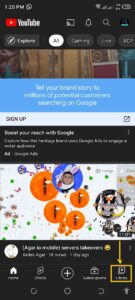
- Tap the Your Videos tab to view the videos that you have uploaded to your YouTube channel.
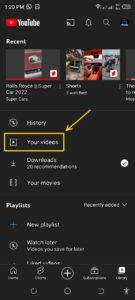
- A new screen will open and you can see your own videos uploaded on the YouTube channel.
- Tap Three Vertical Dots present against any video
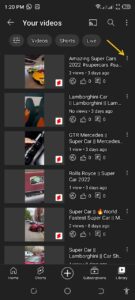
- Tap the Share video tab
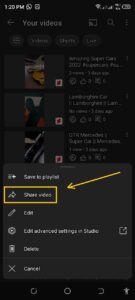
- Select any video format that you want
- Tap your channel Profile picture present at the upper right corner
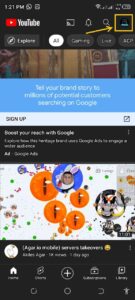
- Tap your Channel tab
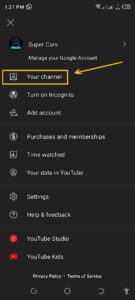
- Select any video to download
- Tap the Share icon which looks like an arrowhead
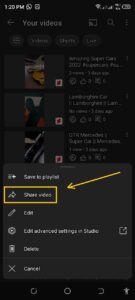
In this way, you can get the video from your YouTube channel.
Step #2. Set the aspect ratio of the video
After getting the video, you need to set and crop the video either posting for an Instagram story or in-feed.
To upload the video to your Instagram feed, you need to set the Square format of the video.
To upload the video to Instagram Story, you need to keep the 9:16 aspect ratio of the video.
To make the video either perfect for Instagram Story or feed, you can use the Photo app to crop the video.
- Open the Files app and look for the video on your device
- Tap the Share button, then Save Video present in the bottom-left corner
- Go to the Photos app and open the video.
- Tap the Edit tab and select the Crop icon
- Tap the Aspect ratio button present in the top-right.
- Now you can choose your size.
For posting in your feed, use Square (1080*1080) format. For posting in Stories, use the 9:16 (1080*1920) format of the video
- Tap Done.
Step #3. Upload the video to Instagram
For posting the video as an Instagram Story, follow the following steps:
- Open the Instagram App on your Mobile Phone.
- Tap the Plus icon
- Tap your Photo Library icon present in the bottom left.
- Search and Select your video.
- Tap either Your Story or Close Friends.
To post the video in your feed, follow the following steps:
- Open the Instagram App on your Mobile Phone.
- Tap the Plus icon and then tap Post.
- Select your video and tap Next.
- Type in your eye-catching captions and tag people or the location.
- Tap Share.
Conclusion
You can upload your YouTube videos as an Instagram story or post by following the strategies given above. Hopefully, this is the best way you can upload your videos from YouTube to Instagram.
There is no native way for YouTube to share videos on Instagram directly. We hope this method will work for you to share videos on Instagram.








