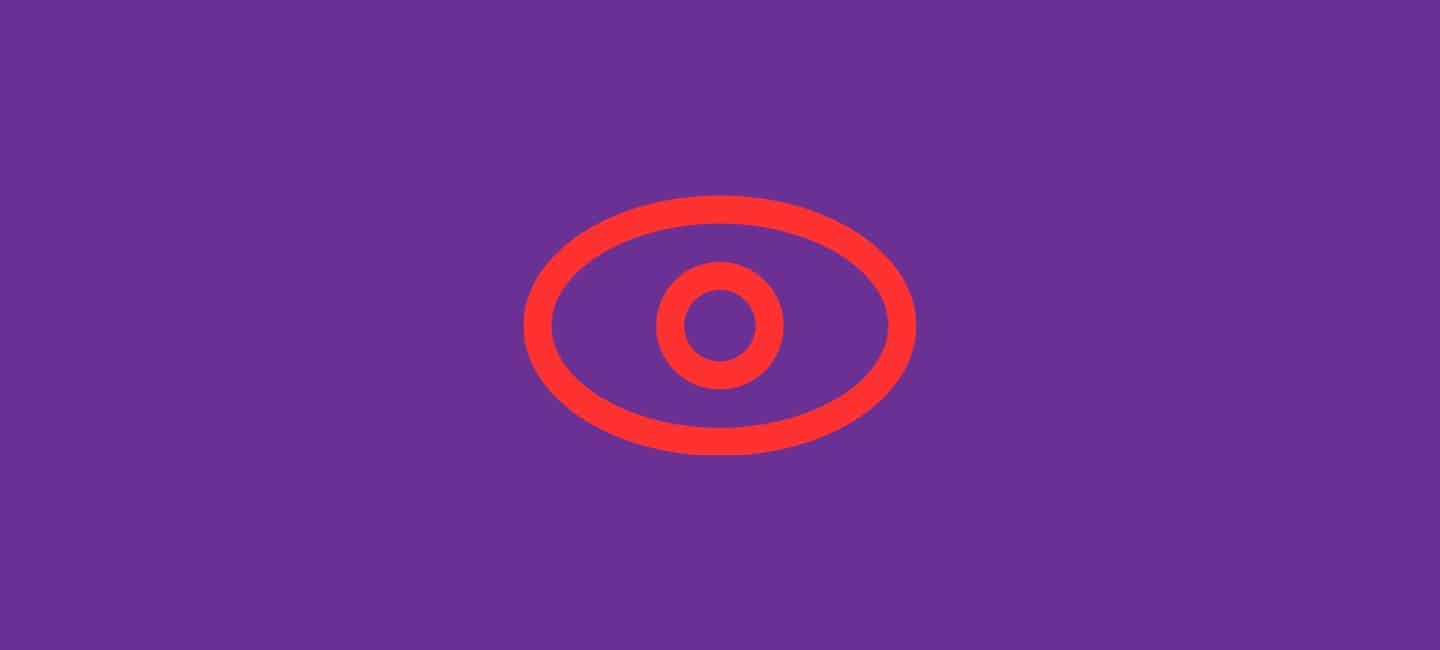
YouTube has developed into an effective platform for community building and content sharing. However, there may be times when you want to hide your YouTube channel temporarily, but then you realize it’s time to bring it back to the limelight. If you’re wondering how to unhide a YouTube channel, you’ve come to the right place.
In this article, I will talk about the process step by step, you will completely know how to unhide a YouTube channel.
Table of Contents
Understanding YouTube Channel Visibility
Before we dive into the unhide process, it’s crucial to understand how YouTube channel visibility works. When you hide your channel, it becomes private, and your videos are no longer accessible to the public. When you unhide a channel, the channel becomes public, and your videos start to be visible to others.
Reasons to Hide Your YouTube Channel
It’s essential to understand why someone might want to hide their channel in the first place. There are several reasons:
- Privacy Concerns: Some creators may initially hide their channels due to privacy concerns. They might want to keep their content hidden from certain individuals or groups.
- Content Overhaul: A channel owner may decide to hide their channel temporarily while they rebrand or make significant changes to their content.
- Content Quality: If a channel’s content quality doesn’t meet the creator’s standards, they might hide it while they work on improving their videos.
- Copyright Issues: Copyright strikes or violations can lead to hiding a channel until the issues are resolved.
- Content Cleanup: Sometimes, channels may be hidden to remove outdated or irrelevant content.
Now that you understand the possible reasons, let’s move on to the steps to unhide your YouTube channel.
How to Unhide A YouTube Channel
The first step in unhiding your YouTube channel is to access your YouTube.
- So, go to YouTube on your device.
- Please “log in” to YouTube if you aren’t already.
- As you have logged in to YouTube, click on the ”Profile picture” in the top-right corner.
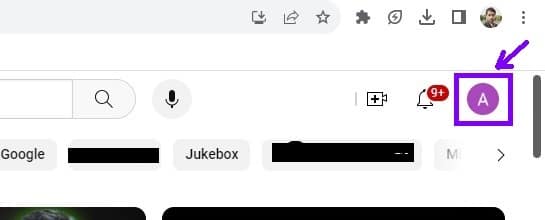
- Select the “Settings” tab that is located in the sidebar on the left.
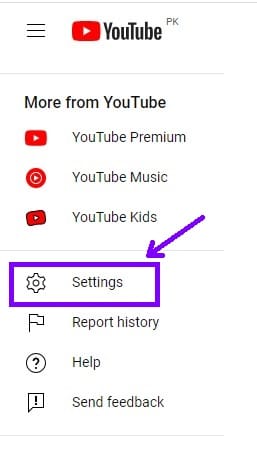
- Click on the ”Create Channel” tab.
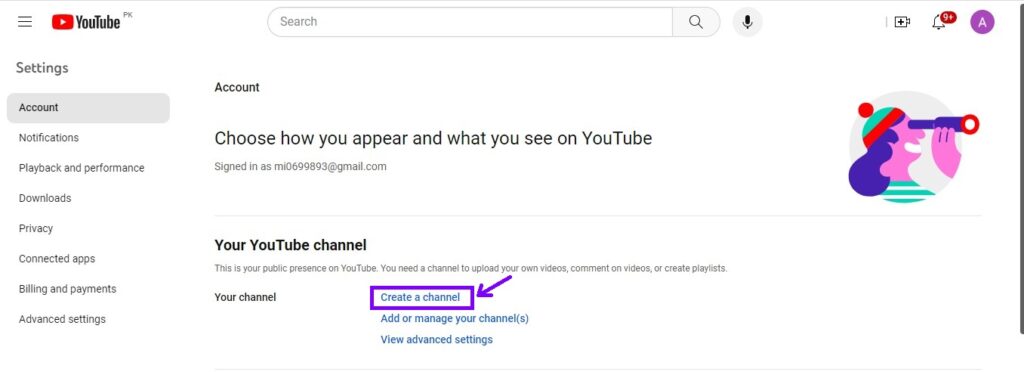
- A box will appear on the screen. Enter the name of your hidden channel and click on the ”Create Channel” tab. This will restore your YouTube hidden channel.
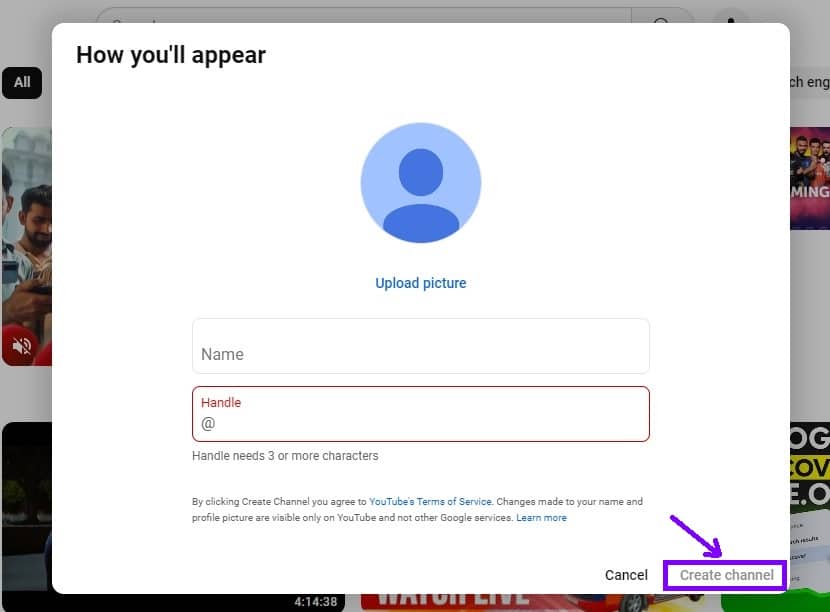
Important note: Do not click the form’s “To use a business or other name, click here.” button. By doing this, your hidden YouTube channel would not be unhidden; rather, a new one would be created.
When you unhide your channel, consider updating your channel description, profile picture, and cover art to reflect any changes or rebranding efforts.
Conclusion
Unhiding your YouTube channel is a strategic move to rekindle your online presence and reconnect with your audience. By following the steps outlined in this guide, you can easily bring your channel back into the spotlight.
FAQs
1. Can I hide my YouTube channel again after unhiding it?
Yes, you can hide your channel again after unhiding it.
2. Will unhiding my channel affect my video rankings?
Unhiding your channel should not have a direct impact on your video rankings. However, it’s essential to maintain good SEO practices to ensure your content remains discoverable.
3. How long does it take for my channel to become visible after unhiding it?
Typically, your channel should become visible to the public immediately after unhiding it. But sometimes, it can take up to 1-2 hours time.
4. Can I change my channel’s name and URL after unhiding it?
Yes, you can edit your channel’s name and URL in the YouTube Studio settings.








