
How to unlink your Facebook from Instagram is the question that is everyone searching on Google. Instagram and Facebook are two of the most popular social media platforms in the world. You can link your Facebook account to your Instagram account so that you can share your Instagram posts and stories on Facebook.
However, if you want to unlink your Facebook from Instagram, this article is for you.
Table of Contents
How to unlink your Facebook from Instagram App
- Open the Instagram app on your phone.
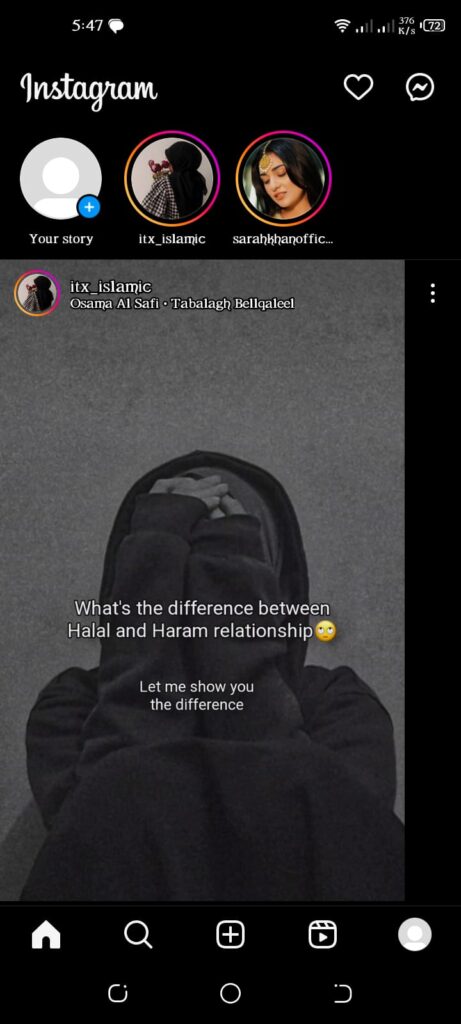
- Tap on your ”Profile” icon present in the bottom right corner.
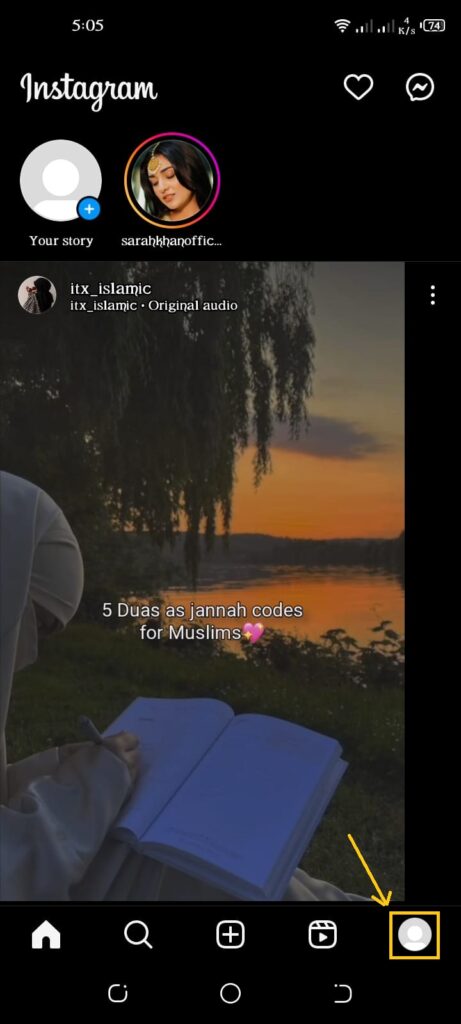
- Tap on the ”Three horizontal lines” present in the top right corner.
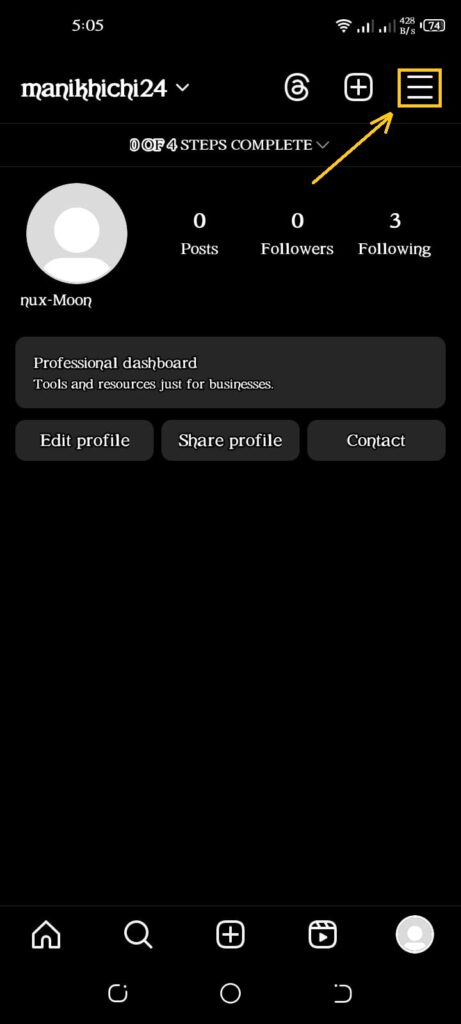
- Select the ”Settings” tab.
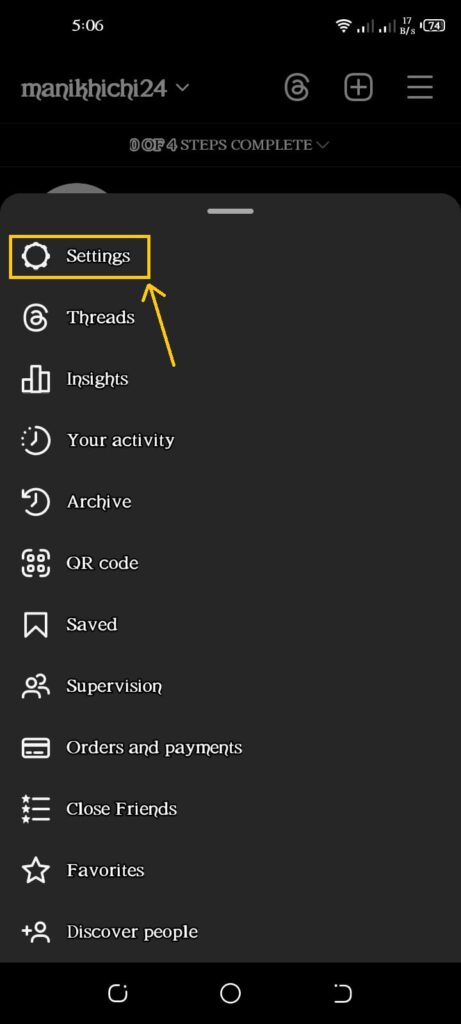
- Scroll down and tap on the ”Accounts Center” tab.
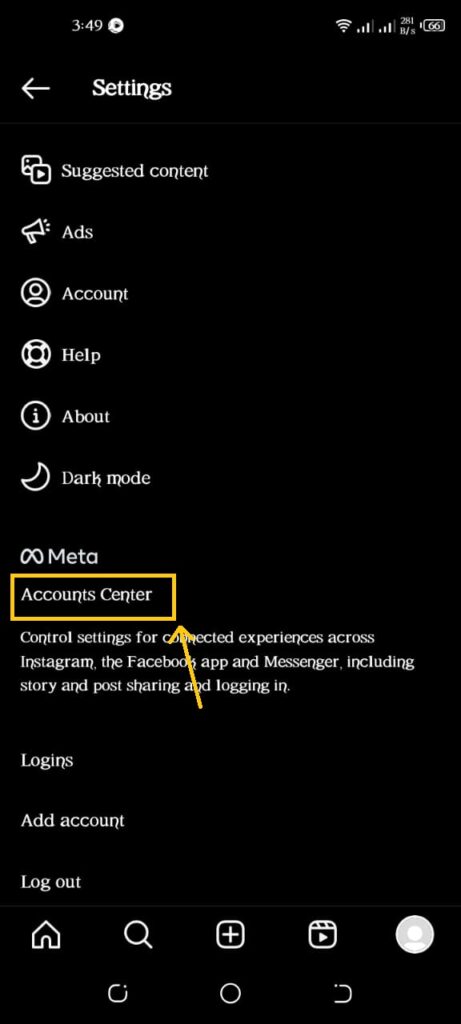
- Then, tap on the ”Accounts” tab.
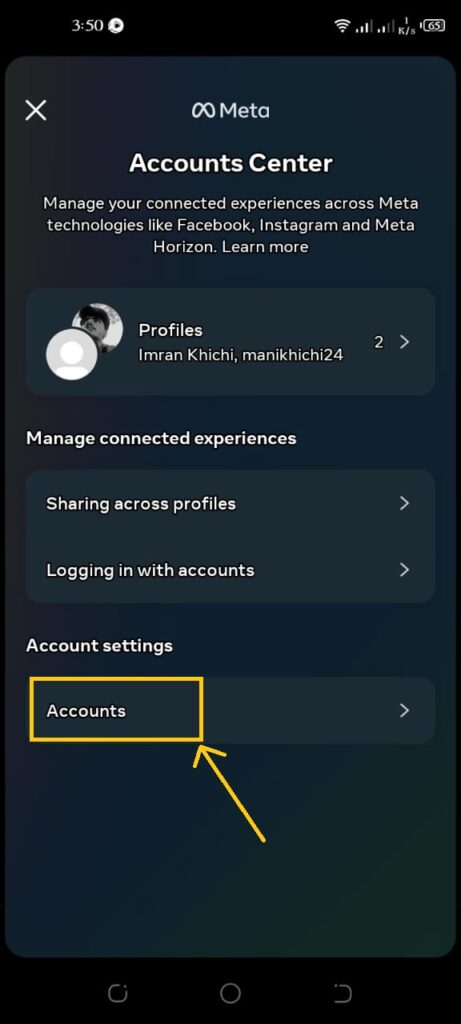
- Tap on the ”Remove” tab.
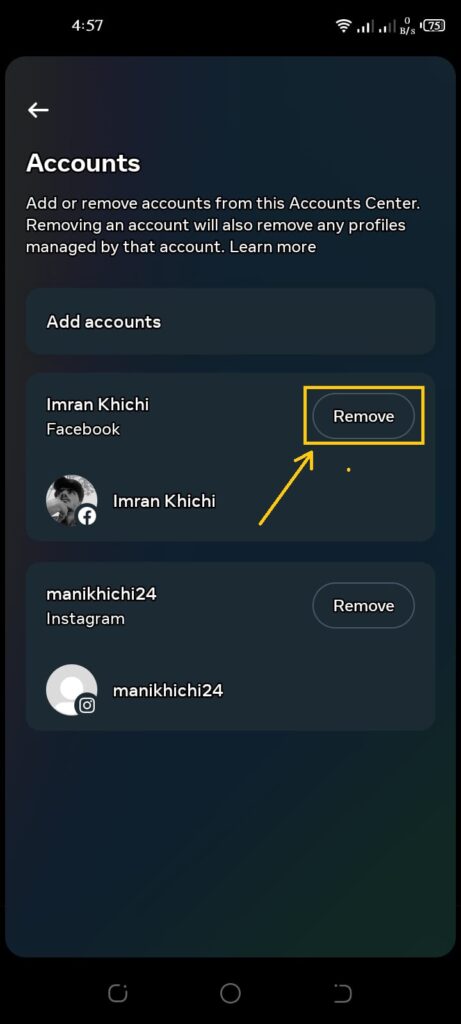
- Tap on the ”Continue” tab to remove the Facebook account from Instagram.
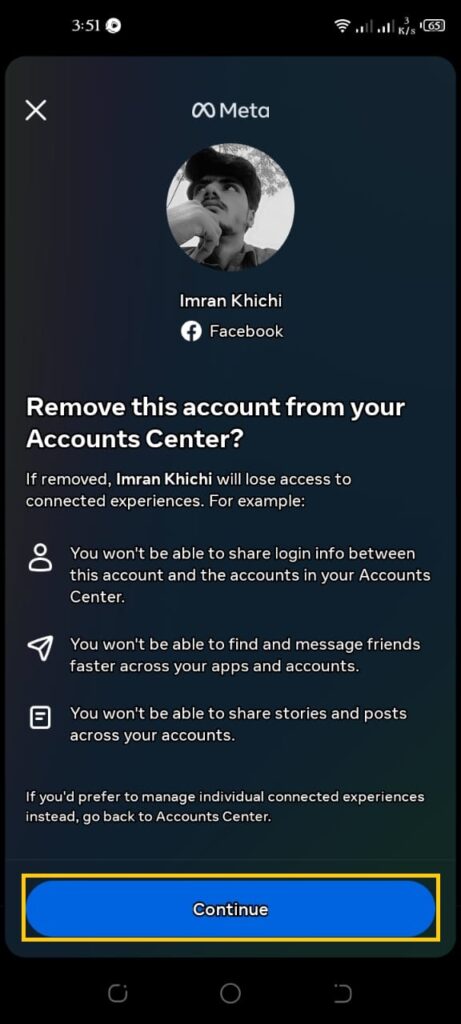
In this way, you can easily unlink the Facebook account from Instagram.
Why might you want to unlink your Facebook from Instagram:
There are a few reasons why you might want to unlink your Facebook from Instagram:
- You may want to keep your accounts separate.
- You may not want to share your Instagram posts and stories on Facebook.
- You may be experiencing technical difficulties with the linked accounts feature.
How to Unlink Facebook and Instagram From the Facebook App
- Open the ”Facebook app” on your phone.
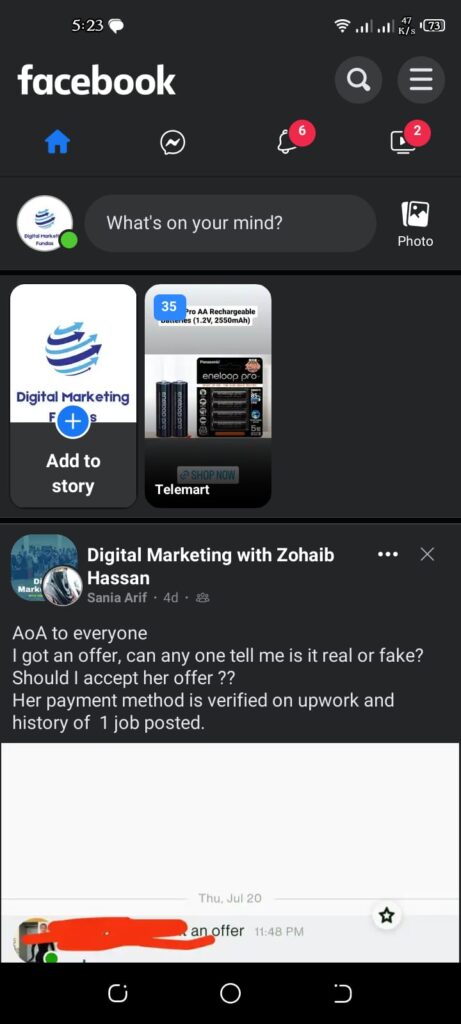
- Tap on the ”three lines” in the top right corner.
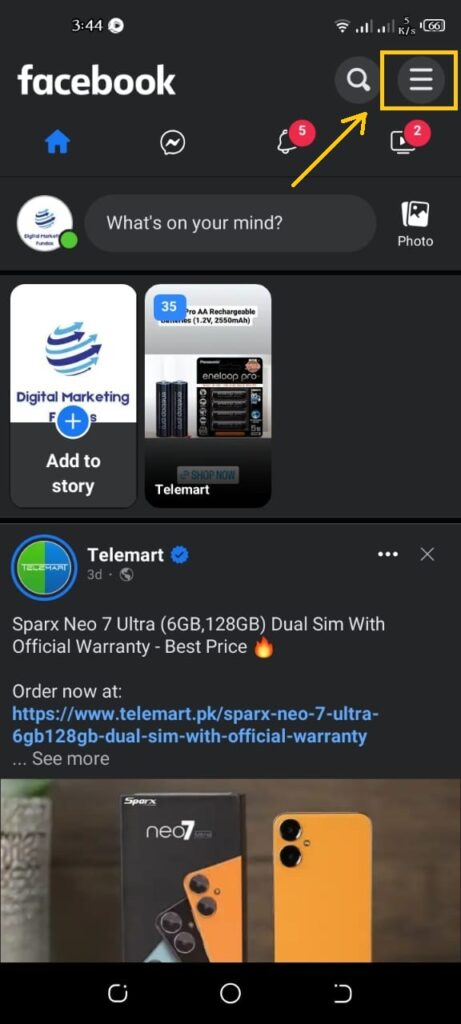
- Select ”Settings & Privacy”.
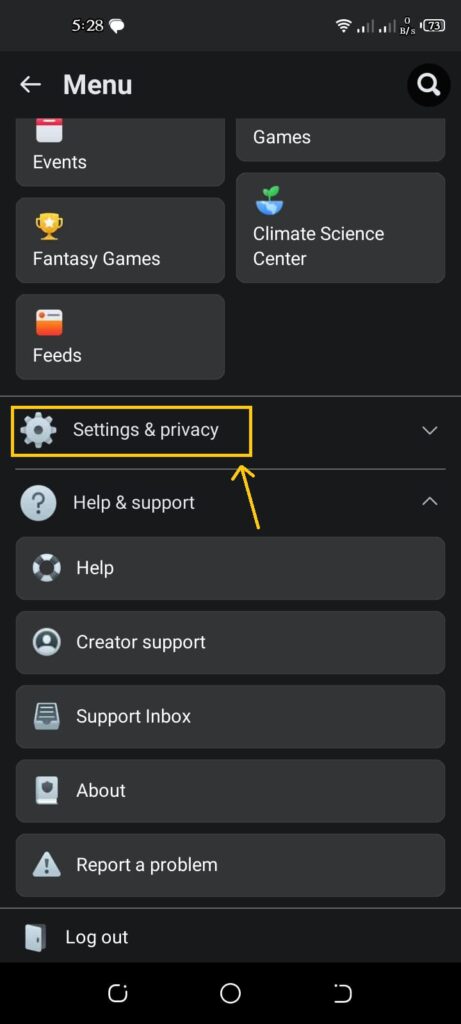
- Tap on ”Settings.”
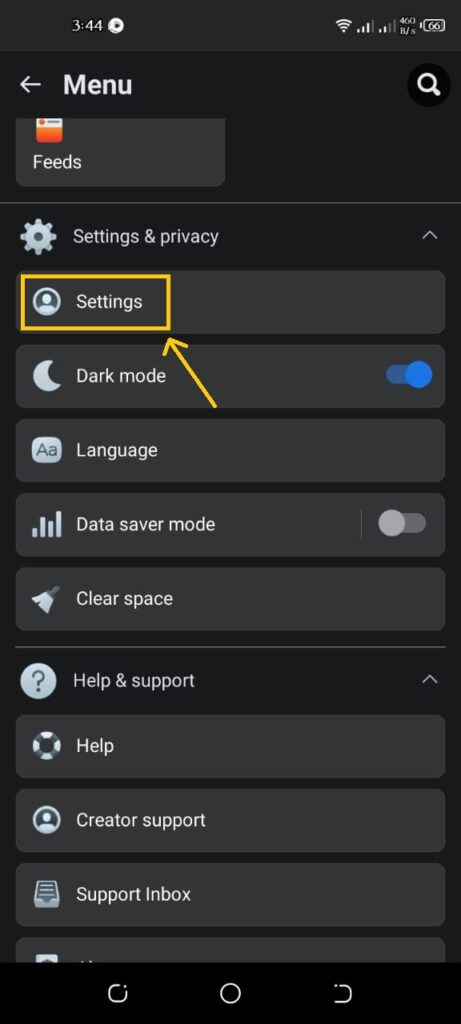
- Scroll down and tap on ”Accounts Center”.

- Tap on ”Accounts.”
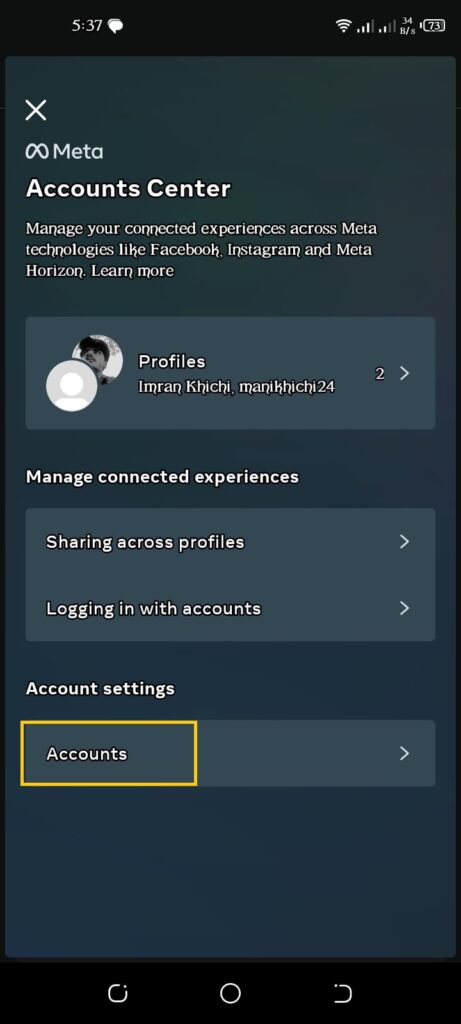
- Select the account you want to remove and click on ”Remove.”
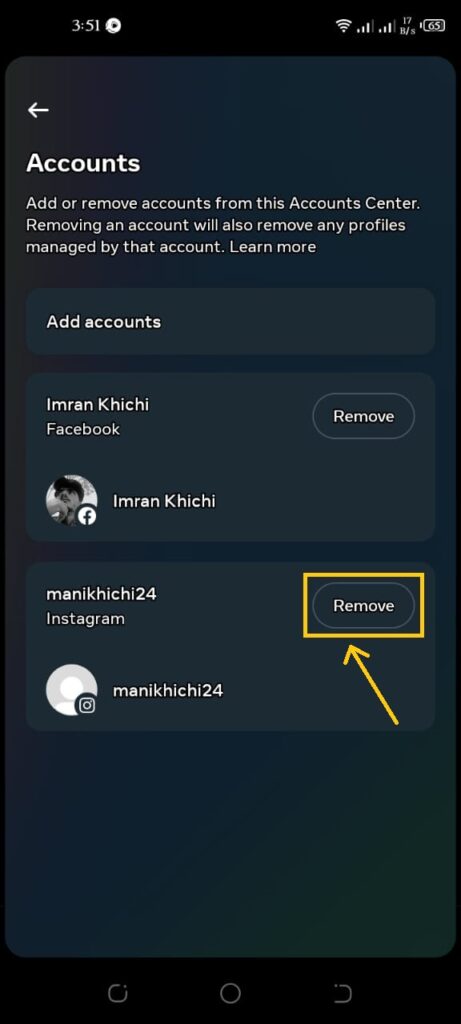
- Click on ”Continue.”
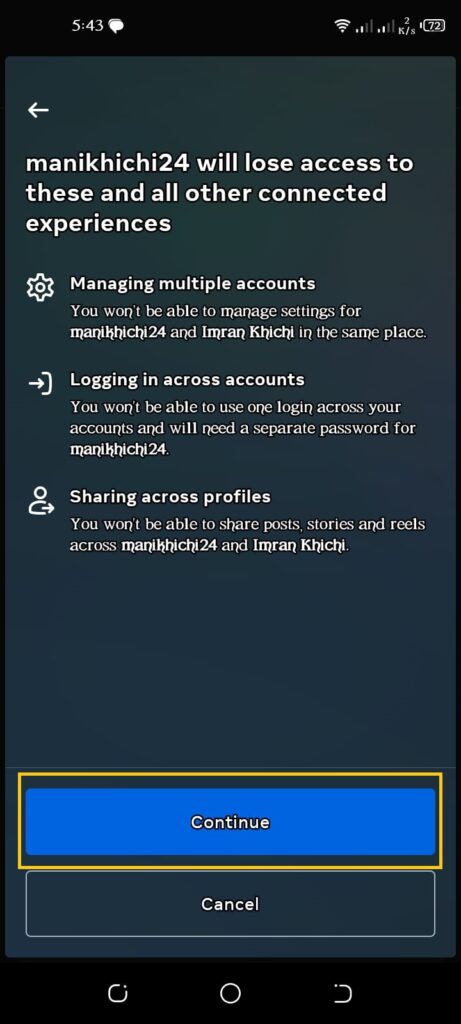
A pop-up will appear asking you to confirm that you want to unlink your accounts. Tap ”Continue” again to confirm.
Once you have unlinked your accounts, you will no longer be able to share your Instagram posts and stories on Facebook. You will also lose access to any of your Facebook posts and stories that were previously shared on Instagram.
If you want to keep your Facebook posts and stories on Instagram, you can download them before you unlink your accounts.
Limit Your Instagram-Facebook Interaction
Unlink your Instagram and Facebook accounts
This will prevent your Instagram posts and stories from being shared on Facebook automatically. To do this, follow the steps in the article I wrote earlier.
Turn off the “Suggested Posts” feature on Facebook
This will prevent Instagram posts from showing up in your Facebook feed. To do this, go to your Facebook settings and scroll down to the “Suggested Posts” section. Toggle off the “Show me posts from people I follow on Instagram” setting.
Use different privacy settings for your Instagram and Facebook accounts
This will allow you to control who sees what content on each platform. For example, you could make your Instagram account private and your Facebook account public.
Be careful about what you post on both platforms
Just because something is okay to post on Instagram doesn’t mean it’s okay to post on Facebook. Think about your audience on each platform and what kind of content they would be interested in seeing.
Conclusion
Unlinking your Instagram and Facebook accounts is a simple process that can be done in a few minutes. If you no longer want your Instagram account to be linked to your Facebook account, you can follow these steps to unlink them.








