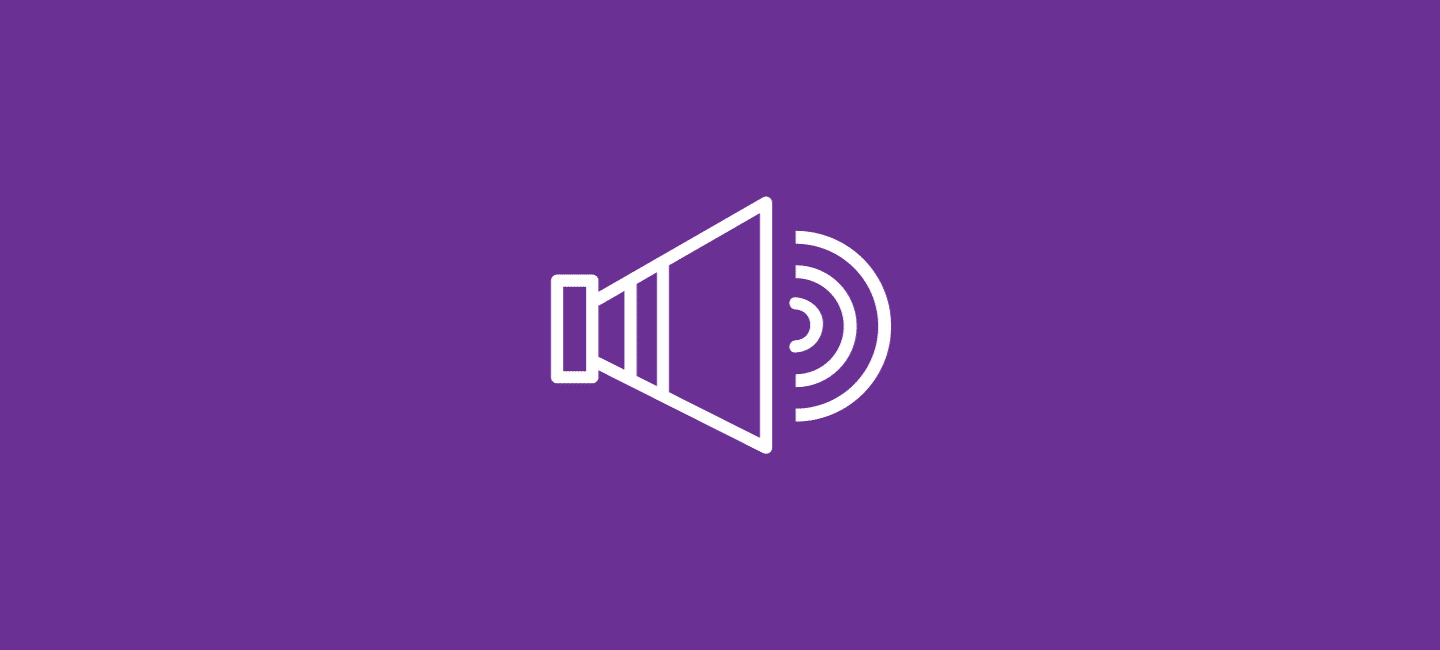
If you have a strong passion for audiobooks and want to enjoy your favorite Audible titles on a larger screen, look no further! In this article, we’ll show you how to play Audible on Apple TV, so you can immerse yourself in captivating stories and riveting narrations from the comfort of your living room.
Whether you prefer using AirPlay or iTunes Home Sharing, we’ve got you covered with step-by-step instructions that are sure to enhance your listening experience.
Table of Contents
How to Play Audible on Apple TV via AirPlay
With the help of AirPlay, you can easily stream Audible from your iPhone or iPad straight to your Apple TV. Here’s how:
- Confirm that the Wi-Fi network that your Apple TV and iOS device are linked to is the same.
- Scroll to the left side until the Settings gear icon appears. Tap on the ”Settings” tab. Click on ”Airplay and Home kit”. Then select AirPlay & and turn on ”AirPlay mode”.
- Press “Screen Mirroring/Airplay” after swiping down from the battery icon of your screen to open Control Center.
- Tap on the ”Screen Mirror” icon. A list of available devices will appear – simply choose your Apple TV.
Once connected, you’ll see that whatever is displayed on your iOS device will now be mirrored onto your Apple TV screen. Play the audiobook in Audible and enjoy it through the speakers or headphones connected to your Apple TV.
AirPlay provides a convenient way to stream Audible content directly on your Apple TV without any additional setup required. So sit back, relax, and immerse yourself in a world of captivating stories right from the comfort of your living room!
How to Play Audible on Apple TV via iTunes Home Sharing
One of the ways you can enjoy your favorite Audible audiobooks on your Apple TV is by using iTunes Home Sharing. This feature allows you to access and stream content from your iTunes library, including your Audible titles.
To get started, make sure that both your Apple TV and computer are connected to the same Wi-Fi network. Then:
- Open ”iTunes” on your computer and sign in with the same Apple ID used for purchasing or downloading the Audible books.
- Enable ”Home Sharing” in iTunes by going to File and then Home Sharing. Then Turn On Home Sharing. If prompted, enter your password and Apple ID.
Now it’s time to set up the connection between iTunes and Apple TV.
- On your Apple TV, go to ”Settings” and Then ”Accounts”.
- Click on ”iCloud”, select ”iCloud Music Library”, and turn it ‘‘off” (if it’s already on).
- Then navigate back to ”Settings and Accounts”. Go to ”Home Sharing” and enter the same Apple ID used for setting up Home Sharing in iTunes.
Once everything is set up correctly, you should see an “Audiobooks” option appear under “Library” on your Apple TV home screen. Simply select this option, browse through your available Audible titles, choose a book, sit back, relax, and enjoy!
Using iTunes Home Sharing provides a convenient way to play all those captivating audiobooks directly on your big-screen television via Apple TV. Now you can immerse yourself in fantastic stories while lounging comfortably at home!
Conclusions
When it comes to playing Audible on Apple TV, there are a few options available. Whether you choose to use AirPlay or iTunes Home Sharing, both methods allow you to enjoy your favorite audiobooks on the big screen.
You may easily play Audible on Apple TV by using AirPlay or iTunes Home Sharing. So sit back, relax, and immerse yourself in captivating stories brought vividly alive through this winning combination of technology!
FAQs
How do I listen to Audible books on Apple?
Audible books can be listened to on Apple TV with iTunes Home Sharing or AirPlay.
Does Audible work with Apple TV?
You can listen to Audible with Apple TV. Audible works with Apple TV via Airplay or Home Sharing options.
Can I connect Audible to my TV?
For direct Audible with Apple TV integration, there isn’t an app. On Apple TV, however, you may use Audible Airplay to listen to audiobooks. Apple devices have a unique function called Airplay that allows them to broadcast media to one another. You can discover the Airplay option if you own an iPad or iPhone.








