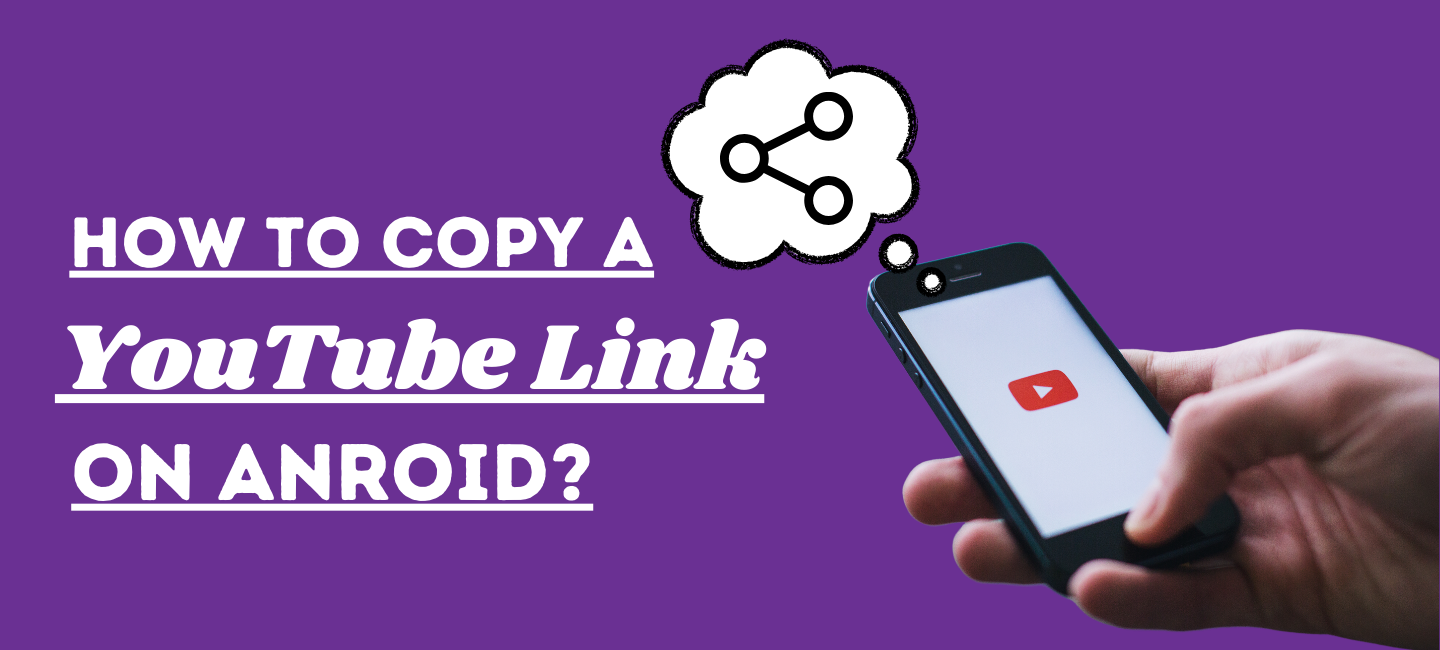
There are a lot of ways To copy YouTube video link on Android. In order to share the YouTube content with others, we need the link to the video. For some users, it is not clear how to copy a YouTube link on Android. Copying a YouTube link on Android is essential for sharing videos via chat, emails, and social media platforms.
In this article, we will discuss 2 methods to copy a YouTube link on Android. So let’s start.
Table of Contents
How to copy a YouTube Link On Android
There are a lot of ways to copy YouTube video links for sharing. But here I will discuss 2 best methods to copy the link to a YouTube video and you will love it.
- Using YouTube App
- Using Chrome Browser
Let’s discuss both methods one by one.
How To Copy YouTube Video Link On Android Using YouTube App
Here is a complete guide to copy a YouTube link on Android. So, Before you can copy a YouTube link on your Android device, you’ll need to make sure you have the YouTube app installed.
- Open the YouTube app and find the video you want to share or save.
- Play the video and look for the share button, which should be located beneath the video player. It looks like a little arrow pointing to the right.
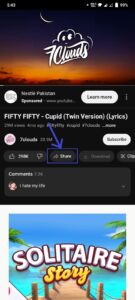
- When you tap the share button, a menu of sharing options will appear. Look for the option that says “Copy link” and tap it. This will copy the link to your Android device’s clipboard.
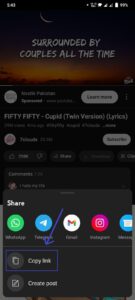
Once you’ve copied the link, you can paste it pretty much anywhere you like. If you want to share the link with a friend, you can paste it into a message, email, or social media post. If you want to save the link for later, you can paste it into a note-taking app or any other application that allows you to save text.
In my personal experience, you can also copy a YouTube link without playing it. For that procedure:
- Click on ”three vertical dots” when you find the video that you want to share or save.
- A menu will appear there, from there click on the “Share” option.
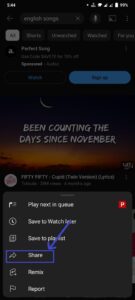
- As you click on the share option, you will see the option of ‘’Copy Link’’. Click on “Copy Link” to share or save it.
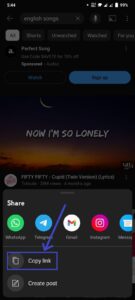
In this way, you can easily copy the link of the video and share it with friends and family so that they can watch your video easily.
Copy YouTube Video Link On Android Using Chrome Browser
You can also copy a YouTube link on Android using Chrome browser. For this process:
- Go to ”Chrome Brower” on your Android.
- Search for the video that you want to copy the link.
- As the video plays in the Chrome Browser, tap and hold on to the search bar of Chrome.
- There will be the option to copy the link. Click on it to copy a YouTube link on Android.
Now you’ve copied the link to the YouTube video and can paste it where you want.
Conclusion
Copying a YouTube link on Android isn’t complicated. With a few simple taps, you can copy the link of any video on the platform and share it with your friends. Next time you come across a video you want to share, remember these simple steps, and you’ll be able to share the link in no time. Happy sharing!
FAQs
1. Can I customize the link before sharing it?
No, YouTube links are unique identifiers for each video, and they cannot be customized. However, you can add additional information when you share the link.
2. Is it possible to copy links from private YouTube videos?
No, you cannot copy links from private YouTube videos as their access is restricted to specific viewers.
3. What should I do if the “Copy link” option is not available?
If you cannot find the “Copy link” option, make sure that you are using the official YouTube app or website.








