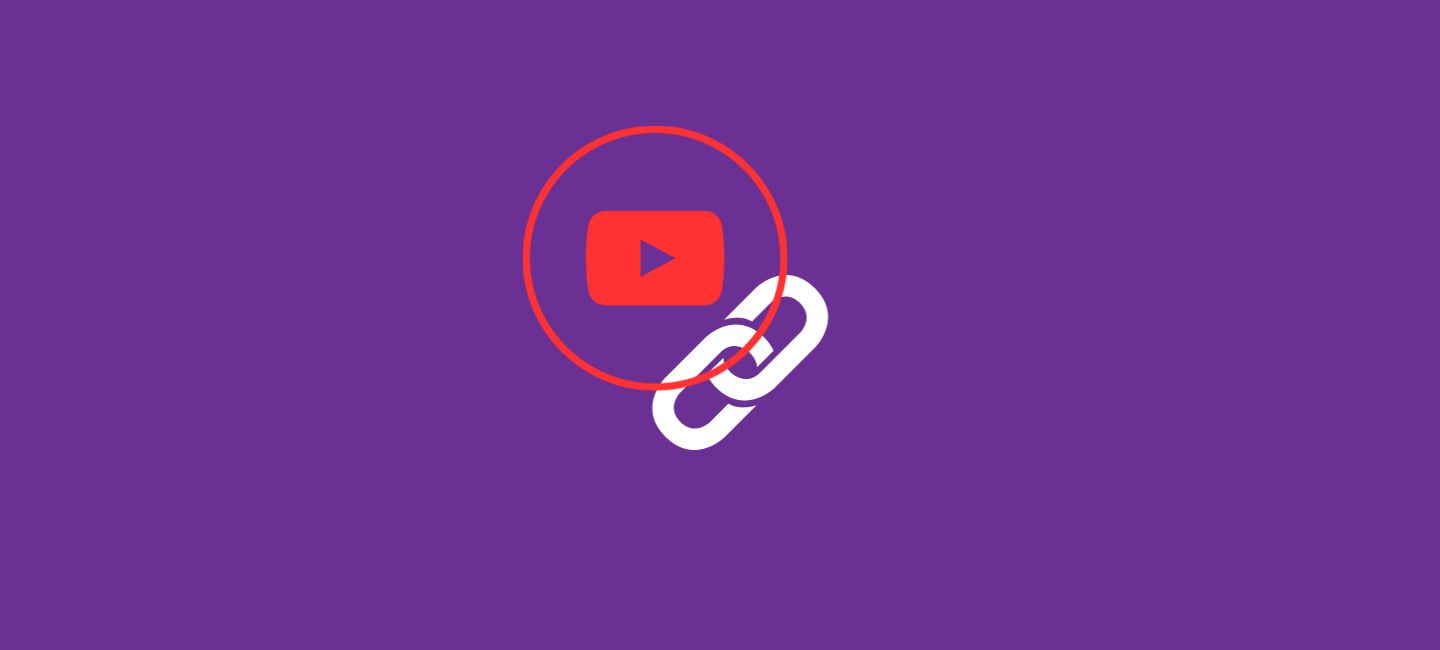
Are you an iPhone user who loves sharing your favorite YouTube videos with friends and family? Maybe you came across an amusing video that had you laughing or an inspiring video that induced important discussions. Whatever the reason, learning how to copy a YouTube link on an iPhone is essential for effortlessly sharing content.
In this article, we will delve into the world of YouTube link copying on iPhones. Whether you’re new to the platform or simply looking to enhance your knowledge, we’ve got you covered! We’ll explore two different methods to give answers to your thoughts on how to copy a YouTube link on your iPhone and provide useful tips along the way.
Table of Contents
How To Copy YouTube Video Link On iPhone
Here we tell you how to copy a YouTube link on an iPhone in different ways.
How To Copy YouTube Video Link On iPhone Using YouTube App
The YouTube app is a convenient way to watch and share videos on your iPhone. But what if you want to copy a link to a specific video? Fortunately, the YouTube app has a built-in feature that allows you to do just that.
Here is the step by step process to copy YouTube video link on iPhone using YouTube App:
- Open the YouTube app on your iPhone
- Sign into your account if needed. If you are already signed, you don’t need to sign in again.
- Search for the video you want to copy the link for.
- Once you have found it, click on three vertical dots of the video.
- Tap on the “Share” tab located underneath the video player. A menu will appear with various sharing options.
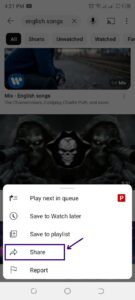
- Tap on the “Copy Link.” tab and the YouTube app will automatically copy the link of the video onto your device’s clipboard.
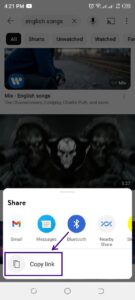
You can then paste it wherever you need it – whether it’s in an email, text message, or social media post.
By using this method, you can quickly and easily copy YouTube video link on iPhone and share videos with friends.
So next time someone asks how they can access that hilarious cat video or informative tutorial on their iPhone – show them how simple it is!
How To Copy A YouTube Link On iPhone Using Browser
Copying a YouTube link from Safari or Chrome browser on your iPhone is quick and easy. Whether you’re using the default Safari browser or Google Chrome, the process is quite similar.
Let’s discuss into how to copy YouTube video link on iPhone from these browsers.
- Open either Safari or Chrome browser on your iPhone
- Type YouTube in the search bar and press the ”Search” icon. Tap on the first link that appears on the screen. Make sure that you are tapping on the YouTube link.
- This will show YouTube web. To copy the link of the video, you don’t need to sign into your account.
- Navigate to the desired YouTube video where you want to copy the link of the video.
- Once you’ve found it, tap on the ”address bar” at the top of the screen to highlight the URL.
- Next, tap and hold on to the highlighted URL until a menu appears with the option “Copy”.
- Select “Copy” to copy the YouTube video link on the iPhone’s clipboard.
Now that you’ve copied the link, you can proceed to share it with others via messaging apps, emails, social media platforms, or even save it for later use in notes or bookmarking applications.
Remember that when sharing YouTube links through messaging apps like WhatsApp or iMessage, they may generate previews of videos automatically once pasted into chat windows. This allows recipients to view video information without leaving their conversation thread.
Conclusion
Copying a YouTube link on your iPhone is a simple process, and it allows you to easily share videos, save them for later, or use them in other applications and services.
Whether you prefer the YouTube app or the Safari browser, these methods will help you quickly copy the links you need.
Now you can share your favorite YouTube videos with friends or use them as references without any hassle.
FAQs
1. Are there any limitations to copying YouTube links on an iPhone?
There are no limitations to copying YouTube links on iPhone. Because most videos can be copied and shared, some content creators may have restrictions in place that prevent their videos from being shared externally. Additionally, certain copyrighted content may not allow direct sharing of its URL.
2. Can I paste a copied YouTube link directly into other apps?
Yes, once you’ve copied a YouTube link on your iPhone, you can paste it into various messaging apps, social media platforms, notes applications, or browser search bars for easy sharing or saving.
3. Is it possible to copy only part of a YouTube video’s URL?
No, when copying a YouTube video’s link on an iPhone, you’ll automatically get the full URL for that specific video. However, if necessary, you can edit out parts of the URL manually while pasting it and before sending it to others.
4. Will copying and sharing a YouTube link affect my data usage?
Copying and sharing a simple text-based link will not significantly impact your data usage. However, streaming or downloading the actual video through the provided link will consume mobile data unless connected to Wi-Fi.








