
Some people want to know how to delete a YouTube channel. Because they’re no longer interested in creating videos, or you want to start fresh, deleting your channel is a relatively straightforward process.
In this article, I’ll show you how to delete your YouTube channel, step-by-step. We’ll also cover some important things to keep in mind before you delete your channel, such as what happens to your videos and other data.
Table of Contents
Reasons to Delete A YouTube Channel
There are a number of reasons why you might want to delete your YouTube channel. Some of them are:
- You are no longer interested in creating videos.
- You want to start a new channel with a different focus.
- You are concerned about your privacy.
- You are no longer using YouTube.
If you are considering deleting your YouTube channel, be sure to weigh the pros and cons carefully. Once you delete your channel, you will no longer be able to access it or any of its data.
Considerations Before Deleting A Channel
Before you delete your YouTube channel, it’s important to keep a few things in mind:
- Once your channel is deleted, it cannot be regained. Make sure that you really want to delete your channel before you proceed.
- All of your videos, playlists, comments, and other data will be permanently deleted. If you have any videos or other data that you want to keep, be sure to download it before you delete your channel.
- You will lose any channel memberships, subscriptions, and other privileges associated with your account. If you want to keep any of these privileges, you will need to create a new YouTube account.
How To Delete A YouTube Channel On PC
To delete your YouTube channel, you will need to use a computer. You cannot delete your channel from a mobile device.
- Visit and go to ”YouTube Studio”.
2. Log in using the Google account connected to your YouTube channel.
3. Select the “Settings” tab from the sidebar on the left.
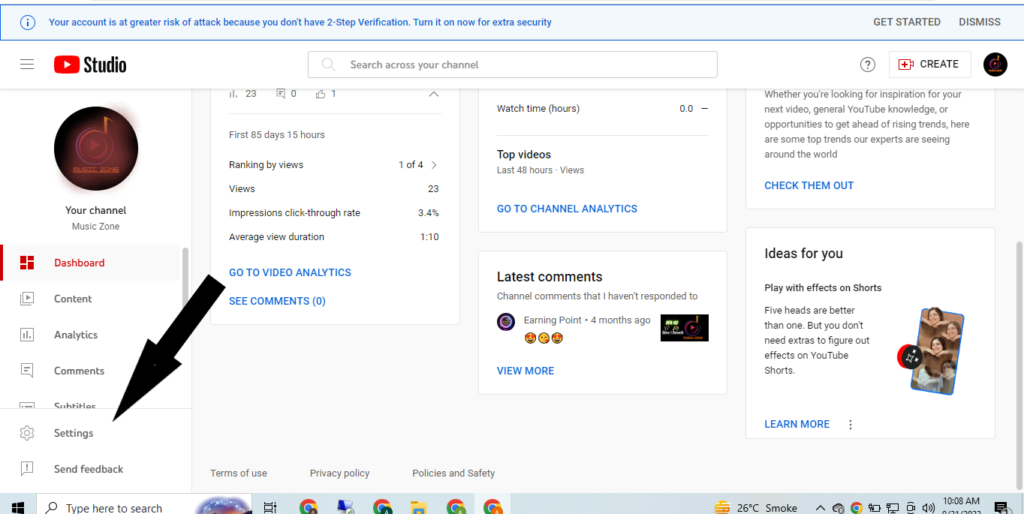
4. Click on the ”Channel” tab and then click on the ”Advanced Settings’‘.
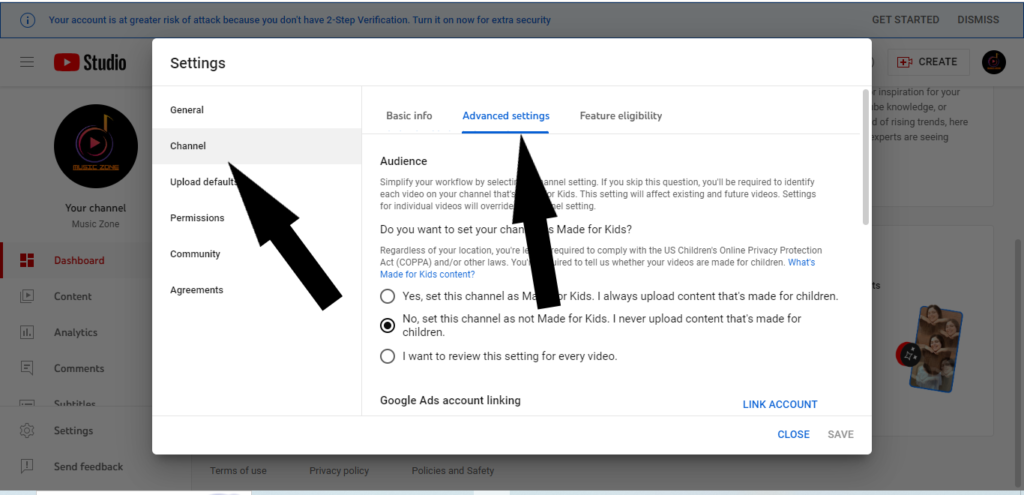
5. At the bottom of the page, click on the ”Remove YouTube content” tab.
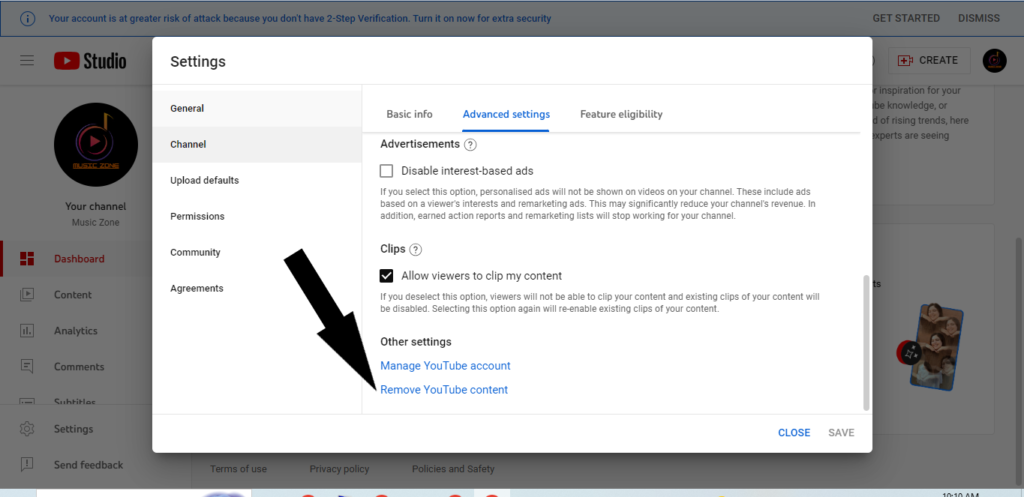
Click on “I want to permanently delete my content“.
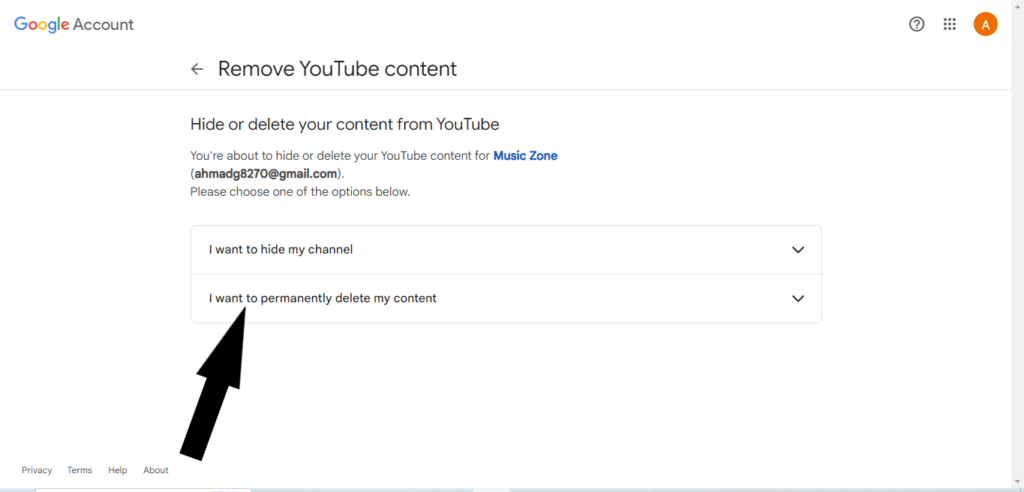
7. Check the two boxes to confirm that you understand what will happen when you delete your channel.
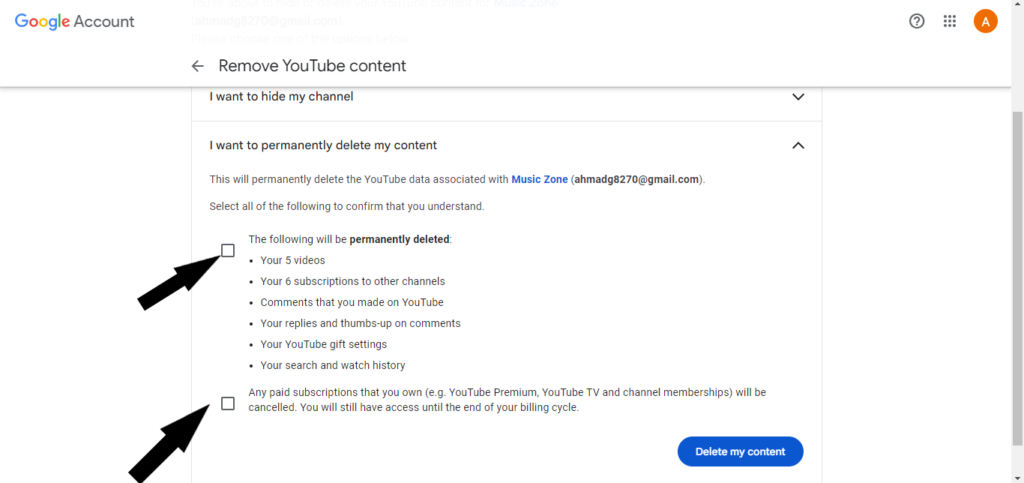
Select “Delete My Content” in the down corner.
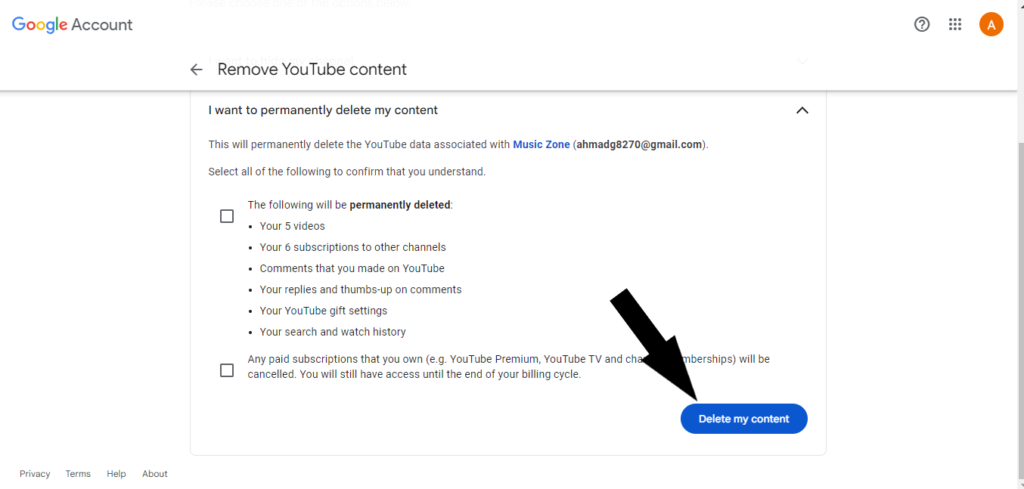
Your YouTube channel will now be deleted. It may take a few minutes for all of your data to be deleted completely.
How To Delete a YouTube Channel On Android Mobile
You cannot delete a YouTube channel directly from the mobile app. You must use a web browser.
- Open a web browser on your mobile device and go to studio.youtube.com.
- Sign in to your YouTube account.
- In the top right corner, click on your ”profile picture” and select ”Switch account” if you’re not already signed in to the account with the channel you want to delete.
- From the left sidebar, select ”Settings” and select ”Channel” carefully that you want to delete..
- Select ”Advanced Settings”.
- Click the “Remove YouTube content” tab after swiping down.
- Select ”I want to permanently delete my content” and select the boxes to confirm you want to delete your channel.
- Click on the ”Delete My Content” button.
How To Delete a YouTube Channel Without Logging In
You cannot delete a YouTube channel without logging in. YouTube requires you to verify your identity before allowing you to delete your channel. This is to prevent unwanted access to your account.
If you have lost access to the email address or password associated with your YouTube channel, you can try to recover your account. If you are unable to recover your account, you will not be able to delete your channel.
If you have a serious need to delete a YouTube channel without logging in, you can contact YouTube support. They may be able to help you delete your channel, but they may also require you to provide additional information to verify your identity.
How To Delete a YouTube Channel Permanently
When you delete a YouTube channel, it means the channel will be deleted permanently. You cannot recover your YouTube channel, once you have deleted your YouTube channel. So, be sure, before deleting the YouTube channel.
Conclusion
Deleting your YouTube channel is a relatively straightforward process, but it’s important to keep in mind what happens to your videos and other data before you proceed. If you’re not sure whether you want to delete your channel permanently, you can hide it instead. This will make your channel invisible to other users, but you will still be able to access it and restore it if you change your mind.
FAQs
1. Can I recover a deleted YouTube channel?
Unfortunately, once a YouTube channel is deleted, it cannot be recovered. Before moving on, make sure you are 100% sure of your choice.
2. How long does it take for a YouTube channel to be permanently deleted?
It may take a few days for your channel to be completely removed from YouTube’s servers. Some users claim that it can take up to 30 days.
3. Will my comments and likes disappear when I delete my channel?
Yes, all your comments and likes on YouTube will be removed when you delete your channel.
4. Can I delete a channel using the YouTube mobile app?
No, the channel deletion process must be done through YouTube Studio on a desktop or mobile web browser.
5. Is there a way to hide my channel instead of deleting it?
Yes, you can choose to make your channel’s content private or unlisted instead of deleting it entirely if you want to retain your content for future use.
6. What happens if I delete my YouTube channel?
When you delete your YouTube channel, all of your videos, comments, and other channel data will be permanently removed. You will also lose all of your earnings from monetized videos.








