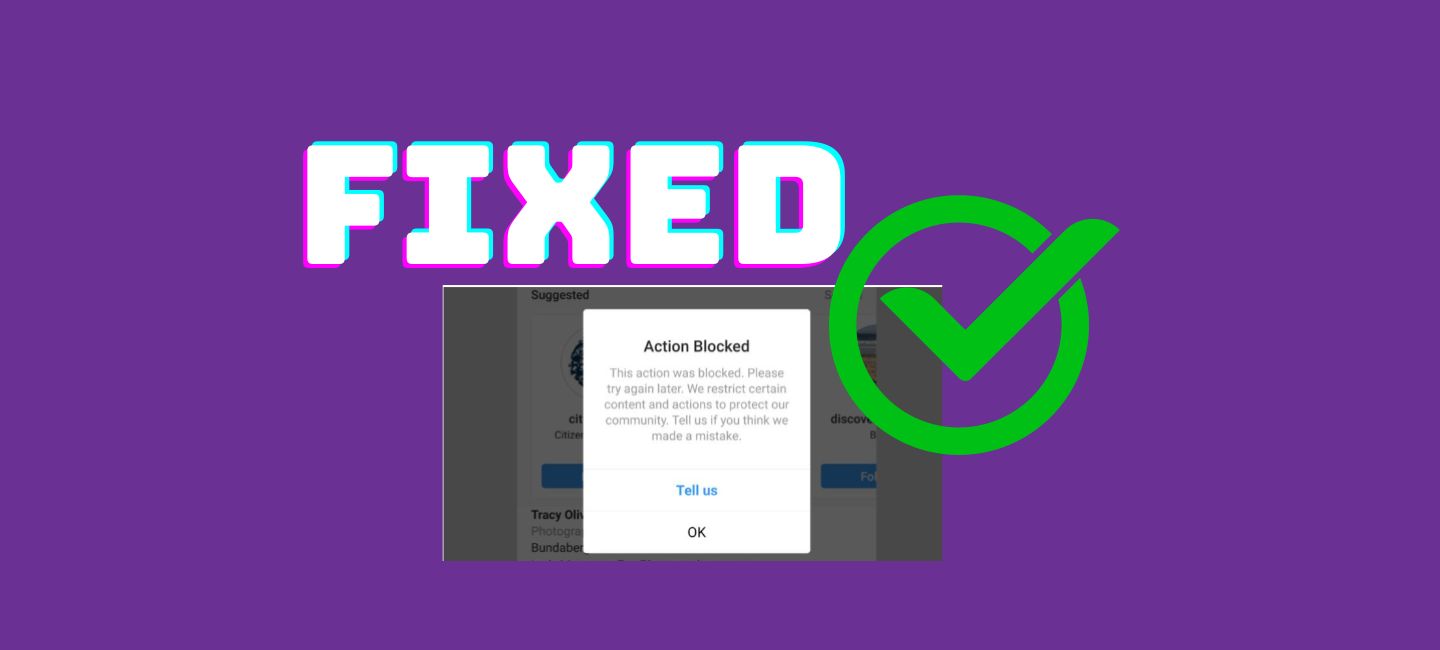
Fix Action Blocked on Instagram Error is an easy process. Action Blocked on Instagram error can hinder your ability to like, comment, or follow other users, making your Instagram experience less enjoyable.
There’s nothing more frustrating than encountering an “Action Blocked” message while using the app.
In this article, we’ll guide you on how to fix the “Action Blocked on Instagram” error and get back to enjoying the platform hassle-free.
Table of Contents
What is Action Blocked on Instagram Error?
Before we discuss how to fix action blocked on Instagram errors, first of all, we need to understand why action blocked on Instagram errors. This error usually occurs when the platform’s algorithms detect unusual or suspicious activity on your account.
This can include excessive liking, commenting, or following within a short period, using inappropriate hashtags, or engaging in spammy behavior.
Why has Instagram Blocked my Actions?
Instagram may block your actions due to various reasons, primarily to maintain a safe and spam-free environment. Common triggers include excessive liking, commenting, or following in a short time, using banned hashtags, or engaging in suspicious behavior.
To avoid action blocks, it’s crucial to follow Instagram’s guidelines and use the platform responsibly.
#1. Bot-like behavior:
Automated or spammy behavior is referred to as Bot-like behavior on Instagram, such as excessively liking, commenting, or following accounts in a short span.
To maintain a genuine and secure user experience, The algorithms of Instagram identify and block such actions.
#2. No user activity:
“No user activity” on Instagram typically refers to a situation where an account remains inactive for an extended period, showing no signs of engagement, posting, or interactions.
Instagram may remove or restrict inactive accounts to maintain a dynamic and vibrant user community. To stay active and connected, it’s essential to engage with content, follow accounts, and interact with the platform regularly.
#3. Posting or liking offensive content:
Posting or liking offensive content on Instagram can result in serious consequences, including action blocks or account suspension. Instagram has strict community guidelines against hate speech, harassment, and inappropriate content.
Engaging in such behavior not only violates these guidelines but also disrupts the positive and safe environment that Instagram aims to provide for its users.
How to Fix Action Blocked on Instagram Error
#1. Connect to a new Facebook account
To fix action blocked on Instagram error, you need to connect to a new Facebook account on Instagram, you can navigate to your Instagram settings, select “Linked Accounts,” and then choose the option to link a new Facebook account. This allows you to share your Instagram content on your Facebook profile or page.
- Go to your “Profile Picture” in the “Instagram App” after opening it.

- Then, tap on the “Hamburger icon” in the top right corner.
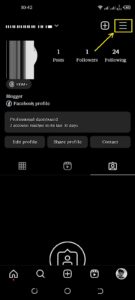
- Tap on the “Settings” option.
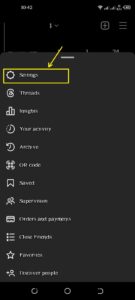
- Then, tap on the “Accounts”.
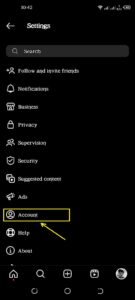
- From the list of Account options, then click on “Sharing to Other Apps”.
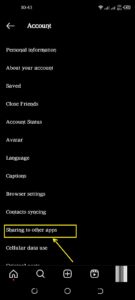
- Tap on “Facebook” to connect your account.
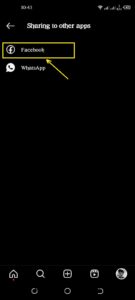
- If your Instagram account does not already have a “Facebook ID” associated with it, choosing an existing account will work.
- On the other hand, if your account is already linked to Facebook, click on “Change” to add another account.
- Choose “Log In” or “Create New Account” on the Facebook Login page depending on your needs.
- After adding the account, you will be redirected to the “Share to Facebook” page. Then tap on “Continue”.
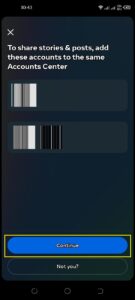
- You’ll see a page prompting you to finish the setup. Tap on “Yes Finish Setup” to completely link your Instagram and Facebook accounts.
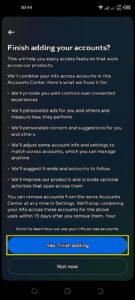
- Then, Open Instagram again, and the “action blocked” error should be fixed.
#2. Setup your Instagram Profile Again
Sometimes you can fix action blocked on Instagram error by setting and optimizing your Instagramram profile. To set up your profile on Instagram, click on your profile icon, then select “Edit Profile.” Here, you can add a profile picture, write a bio, include contact information, and adjust privacy settings to personalize your Instagram presence.
#3. Use another IP address
Using another IP address on Instagram can be a way to fix action blocked on Instagram error, but it’s important to note that this practice can violate Instagram’s terms of service.
Instagram tracks IP addresses to detect suspicious behavior, so using multiple IP addresses may be seen as an attempt to evade restrictions.
It’s generally recommended to resolve issues by following Instagram’s guidelines rather than resorting to IP changes.
#4. Stop using bots or other suspicious third-party apps
To avoid action blocked on Instagram error and maintain a healthy account, it’s crucial to stop using bots or any suspicious third-party apps. These tools can trigger Instagram’s algorithm, leading to restrictions or even account suspension.
Stick to using Instagram’s official features and follow their guidelines to ensure a trouble-free experience while staying within the platform’s terms of use.
#5. Wait it out
If you’ve encountered an action blocked on Instagram error, sometimes the best course of action is to simply wait it out.
Instagram’s algorithms usually impose temporary restrictions that can last from a few hours to a few days.
During this time, refrain from any activity that triggered the block, and in most cases, your account will automatically regain full functionality once the restriction is lifted.
#6. Avoid Using Shadow-Banned Hashtags
Avoid using Shadow-Banned Hashtags can fix action blocked on Instagram error. Shadow-banned hashtags are hashtags that have been flagged by social media platforms as inappropriate, spammy, or in violation of their guidelines.
When you use these hashtags, your posts become hidden from public view, severely impacting your reach and engagement.
How do you know if a hashtag is shadowbanned?
- Open the Instagram app on your device.
- Tap the ”Search” tab to type and find shadowbanned hashtags
- Type any hashtag like ”#pushups” and press enter.
- Look for the hashtag that you have entered with the hashtag symbol and tap on the hashtags given by Instagram.
- If you see the ”Follow” tab, it is not a shadowbanned hashtag. if the ”Follow” tab does not appear, it means that #pushups are a banned hashtag.
In this way, you can find Shadow-banned hashtags by using the Instagram search tab. Instagram has also provided a list of shadow-banned hashtags.
You should never use shadowbanned hashtags. These always decrease the engagement and reach of your posts on Instagram.
Related:
#7. Report your issue to fix action blocked on Instagram error
If you’re facing a persistent issue on Instagram, reporting it through the app can be an effective way to seek help.
Instagram’s support team can review and address your problem, providing guidance or solutions to resolve any issues you may be experiencing with your account or the platform.
- Go to your “Profile” in the Instagram app after opening it.

- In the top right corner, click the “hamburger icon” to continue.
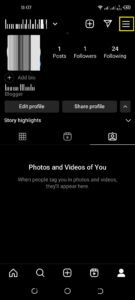
- Click, on the “Settings”.
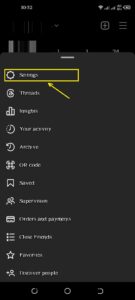
- On the Settings page, “tap on Help”.
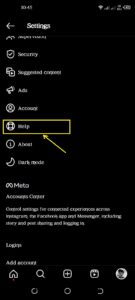
- Tap on “Report a Problem”.
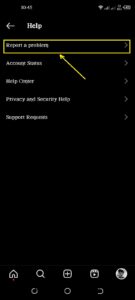
- Here, “explain your issue” and add screenshots to make the matter clear.
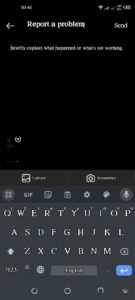
Within a day or two, Instagram will review your complaint and respond.
Conclusion
The Action Blocked on Instagram error can be frustrating, but with the right approach, you can overcome it. By following the steps outlined above, you can ensure that your Instagram experience remains enjoyable and free from restrictions.
Remember to use the platform responsibly and respect its guidelines to avoid encountering this error in the future.
FAQs About Action Blocked on Instagram
How long does an Instagram action block typically last?
An Instagram action block can last anywhere from a few hours to a few days. The duration depends on the severity of the violation and whether the behavior continues.
Can I use automation tools to bypass the action block?
Using automation tools to bypass an action block is against Instagram’s policies and can result in further restrictions or account suspension. It’s best to avoid such tools.
Why does Instagram impose action blocks?
Instagram imposes action blocks to prevent spammy or suspicious behavior on the platform, ensuring a safe and enjoyable experience for all users.








