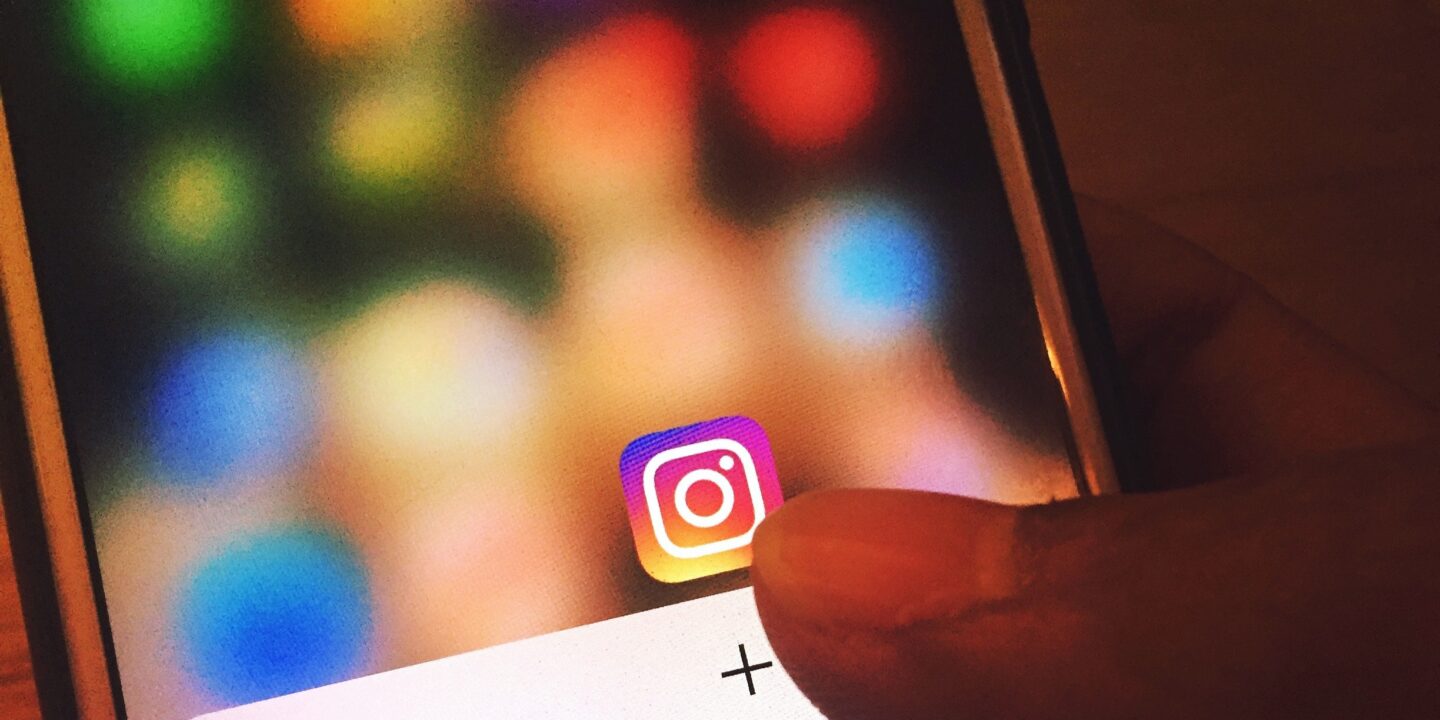
Sharing YouTube link on Instagram Story is the best way to promote your YouTube video. Your Instagram followers can also see the video that you have viewed and liked on YouTube.
Actually, there is no direct option to share YouTube videos directly on Instagram stories. You can only share YouTube Links on Instagram stories.
It’s commonly known that you need to have 10,000 followers on Instagram to use the swipe-up link.
But now you don’t need to worry about the condition of having 10,000 followers on your Instagram account.
Now Instagram has allowed all users to share video content through swipe links. As a result, you can share the link to YouTube videos easily without having 10000 Instagram followers.
In this article, you will learn how to share the YouTube video link on Instagram story.
Table of Contents
How to share YouTube videos on Instagram story
You can copy the link to the YouTube video and share the link to the YouTube video on Instagram Story with the “Link” sticker feature.
Everyone can use the Link sticker feature to share TikTok profiles, YouTube videos, an e-commerce store, and many more. A hyperlink can be included in your Instagram stories by using a link sticker.
How to Share YouTube Link on Instagram Story
Step #1. Copy the Link to your YouTube Video
In the first step, you need to copy the link to the YouTube video
- Open the YouTube app on your Phone/PC and navigate to the video that you want to share on Instagram
- Tap the share icon placed on the right side of the screen and the share icon looks like an arrowhead.
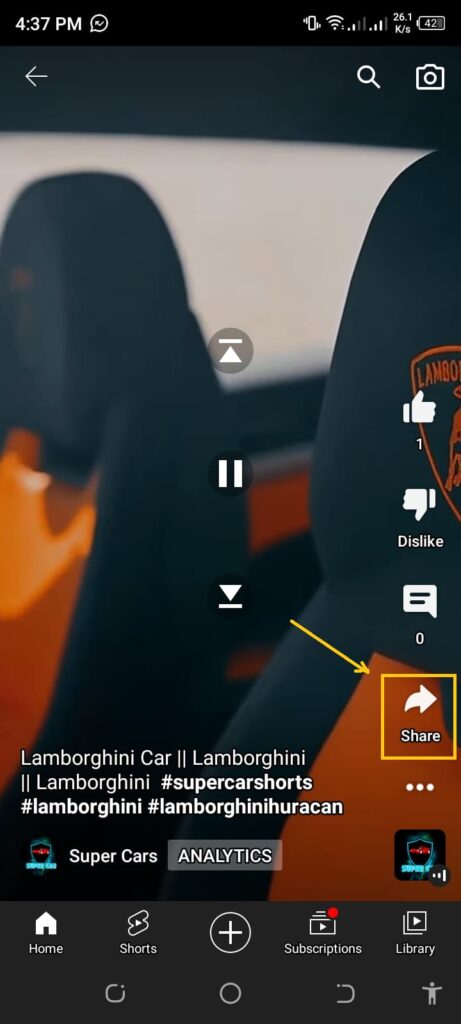
- A new window will open with multiple sharing options. We need to tap on the Copy link icon
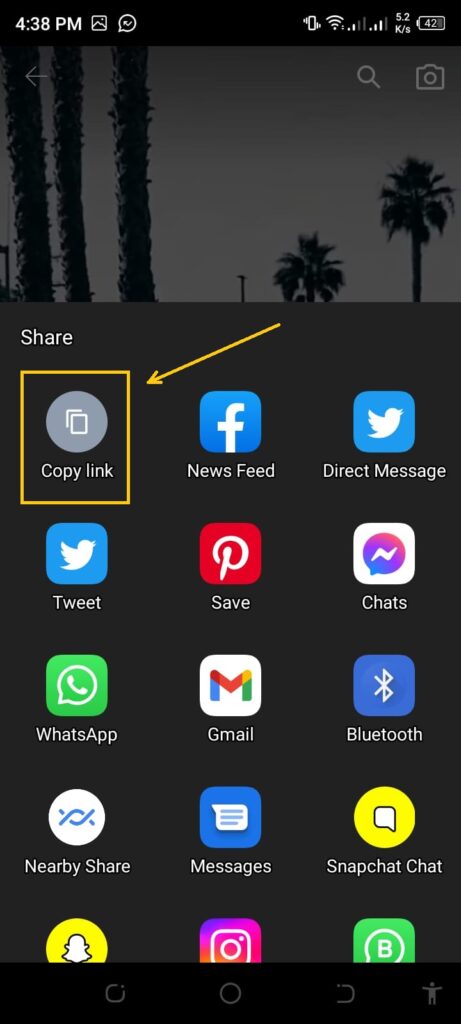
In this way, the link to the YouTube video will be copied and now we need to paste it on the Instagram story.
Step #2. Open the Instagram app to add a Story
- Open Instagram App and Log in to your Instagram account
- Tap your Instagram profile picture located at the bottom right side of the screen
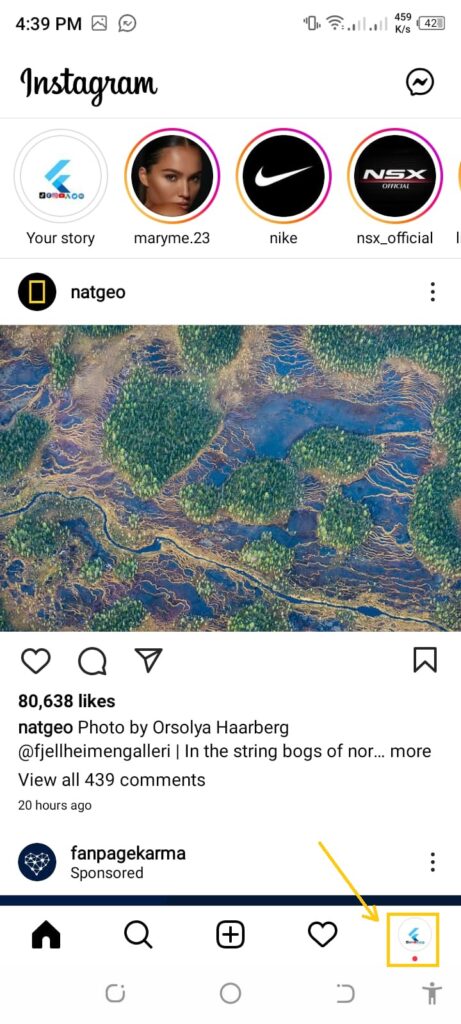
- Press + Sign located on the top navigation bar of your profile to add a story
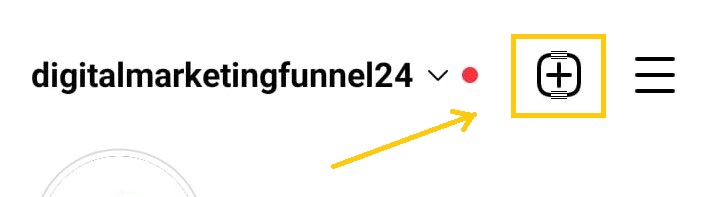
- Tap the Story tab to add a new story
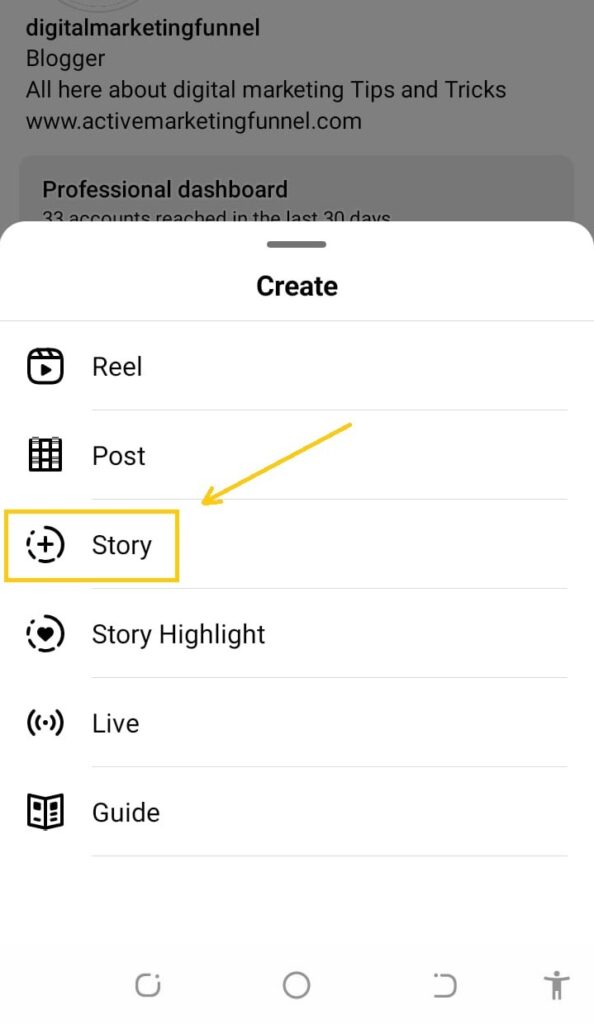
- Click Camera
By clicking on Camera, the Instagram camera will be opened with different options.
Step #3. Tap the sticker icon to create a story
The Instagram camera has 4 options on the right side of the screen. These options are Create, Boomerang, Layout, Hands-free, and many more.
- Tap Create to create a new story on Instagram
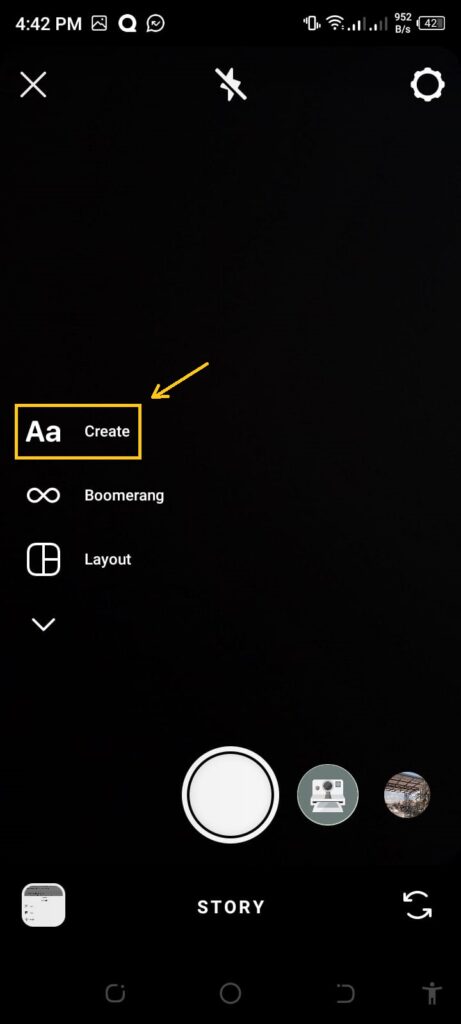
- Tap the Emoji icon placed at the upper middle of the screen.
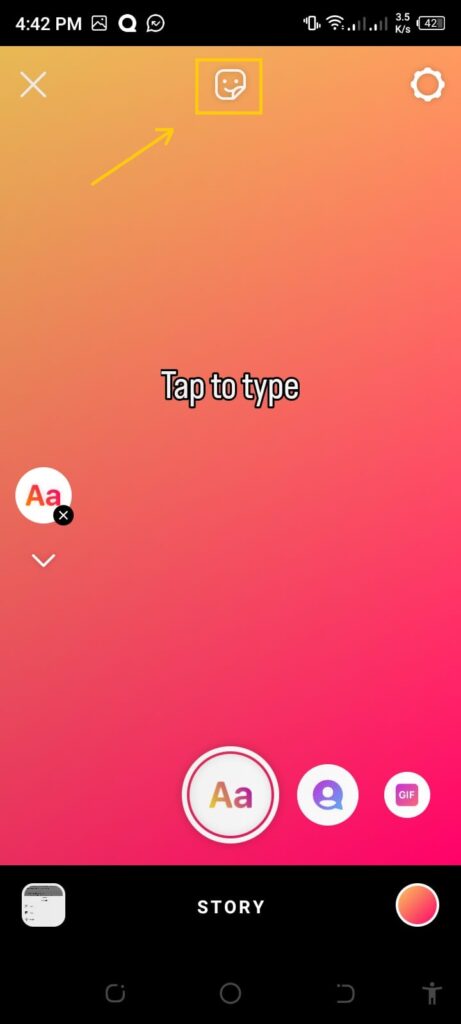
- Scroll down and tap the Link sticker to paste the link to the YouTube video.
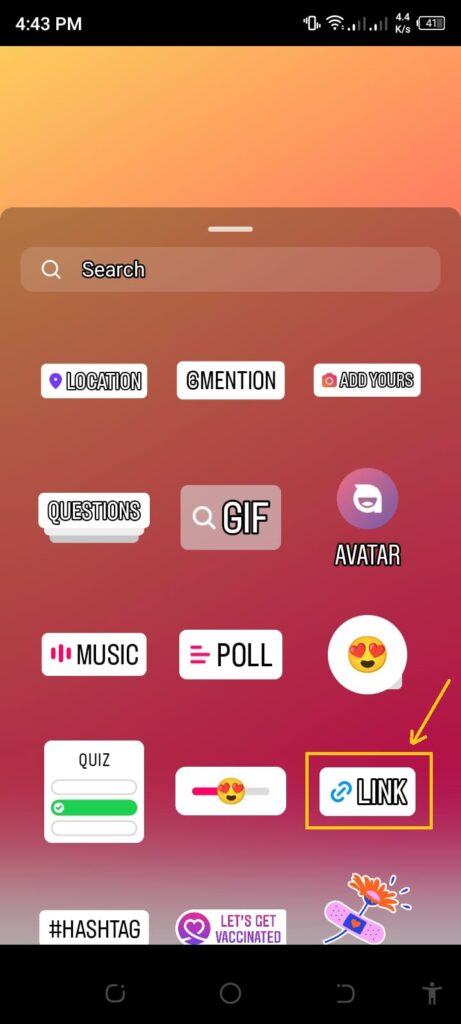
If you are unable to find Link Sticker, you need to update the Instagram app. After updating, the link sticker will be available.
Step #4. Paste the Link of your YouTube Video and Share
After tapping the link emoji icon, you will be directed to another screen where you need to paste the link.
- Long press the URL Search bar and then tap paste to add the link.
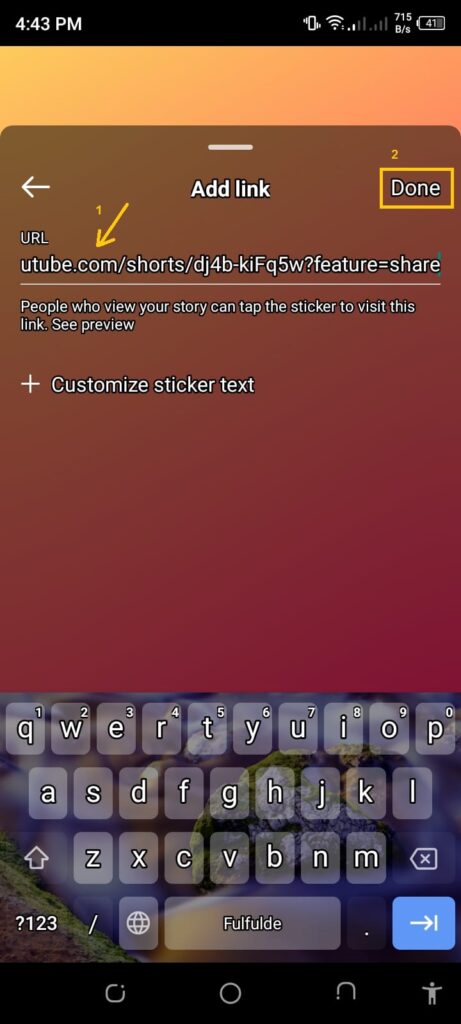
- Tap See Preview to see the preview of the link
- To customize the sticker text, tap sticker text
- Tap Done
Step #5. Post your Story on Instagram
Before posting the story, Instagram provides some more options to add captions, more emojis, draw anything, or save the story.
To save the story, tap three horizontal dots. Tap Save. You have saved your story as a Photo.
But To post the Story, you need to tap the Your Story tab placed at the bottom of the screen
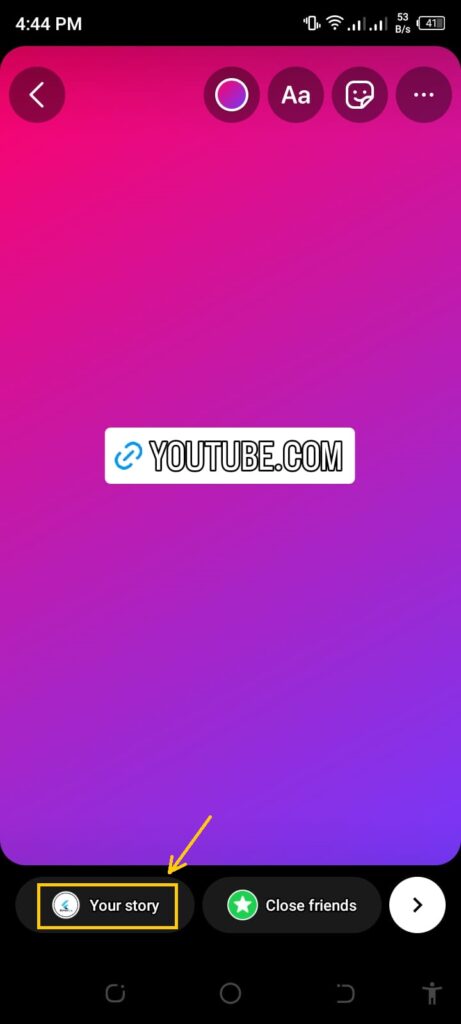
Boom! you have successfully shared a YouTube video on Instagram Story as a Link. Your followers can watch the video by visiting the YouTube video link.








