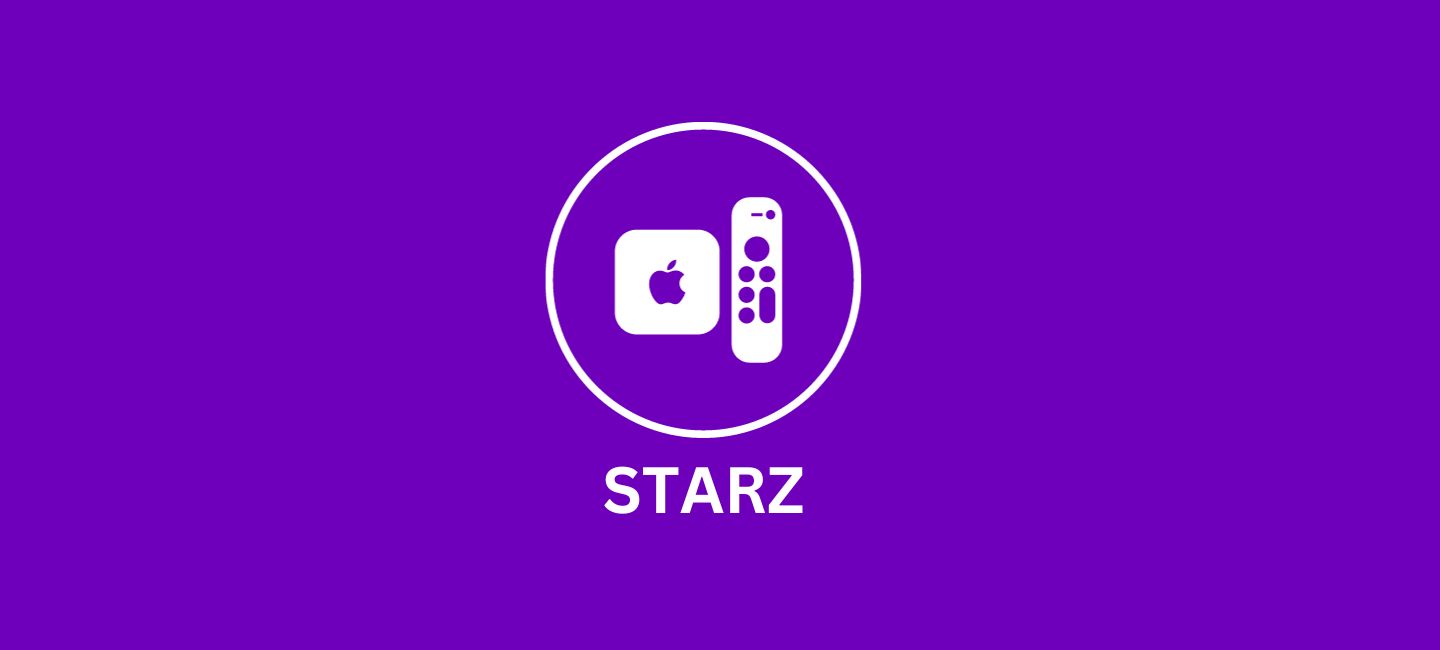
Get ready to unlock a world of blockbuster entertainment Starz on Apple TV right from the comfort of your home. If you’re a fan of riveting movies and captivating original series, then Starz is the streaming service that deserves a prime spot in your digital lineup.
In this article, I’ll show you how to add and activate Starz on your Apple TV so you can dive into an endless stream of thrilling content.
Table of Contents
How To Add Starz On Apple TV
Adding Starz to your Apple TV is a breeze, allowing you to access a vast library of movies and TV shows right from the comfort of your living room. Here’s a step-by-step guide on how to add Starz on Apple TV.
To begin, make sure your Apple TV is connected to the internet. Then:
- Navigate to the App Store on your Apple TV by selecting the “App Store” icon from the home screen.
- Once in the App Store, use the search function (usually denoted by a magnifying glass) and type “Starz” into the search bar. Select the official Starz app from the results list.
- Next, click on “Get” or “Download” to start installing the app onto your device. After it finishes downloading, select “Open.”
- After opening the Starz app, you may be prompted to sign in with your existing account credentials or create a new account if you don’t have one already. Follow the prompts accordingly.
- Once signed in or registered, you’re all set! You can now browse through thousands of hours of content available on Starz and start streaming directly through your Apple TV.
With just a few simple steps, you can enjoy endless entertainment options with Starz right at your fingertips. So go ahead and add Starz today – movie night will never be dull again!
How To Activate Starz On Apple TV
Activating Starz on your Apple TV is a simple process that allows you to unlock a world of premium content right at your fingertips. Follow these steps to activate Starz on your device and start enjoying all the exciting movies and shows it has to offer.
First, make sure you have the Starz app installed on your Apple TV. Otherwise, download it from the App Store. Once downloaded
- Open the app and click “Activate” from the menu.
- Next, you will be presented with an activation code. You will need this code in the next stage, so make a note of it.
- Now grab your smartphone or computer and visit starz.com/activate.
- On the website, choose Apple TV as your device type and enter the activation code when prompted.
- Click on “Submit” and wait for a few seconds while the activation process takes place.
- Once activated, go back to your Apple TV and refresh the Starz app by closing it completely (double-click on the Home button then swipe up) and reopening it again.
You have successfully activated Starz on your Apple TV! Now sit back, relax, and enjoy all that amazing content that awaits you!
How To Fix Starz on Apple TV Not Working
1. Update STARZ App
Thus, you must first confirm that you are using the most recent version of the STARZ app.
- Open the App Store on your device
- In the lower right corner, tap the ”Search” icon.
- Search for the STARZ app.
- If you see the update button right next to the app name, Simply tap on it to make sure you’re running the latest version of the app.
2. Clear STARZ App cache files
If the issue still exists, though, you will need to delete the “app cache”.
- Go to your device settings
- Scroll all the way down to “general”; and tap on it.
- Tap on “iPhone storage”.
- Next, look for the app from this location and tap it.
- Once you’re on this screen, you need to tap on “offload app”.
- Tap again to confirm. It’ll take a bit to process.
- A reinstall button will show up, Simply tap on it “to reinstall the app”.
This should fix the issue, but if it doesn’t; then you need to completely reinstall the app.
3. Delete and Reinstall the STARZ App
- Navigate all the way to the STARZ app page.
- Once you’re on the page, tap on “delete app” to uninstall the app from your device.
- Once uninstalled, open up the App Store on your device.
- Search for the STARZ app here.
- To reinstall the STARZ app on your device, click on the “get button.”
Conclusion
Starz on Apple TV offers a vast array of exciting content for all the entertainment enthusiasts out there. With its wide range of movies and TV shows, it’s no wonder that many people are eager to add and activate Starz on their Apple TVs.
Now that you know how easy it is to add and activate Starz on Apple TV go ahead and give yourself access to hours of amazing content.
FAQs
1. Can I access Starz on Apple TV without a subscription?
No, you need to have a valid subscription to Starz in order to access its content on Apple TV.
2. Can I watch live TV channels with my Starz subscription on Apple TV?
No, the Starz streaming service primarily focuses on providing On-Demand access to its vast library of movies and shows. While it may offer some live streaming events occasionally, it is not primarily designed as a live television service.
3. Can I download content from Starz onto my Apple device?
Yes! With your active Starz subscription and using the official app, you can download select movies and episodes directly onto your Apple device for offline viewing. This feature comes in handy when you want to enjoy your favorite shows while traveling or when internet connectivity is limited.








