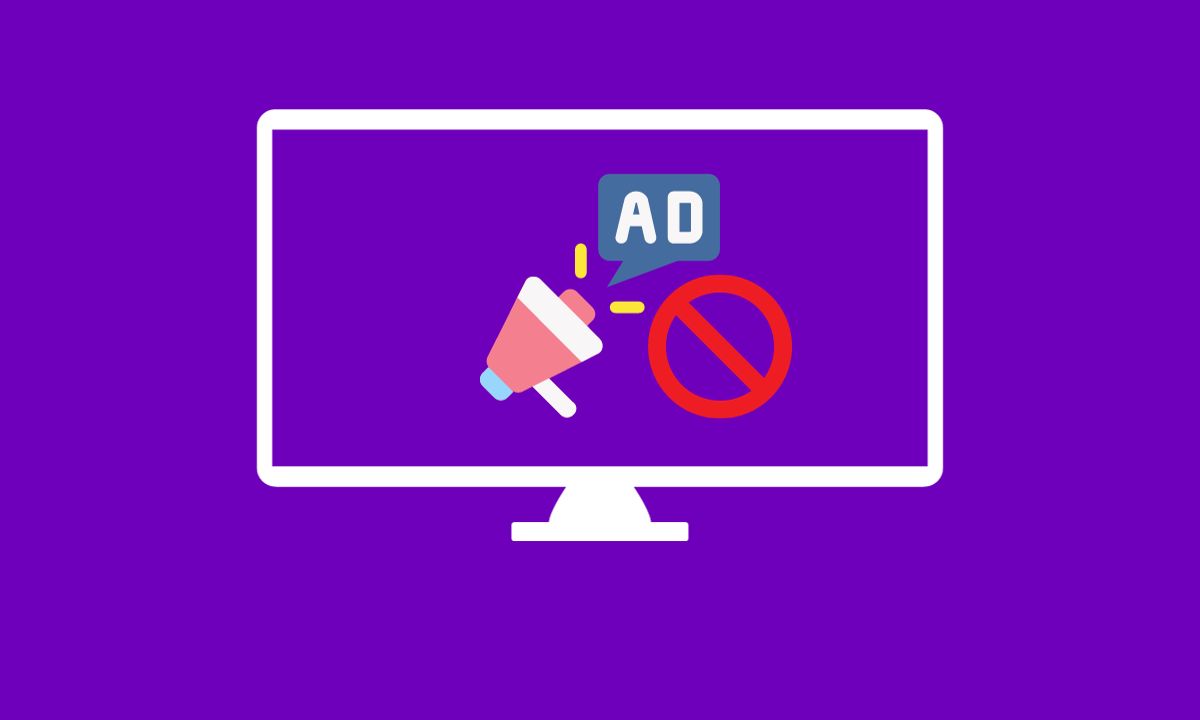
Ads can be incredibly distracting when you’re trying to enjoy your favorite shows or movies. They disrupt the flow of content and can take away from the overall viewing experience. If you block ads on Apple TV, you can eliminate these interruptions and immerse yourself fully in what you’re watching.
In this article, I’ll walk you through some simple and effective methods to block ads on Apple TV, so you can get back to enjoying uninterrupted entertainment.
Table of Contents
Why do You Block Ads on Apple TV?
Ads are a common sight in today’s digital world, and Apple TV is no exception. While some users may not mind the occasional advertisement interrupting their viewing experience, others find them intrusive and disruptive. If you fall into the latter category, you might be wondering why it’s worth blocking ads on your Apple TV.
Ad-blocking can also enhance your privacy and security while using Apple TV. Many advertisements track user behavior and collect data for targeted marketing purposes. By blocking ads, you reduce the risk of having your information gathered without consent.
Furthermore, eliminating ads means saving valuable time during your entertainment sessions. Advertisements often extend program durations unnecessarily by inserting additional commercial breaks throughout the content. Blocking these ads allows for a more streamlined viewing experience with fewer interruptions.
How To Block Ads on Apple TV
To block ads on Apple TV, there are a few methods you can try.
#1. Use Third-Party App
One option is to use an ad-blocking app specifically designed for Apple TV. These apps work by filtering out and blocking any advertisements that appear while you’re streaming content.
1) Just go to the ”app store” on Apple TV.
2) Search “Ad Blocker” using the app store’s search bar.
3) Read the reviews and ratings of those apps manually and carefully.
4) Select the one you believe to be the best.
5) Click on “Get” or “Download” to install and then use it as prompted.
#2. Configure DNS Setting
Another method is to configure DNS settings. By setting up a custom DNS server, you can block ads at the network level before they even reach your Apple TV. For this:
1) Go to the ”Setting” on Apple TV and click on ”Network”.
2) After clicking ”Configure DNS”, choose ”Manual”.
3) Enter their 176.103.130.131 or 176.103.130.130 and then tap on “Done”.
4) Then ”restart” the Apple TV.
#3. Use VPN
Alternatively, you could consider using a virtual private network (VPN) with built-in ad-blocking features. VPNs encrypt your internet traffic and also offer ad-blocking functionality, ensuring that no pesky advertisements interrupt your viewing experience. Simply:
1) Open the Apple TV app store.
2) Search for VPN in the search bar or use voice command.
3) Select one from the search results.
4) Click On “Get” or “Download” to install a VPN on the Apple TV.
5) Once the VPN has been downloaded, locate it on the home screen and then open it.
6) As the VPN opens, click on the ”Privacy setting”.
7) There will be an option “Block ads”, just switch it ”ON”.
8) Then turn ON the VPN.
9) Now you can use the Apple TV without interrupting ads.
These methods provide various options for blocking ads on your Apple TV so that you can enjoy uninterrupted entertainment without being bombarded by unwanted commercials or pop-ups. Remember to choose the one that best suits your needs and preferences!
Conclusion
Now I have explored the different methods to block ads on Apple TV and discussed why it is beneficial to do so. With the numerous ads that can interrupt our viewing experience, it becomes essential to take control and enjoy uninterrupted entertainment.
The decision to block ads on Apple TV rests with you. I hope this guide has provided valuable insights and options for enhancing your viewing experience. Whether you choose to block ads completely or strike a balance between uninterrupted content and supporting developers through non-intrusive advertising is up to you.
FAQs
Can you block ads on Apple TV?
Yes, you can block ads on Apple TV by using third-party apps, using VPN, and configuring DNS settings.








