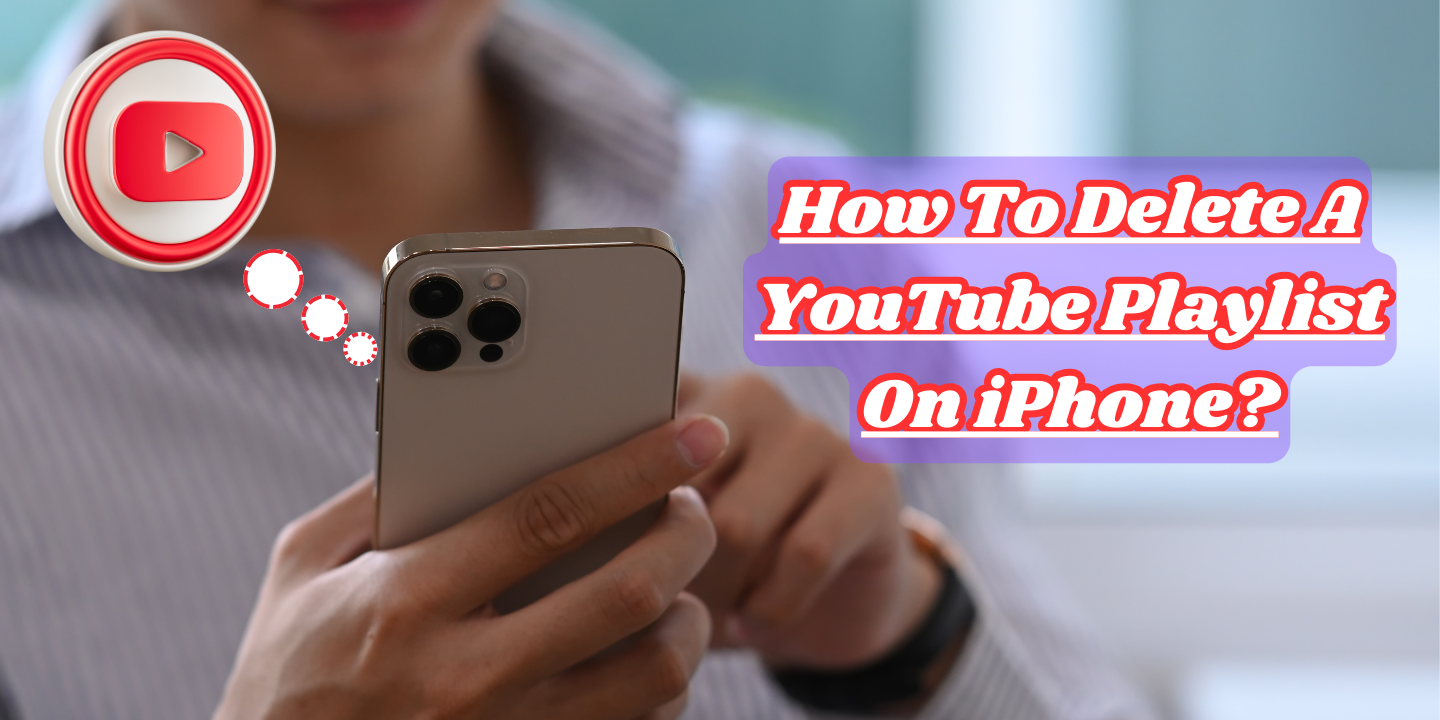
Are you tired of cluttered playlists on your YouTube app? Do you find yourself scrolling through an endless stream of videos, desperately searching for that one song you added months ago? Well, fret no more!
In this article, we will guide you through the simple steps on how to delete a YouTube playlist on your iPhone. Say goodbye to playlist chaos and hello to organized bliss. So grab your iPhone and let’s get started on decluttering those virtual shelves!
Table of Contents
How To Delete A YouTube Playlist On iPhone
Deleting a YouTube playlist on your iPhone is a straightforward process. By following these step-by-step instructions, you’ll be able to remove any unwanted playlists from your YouTube app in no time.
How To Delete A YouTube Playlist On iPhone Using YouTube App
Here is the complete guide to how to delete a YouTube playlist on an iPhone using the YouTube app.
- First, open the YouTube app on your iPhone and sign in to your account.
- Once signed in, tap on the “Library” tab located at the bottom right corner of the screen.
- Navigate to the ”Playlists” to find the playlist In the playlist section that you want to delete
Here, you will see a list of all the playlists that you have created or subscribed to. Find the playlist that you want to delete and tap on it.
- Tap on ”Three Dots” located near the top-right corner of your screen to access additional options related to that specific playlist.
- Tap on ”Delete Playlist”. A confirmation prompt will appear asking if you are sure about deleting this playlist. Confirm by tapping “Delete” once more.
You have successfully deleted a YouTube playlist from your iPhone. The deleted playlist will no longer be visible in your library or available for playback.
Remember that deleting a playlist is permanent and cannot be undone. So make sure you really want to delete it before proceeding with these steps.
Now that you know how easy it is to delete playlists directly from your iPhone’s YouTube app, managing and organizing your content becomes effortless!
How to Delete a YouTube Playlist on iPhone Using Chrome or Safari Browser
Here is a step-by-step guide to delete a YouTube playlist on an iPhone using Chrome or Safari Browser.
- Open the Chrome or Safari Browser on your iPhone
- Go to the YouTube app to log in to your account.
- Find the playlist you want to delete by selecting the “Library” tab from the menu on the bottom right of the YouTube homepage.
- Select the particular ”Playlist” you want to delete.
- Once you find the playlist, tap on it to open it and select the ”Three dots” icon in the top right corner of the playlist’s page.
- After you tap on the three dots icon, you will see a drop-down menu. Select “delete playlist” from the list of options provided to delete your playlist. You will get a confirmation dialogue box to complete the deletion of the playlist.
- Click “Delete Playlist”.
- Select “Delete” to confirm your decision to delete the playlist. Once you do that, the playlist is entirely removed from your account and cannot be restored.
After you confirm the Playlist’s deletion, go back to the “Library” tab to confirm that the Playlist is no longer available on the list of available playbacks. The playlist should no longer be available or seen on your YouTube account.
How To Delete YouTube Playlist On iPhone Using YouTube Studio
- Download the YouTube Studio App on the iPhone. This can be downloaded from the App Store.
- Launch the YouTube Studio App after the app has been downloaded.
- Sign into your account. Upon logging in, you will find the ”Videos” tab, which will provide you with the playlists that you have created so far.
- Locate and select the ”Playlist” to delete.
- After selecting the playlist to delete, click on “Delete”.
This will prompt a pop-up window asking you to confirm your deletion request. You can choose to either confirm or cancel your decision based on your choice.
- Confirm ”Your Decision”’.
After clicking ‘Delete playlist’, a confirmation message will appear seeking your approval to delete the playlist. You should read the message and ensure it is the playlist you want to delete. If correct, click ‘Delete’ to confirm your decision.
Conclusion
Managing your YouTube playlists on your iPhone is a straightforward process. Whether you want to clear out old playlists or simply reorganize your content, knowing how to delete a playlist is a handy skill. With the steps outlined in this article, you can easily remove playlists you no longer need and keep your YouTube app organized.
Just remember that once a playlist is deleted, it cannot be recovered, so be certain of your decision before confirming the deletion. Happy playlist management!
FAQs
1. Can I delete a YouTube playlist directly from the YouTube app on my iPhone?
Yes, you can delete a YouTube playlist directly from the YouTube app on your iPhone. Simply follow the step-by-step guide mentioned earlier in this article.
2. Will deleting a playlist also remove all the videos in it?
No, deleting a playlist will only remove the playlist itself and not the individual videos within it. The videos will still remain on your account and can be accessed through other playlists or by searching for them.
3. Can I recover a deleted YouTube playlist?
Once you have deleted a YouTube playlist, it cannot be recovered. It is important to double-check before deleting any playlists to avoid losing valuable content.
4. Are there any limitations to how many playlists I can create or delete on YouTube for iPhone?
There are no specific limitations set by YouTube regarding how many playlists you can create or delete on their platform. However, it is always recommended to keep your playlists organized and manageable for ease of use.
5. Can I edit or rename a playlist instead of deleting it entirely?
Yes, you have the option to edit or rename a playlist without deleting it entirely. This allows you to make changes and updates while retaining the content within that particular list.








