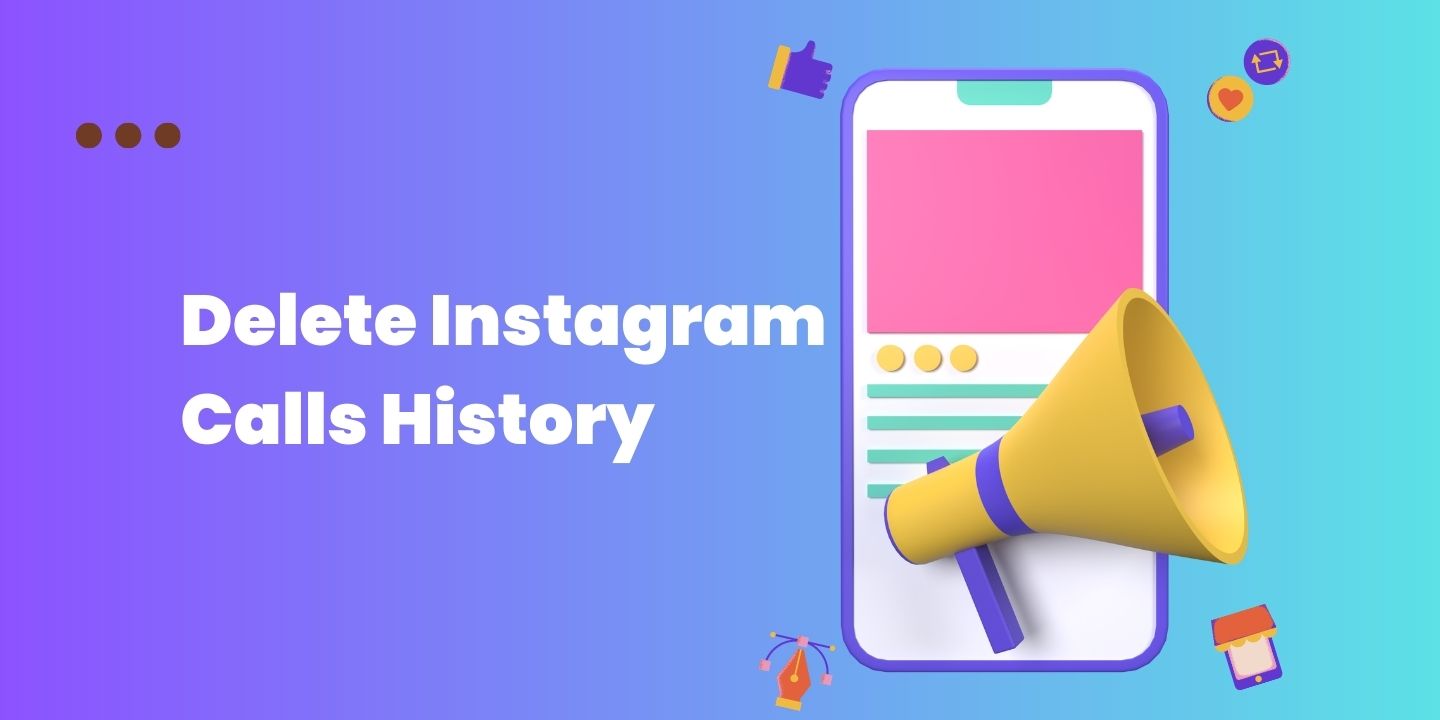
Did you accidentally start a call to someone on Instagram? The person will be able to see that you have started a call with them if you accomplished this.
Instagram gives you the option to delete calls and messages on Instagram on both sides. You can do this by tapping on the “Unsend” tab to un-send a message.
However, nothing will happen if you tap and hold the voice call bubble.
In this article, I will discuss how to delete calls on Instagram and what happens if you accidentally make a video call to someone.
Table of Contents
How to delete a call on Instagram
Social media users can use Instagram to make and receive voice and video calls through the app. However, if you want to delete call history on Instagram, you can do so by following these steps:
Here are the steps on how to delete a call on Instagram:
- Open the Instagram app and go to your Messenger inbox.
- Tap on the Calls tab.
- Find the call that you want to delete and swipe left on it.
- Tap Delete.
- Tap Delete again to confirm. The call will be deleted from your call history.
Note: If you delete a call, the other user will still be able to see it in their call history.
How to delete all calls on Instagram
If you want to delete all your calls on Instagram, you can do so by clearing your call history.
Here are the steps on how to remove call history on Instagram:
- Open the Instagram app and go to your Messenger inbox.
- Tap on the Calls tab.
- You will see the setting icon in the top right corner of the screen. Tap on the Settings icon.
- Tap Clear Call History.
- Tap Clear to confirm.
All your calls will be deleted from your call history.
Note: Clearing your call history will also delete any voice messages that you have sent or received.
How to Delete Instagram Call History from Both Sides?
You must turn on “Vanish mode” in order to Delete Instagram Call History from Both Sides.
Your call history will be deleted from both sides if you enable disappear mode.
Until you turn off vanish mode, all of your chat history will be lost on both sides.
The message “x turned on vanish mode” will be visible when the other person enters the conversation.
Fix “Please wait a few minutes before you try again” on Instagram
How to turn on “Vanish mode” to Delete Calls on Instagram
- Open the Instagram App on your device.
- Tap on the Messenger icon present in the upper right corner
- Select the chat in which you want to turn on Vansih Mode
- Swipe up the chat to turn on Vanish Mode.
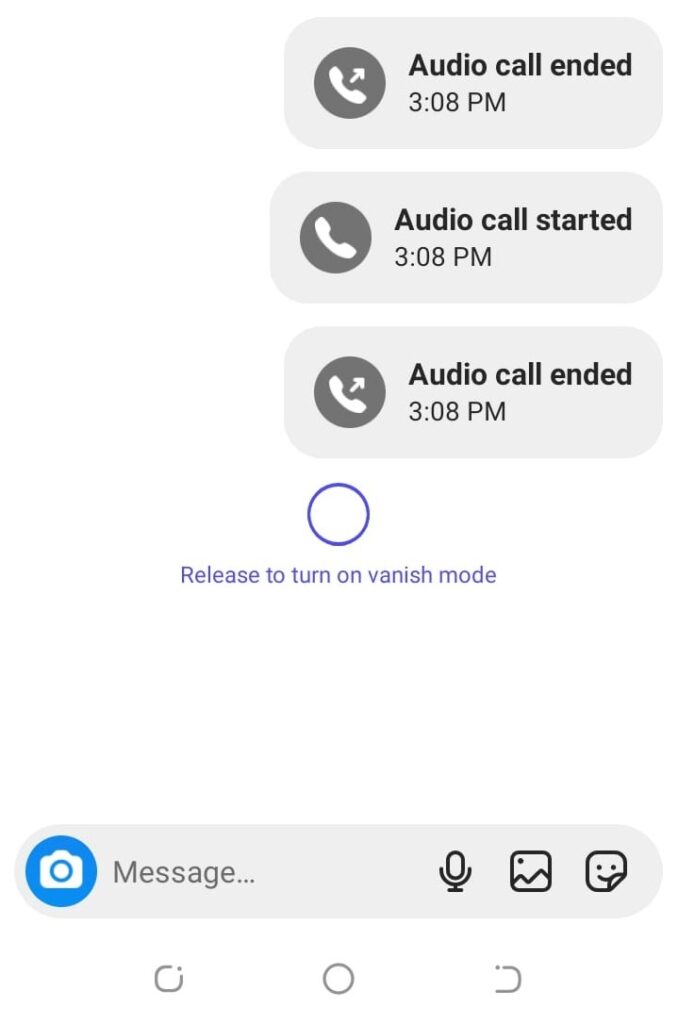
Why might you want to delete calls on Instagram?
There are a few reasons why you might want to delete calls on Instagram.
For example, you may want to delete a call if you made it by mistake or if you no longer want the other user to have access to it.
You may also want to delete all your calls if you are concerned about your privacy.
What happens when you delete calls on Instagram?
When you delete a call on Instagram, it is removed from your call history. The other user will still be able to see the call in their call history.
They will not be able to see your name or profile picture. If you clear your call history.
Your calls will be deleted from your call history and the other user’s call history
Conclusion
Even most of us can accidentally begin a voice call with someone on Instagram.
The voice call bubbles will show up in the chat when a voice call is initiated with a person.
Nothing will happen if you tap them while holding them.
This is due to the fact that Instagram does not yet offer a voice call deletion feature.
The best approach to remove voice calls is to turn on vanish mode.
Your voice calls and previous messages will be hidden when using vanish mode.








