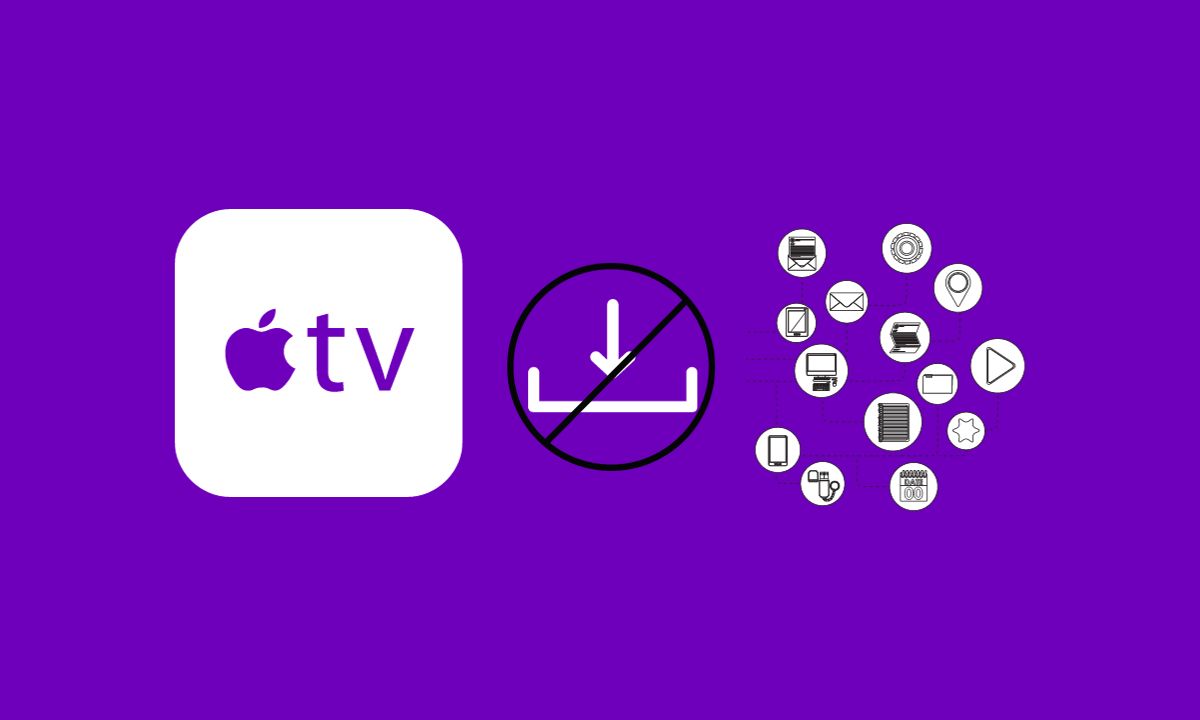
If you are experiencing the frustration of trying to download apps on your Apple TV, only to be met with error messages and endless loading screens, don’t worry, you’re not alone. Many users encounter issues when it comes to downloading apps on their Apple TV. But fear not!
In this article, I will guide you through some simple yet effective solutions that can help fix the problem of Apple TV not downloading apps.
Table of Contents
How To Fix Apple TV Not Downloading Apps
Downloading apps on Apple TV causes issues sometimes which is frustrating for everyone. Here will discuss the solutions to fix Apple TV not downloading apps.
Step #1. Check Your Internet Connection
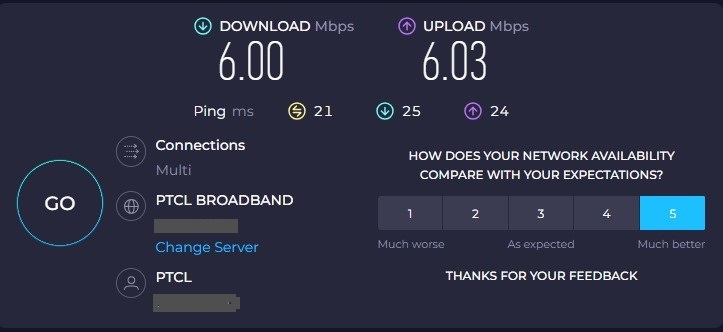
When it comes to troubleshooting issues with your Apple TV, one of the first things you should check your internet connection. A stable and fast internet connection is crucial to fix Apple TV not downloading apps.
To ensure that your internet connection is working properly, start by checking if other devices in your home are able to connect to the internet without any issues. If they can, then the problem might lie with your Apple TV or its settings.
- On your Apple TV, navigate to the “Settings” menu and choose “Network.”
- Here, you can see if your Apple TV is connected to Wi-Fi and check the signal strength.
If everything looks good but you’re still experiencing problems with app downloads, try restarting both your router and modem.
In some cases, a weak or unstable Wi-Fi signal may be causing the issue. To resolve this, consider moving closer to your router or using an ethernet cable for a direct wired connection.
Step #2. Relaunch the App Store.
Relaunching the App Store is a simple yet effective solution when you face issues with downloading apps on your Apple TV. Sometimes, the store may experience temporary glitches or errors that can hinder app downloads. So, relaunching it can often do the trick.
To reopen the App Store on your Apple TV:
- On your remote, double-press the home button.
- Choose the App Store (It’s a good idea to remove any background apps as well).
- To remove an app, swipe up on your remote touch sensor.
By relaunching the App Store in this manner, you give it a chance to refresh itself and resolve any underlying issues that may be preventing app downloads on your Apple TV
Step #3. Restart your Apple TV.
Restarting your Apple TV can often solve many issues, including the problem of apps not downloading. It’s a simple and straightforward step that you can try before diving into more complex troubleshooting methods.
Take these actions to restart your Apple TV:
- On your home screen, first find the ”Settings” app.
- Scroll down and select “System.”
- Choose “Restart” from the options available.
- Confirm by selecting “Restart” again when prompted.
After restarting, give your Apple TV a few moments to fully reboot. Next, attempt to download the app from the App Store again.
Step #4. Delete unnecessary apps and try again
Sometimes, our Apple TV becomes cluttered with various apps that we no longer use or need. This can lead to issues when trying to download new apps. Deleting unnecessary apps and clearing up some space on your device might just fix Apple TV not downloading apps.
- Navigate to the Home screen of your Apple TV and locate the app you wish to delete.
- Use your remote to select it and highlight it.
- Press and hold down on the touch surface until an option menu appears.
- From here, choose “Delete” and confirm your selection if prompted.
After removing a few unwanted apps, restart your Apple TV. Wait for it to fully power back on before attempting to download any new apps again.
Deleting unnecessary apps not only frees up storage space but also helps improve the overall performance of your Apple TV.
Step #5. Update Your TV.
One common solution to fix Apple TV not downloading apps is to update your TV. Just like any other device, software updates are essential for maintaining optimal performance and compatibility.
Updating your Apple TV is a straightforward process. First, confirm that the internet is available on your device. Next:
- On the home screen of your Apple TV, go to the ”Settings” app.
- Next, choose “System” and after that “Software Updates.”
- To download and install an update, just follow the instructions if one is available.
By updating your Apple TV’s software, you can ensure that it has the latest bug fixes and improvements from Apple. This can help resolve any issues related to app downloads or other functionality problems.
Step #6. Sign out and back in.
Sometimes, a simple sign-out and sign-back-in can work wonders when your Apple TV not downloading apps. It may seem like an obvious solution, but you’d be surprised how often it actually does the trick!
- To sign out of your Apple ID on Apple TV, go to ”Settings”.
- Then click on ”Users and Accounts”.
- Choose your account from there, then click “Sign out.”
After signing out, wait for a few moments before signing back in again. This will give the system enough time to refresh and reset any glitches that might have been causing the app download issue.
To sign back in, simply follow the same steps as before but this time choose Sign In instead of Sign Out.
- Go to ”Settings”.
- Then click on ”Users and Accounts”.
- Enter your ”Apple ID credentials” carefully and ensure that you have a stable internet connection.
Once you’re signed back in, head over to the App Store again and try downloading the app that was giving you trouble earlier. Hopefully, this simple step will fix Apple TV not downloading apps
Step #7. Reset Apple TV
Resetting your Apple TV can often be the last resort when trying to fix Apple TV not downloading apps. This step should only be taken if all other methods have failed to resolve the problem.
Just follow these steps to reset your Apple TV:
- Go to “Settings” on your Apple TV.
- Scroll down and select “System”.
- Under “System”, choose “Reset” and confirm your decision.
Before proceeding with a reset, make sure you have backed up any important data or files as they will be permanently deleted during this process.
Conclusion
Troubleshooting an issue where Apple TV not downloading apps may seem daunting at first, but by following these steps carefully, you can hopefully resolve the problem successfully!
Remember to check your internet connection, relaunch the App Store, restart your device, delete unnecessary apps if needed, update your software regularly, sign out, and back in if necessary before considering resetting your Apple TV entirely.
By taking these measures one by one in a systematic manner, you’ll increase the chances of getting rid of this frustrating issue once and for all. So go ahead and try out these solutions – happy streaming!
FAQs
Why is Apple TV not downloading apps?
There could be several reasons which cause Apple TV not to download apps. It could be your weak internet connection, an old version of Apple TV, or other glitches with the app store and Apple TV.
How to fix Apple TV not downloading apps?
There are several ways through which you can solve the issue of Apple TV not downloading apps. To solve this issue: #01. Check your Internet connection. #02. Relaunch the App Store #03. Restart your Apple TV #04. Delete unnecessary apps and try again #05. Update Your TV #06. Sign out and back in #07. Reset Apple TV








