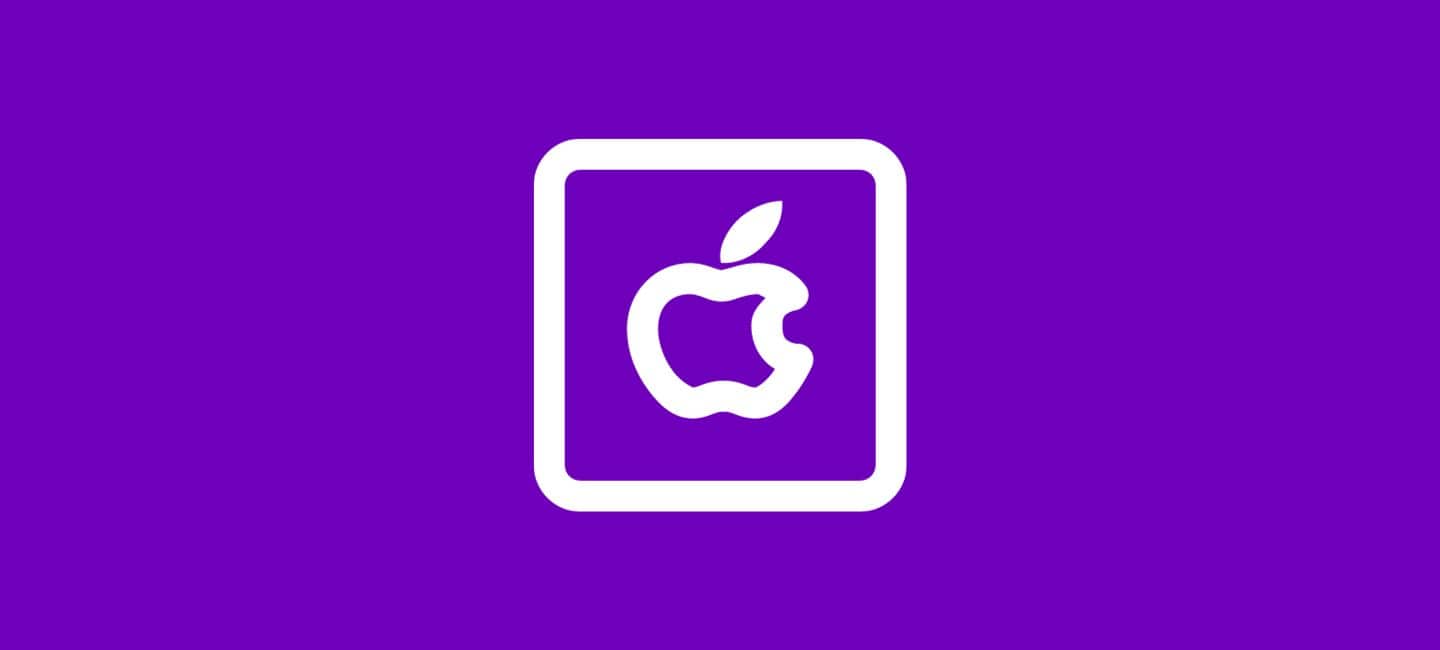
Are you excited to catch up on your favorite shows and movies on Peacock, only to find that Peacock not working on Apple TV? Don’t worry, you’re not alone! Many users have experienced this frustrating issue. But fear not!
In this article, we’ll dive deep into the reasons behind this problem and provide a step-by-step guide to help you troubleshoot and fix Peacock on your Apple TV. So, grab your popcorn, and let’s get started unraveling the mystery of why Peacock is misbehaving on your device.
Table of Contents
Reasons Behind Peacock Not Working On Apple TV
Technology will inevitably experience bugs and difficulties. So if you’re facing the frustrating issue of Peacock not working on Apple TV, rest assured that you’re not alone. But why is this happening? Let’s dive into some possible reasons.
Outdated Version Of Apple TV
It could be a compatibility issue between Peacock and your specific version of Apple TV software. Like any other app, Peacock requires certain system requirements to function seamlessly. It’s possible that an outdated or incompatible software version is causing the problem.
Internet Connection
Another reason could be a network connectivity issue. If your Wi-Fi signal is weak or unstable, it may hinder the smooth streaming experience of Peacock on Apple TV. Poor internet connection can result in buffering issues or complete failure to load content.
Settings On Apple TV
Sometimes, conflicts with other apps or settings on your Apple TV can also disrupt the functionality of Peacock. Performing multiple tasks simultaneously or having conflicting settings can lead to crashes and errors within apps.
Server Problems
Server problems on either end – Peacock’s servers or Apple’s servers – can cause disruptions in service as well. These issues are usually temporary and should resolve themselves once the servers stabilize.
Understanding these various factors will help you troubleshoot and fix the problem effectively. Stay tuned for our step-by-step guide coming up next!
How To Fix Peacock Not Working On Apple TV
Here is a step-by-step guide to fix Peacock not working on Apple TV. Just follow the below-given instructions to fix this issue.
#1. Check your internet connection.
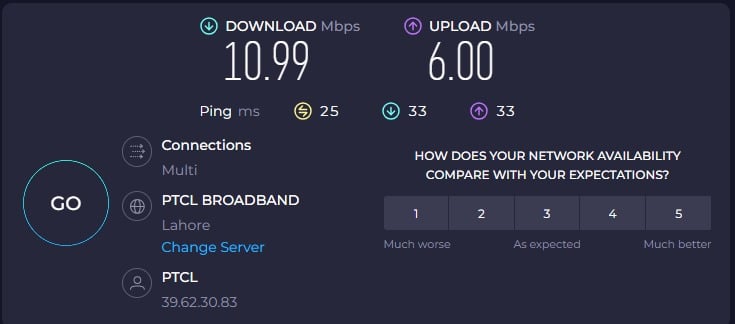
A stable and strong internet connection is essential for streaming services like Peacock to work properly on Apple TV. Make sure your Wi-Fi or Ethernet connection is working fine.
- Launch a ”web browser” (chrome/safari) on your mobile/PC to visit any website.
- If everything is working properly with your internet connection, you should be able to load the page rapidly.
- If you are experiencing difficulties in loading the website, you might need to ”reset your modem or router’‘. For this, switch off the power and give it a few seconds to cool down.
- If you are unable to reset the modem or router, please get in touch with your internet service provider (ISP).
#2. Clear Cache on Apple TV
If Peacock isn’t working properly, there might be an issue with cached data on your device. You can fix this problem by clearing the cache and data.
#3. Restart your Apple TV and the Peacock app.
Many software-related problems can occasionally be fixed with a simple restart. To restart your Apple TV, follow the following procedure:
Press and hold the “TV button” and ”Volume Down Button” at the same time for 5 seconds on your Apple TV remote, then release them at a time.
This will restart Apple TV. After that, open the Peacock app again and see if it’s working.
#4. Update your Apple TV software.
Outdated software may cause compatibility issues with apps like Peacock. Go to “Settings” on your Apple TV, select “System,” then choose “Software Updates.” If there’s an update available, install it and try using Peacock again.
#5. Delete and reinstall the Peacock app.
Even if none of the procedures helps you to fix the Peacock app not working on Apple TV, You can delete the Peacock app and re-install it. This step can help resolve any glitches or corrupted files within the app itself. After deleting the Peacock app, you should download and re-install the app.
#6. Reset Your Device
Resetting your device might fix the Peacock app not working on Apple TV. The default settings of your device will be restored and all of your data will be erased if you reset it.
Make sure to back up your data and apps before you reset your Apple TV.
#7. Contact customer support.
If none of these troubleshooting steps work, reach out to both Apple support (for any device-related issues) as well as Peacock support (for any service-specific problems). They will be able to provide further assistance tailored to your situation.
Remember that technology can sometimes be unpredictable, but following these steps should give you a good starting point in resolving any issues you’re experiencing with watching Peacock on Apple TV in no time!
Conclusion
In this article, we discussed the issue of Peacock not working on Apple TV and provided a step-by-step guide to troubleshoot and fix it. It can be frustrating when you’re unable to access your favorite shows and movies on Peacock, but by following the troubleshooting steps outlined in this article, you should be able to resolve the issue.
Remember that technology can sometimes be unpredictable, so if one solution doesn’t work for you, don’t give up! Try another method until you find what works best in your case. So go ahead and dive back into those gripping dramas or hilarious comedies – with our guide by your side; there’s no reason why Peacock shouldn’t work flawlessly on Apple TV.
FAQs
Why is Peacock not working on Apple TV?
There could be several reasons why Peacock is not working on your Apple TV. It could be due to a poor internet connection, an outdated app version, or compatibility issues between the app and your device.








