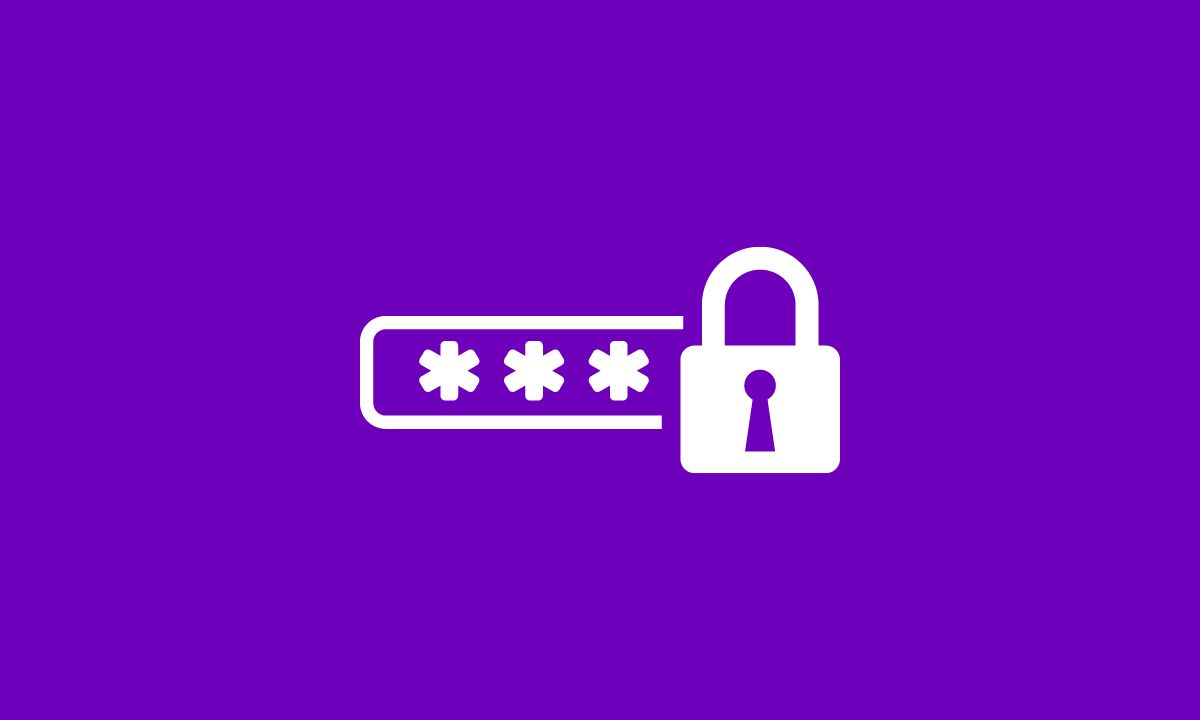
Are you tired of your Apple TV constantly connecting to the wrong Wi-Fi network? Or maybe you’ve recently changed your Wi-Fi password and now need to update it on your Apple TV.
Whatever the reason, learning how to forget a Wi-Fi network on your Apple TV is essential for ensuring smooth and seamless streaming experiences.
In this article, I’ll walk you through the step-by-step process of forgetting a Wi-Fi network on Apple TV. So grab that remote control and let’s dive right in.
Table of Contents
How To Forget WiFi Network on Apple TV
Forgetting a Wi-Fi network on your Apple TV is a simple process that can be done in just a few steps. Here’s how:
Step #1. Goto Settings App.
On the home screen of your Apple TV, navigate to the “Settings App”.
Step #2. Tap Network
Scroll down and tap on the “Network”.
Step #3. Select Wifi
From the Network menu, select “Wi-Fi” to view the available networks.
Step #4. Locate Wifi
Find the “Wi-Fi network” you wish to deactivate, then wait for the connection. Press and hold the touchpad on your Apple TV remote until a pop-up menu appears.
Step #5. Select Forget Network
In the pop-up menu, select “Forget Network” to remove it from your saved networks. Await the moment when your Apple TV forgets its network.
Your Apple TV will no longer “Automatically connect” to that network in the future.
You have successfully forgotten a Wi-Fi network on your Apple TV. This feature comes in handy when you no longer want your Apple TV automatically connecting to certain networks or if you need to update your Wi-Fi password after changing it manually.
How To Forget WiFi Network on Apple TV After Changing Password
So you’ve recently changed the password for your Wi-Fi network, and now you need to update it on your Apple TV as well. Don’t worry, forget a Wi-Fi network on your Apple TV after changing the password is a straightforward process.
- To get started, navigate to the “Settings” menu on your Apple TV home screen.
- Locate and pick the “Network” option.
- Within the Network settings, locate the name of your current “Wi-Fi network”.
- Then, tap on the “Other” option.
- Type in your Wi-Fi network’s precise ”SSID”.
- Then, tap on the “Continue”.
- Watch for the Apple TV to make a failed connection attempt.
- Enter your “Wi-Fi Password”, and select “Continue”.
- The Apple TV will try to connect once more with the updated password.
- Your network is now established with your Apple TV.
Remembering to update your devices with changes made to passwords or networks is essential for maintaining smooth connectivity throughout your smart home ecosystem.
So whether you’re updating security measures or simply switching providers, don’t forget these easy steps for forgetting a Wi-Fi network on your Apple TV after changing the password.
Reasons for Deactivating WiFi Network from Apple TV
There are several valid reasons why you might want to forget a Wi-Fi network on your Apple TV. After you disconnect, your Apple TV retains the Wi-Fi networks you have connected to.
In the event that you have ever used your phone’s hotspot or borrowed a neighbor’s Wi-Fi while your own was unavailable, your Apple TV retains a record of those networks and your access credentials.
Even if your Apple TV has saved login credentials for other networks, it should remain linked to the Wi-Fi network you choose.
But, if there are any connectivity problems with the network you’re attempting to use, it is possible to inadvertently connect to the incorrect network.
You can set your Apple TV to forget the network if you want to stop it from inadvertently connecting to the incorrect one.
Conclusion
In conclusion, Forgetting a Wi-Fi network on your Apple TV is a simple and straightforward process. Whether you’ve changed the password for your network or you simply want to remove an unnecessary connection, following these steps will ensure that your Apple TV is connected to the right Wi-Fi network.
Remember, knowing how to forget a Wi-Fi network can come in handy if you experience any connectivity issues or need to connect to a different network.
By keeping your device updated with the latest software and regularly managing your networks, you’ll have a seamless streaming experience every time.








