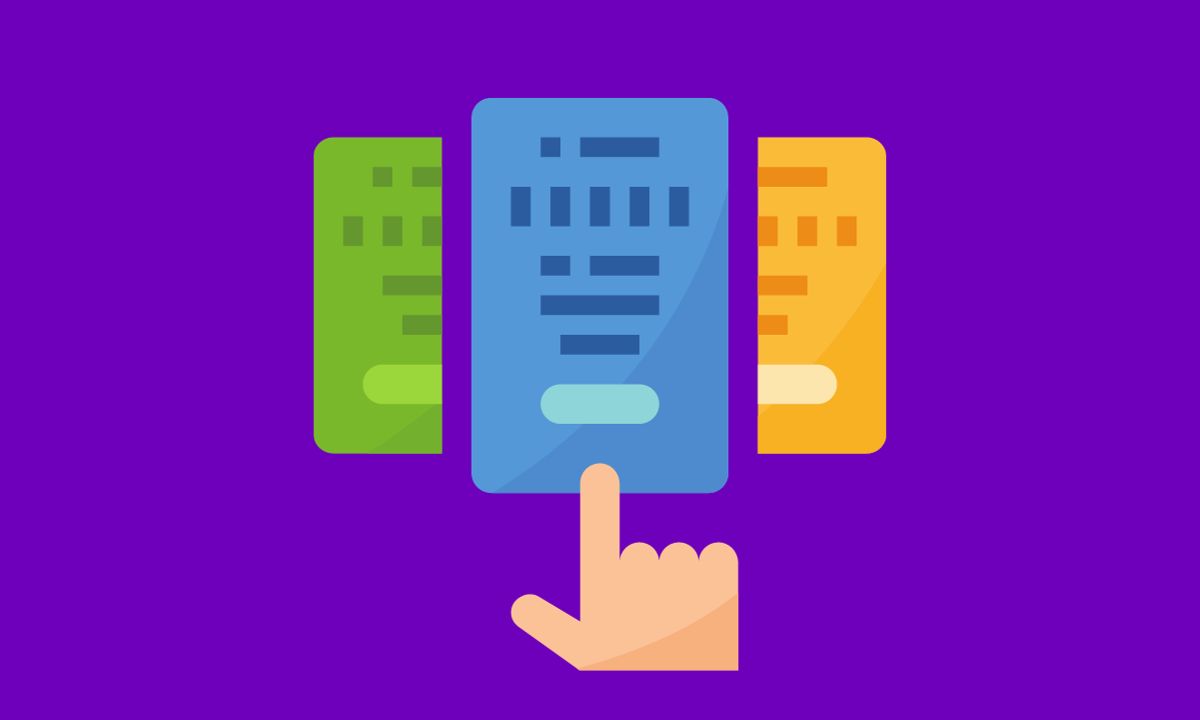
Activation of subscriptions on Apple TV offers a curated selection of content from specific channels or networks. These subscriptions give you access to premium shows and movies directly from your Apple TV.
The beauty of apps and channel subscriptions is that they provide endless entertainment options right at your fingertips. Whether you’re into binge-watching your favorite series or exploring new genres, there’s no shortage of choices.
In this article, I’ll guide you step by step to activate apps, get subscriptions on Apple TV, and a way to get and cancel free trials.
Table of Contents
Benefits of Using Apps and Channel Subscriptions on Apple TV
Apps and channel subscriptions on Apple TV offer numerous benefits that enhance your entertainment experience. These apps provide a wide range of content options, allowing you to customize your viewing preferences.
#1. Access To Exclusive Content
Subscribing to channels through Apple TV gives you access to exclusive content that may not be available elsewhere. You can stay up-to-date with the latest episodes of your favorite shows and discover new series or movies that cater to your interests.
#2. Convenience Factor
Another benefit is the convenience factor. Instead of having multiple cable boxes cluttering up your living room, apps, and channel subscriptions allow you to consolidate all your entertainment needs in one sleek device—the Apple TV.
#3. Offline Viewing Capability
Furthermore, many apps and channels offer offline viewing capabilities which means that even without an internet connection, you can still enjoy certain content while traveling or during periods of limited connectivity.
#4. Show Related Content To Your Intrest
Last but certainly not least, these apps often come with personalized recommendations based on your interests and viewing habits. This means less time spent searching for something to watch and more time actually enjoying it!
How To Activate Apps and Channel Subscriptions on Apple TV
Apple TV offers a vast array of apps and channel subscriptions for users to enhance their entertainment experience. Whether you want to stream movies, watch live sports, or catch up on your favorite shows, activating these apps and channel subscriptions is a breeze. Here’s the method of how to activate apps and channel subscriptions on Apple TV
Step #1. Turn on your Apple TV
Power up your Apple TV and ensure it is connected to the internet.
Step #2. Select App Store.
On the home screen, navigate using the remote control and select “App Store.”
Step #3. Search App.
Browse through the available apps or search for specific ones by using the search bar.
Step #4. Select Subscription.
Once you find an app or channel subscription that piques your interest, select it.
Step #5. Read Reviews and Ratings.
Read through the app’s description, reviews, and ratings to determine if it suits your preferences.
Step #6. Download.
If you decide to proceed with the installation, click on “Get” or “Download” (depending on whether there is a cost involved). Enter your ”Apple ID password” when asked.
Step #7. Locate the app.
Once installed, locate the app in your home screen’s list of applications.
Step #8. Make Your Desired Changes.
Play around with settings as needed within each individual app or channel subscription until you’re ready to start enjoying the content!
Activating apps and channel subscriptions on Apple TV couldn’t be simpler! Give it a try today and unlock endless entertainment possibilities at your fingertips!
How To Get Free Trials On Apple TV
One of the great features of Apple TV is that you can try out apps and channels before committing to a subscription. Getting free trials on Apple TV allows you to explore the content and features, helping you make an informed decision about whether or not it’s worth your time and money.
To get started with a free trial on Apple TV, simply follow these steps:
- Open the ‘‘App Store” on your Apple TV.
- Browse through the available apps or channels until you find one that catches your interest.
- Go to the page of the “app or channel” after selecting it.
- See if you can find a “Try it Free” or comparable alternative.
- Click on this option to initiate the free trial process.
It’s important to note that some apps may require you to provide payment information upfront, but rest assured that you won’t be charged until after the trial period ends.
How To Cancel Free Trials On Apple TV
Canceling free trials on Apple TV apps or channels is a straightforward process that ensures you’re not charged for a subscription you don’t want to continue. If you’ve tried out an app or channel and decided it’s not the right fit for you, here’s how to cancel the free trial:
- On your Apple TV, navigate to “Settings” from the home screen.
- To access “Your account,” first choose “Users & Accounts.”
- Under Subscriptions, select ”Manage Subscriptions”.
- A list of all current subscriptions linked to your Apple ID will be displayed.
- Find the ”app or channel subscription” you want to cancel and select it.
- Select “Cancel Subscription” and, when asked, confirm your choice.
By following these simple steps, you can easily cancel any unwanted free trials on Apple TV apps or channels before they automatically convert into paid subscriptions.
Conclusion
By activating apps and channel subscriptions on Apple TV, you unlock a whole new level of content that is tailored to your interests. From popular streaming services like Netflix and Hulu to niche channels offering specialized programming, there is no shortage of options to choose from.
The step-by-step guide provided in this article should have equipped you with the knowledge necessary to activate apps and channel subscriptions on Apple TV effortlessly. Remember to make use of free trials if available before committing to any paid subscription. And don’t forget that canceling free trials is just as simple as activating them – always stay in control of your viewing choices!








