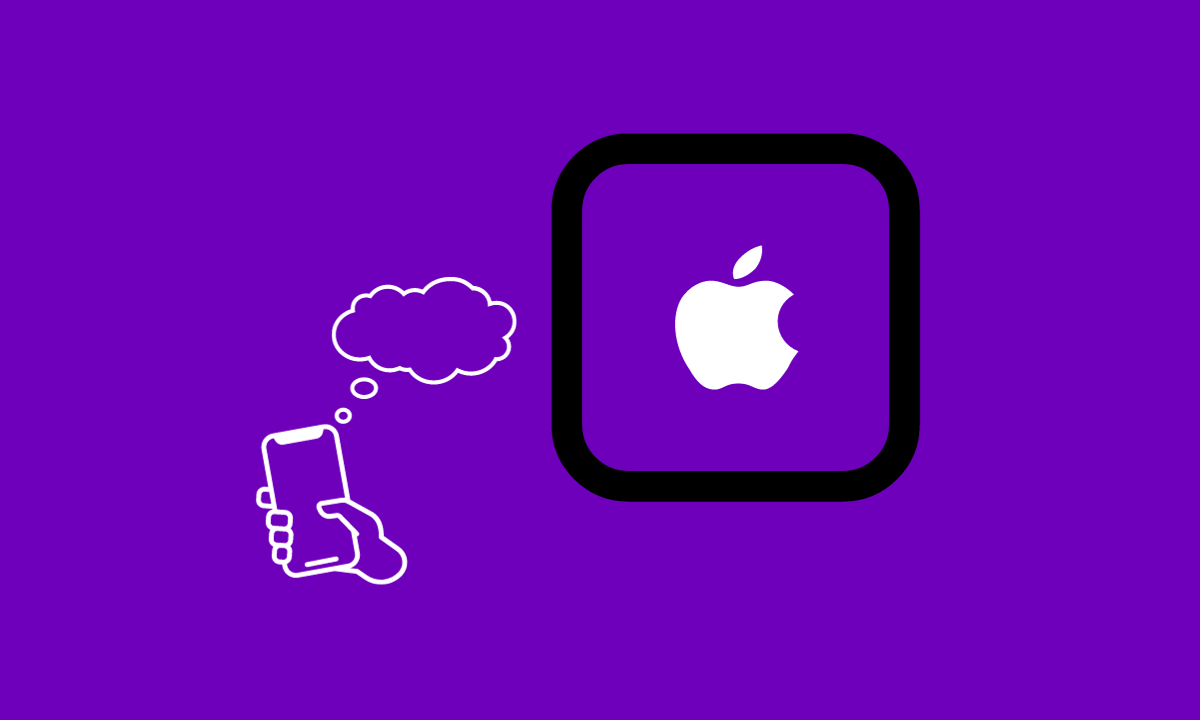
Streaming from iPhone to Apple TV has never been easy, thanks to the power of AirPlay technology. Using AirPlay-compatible apps, such as Apple apps that enable audio, video, or images, you can stream media from iPhone to Apple TV.
Whether you want to enjoy your favorite movies, stream music or videos, or simply mirror your screen onto the big screen, we’ve got you covered.
In this article, I’ll walk you through various methods on how to stream from iPhone to Apple TV.
Table of Contents
How Do I Stream to Apple TV?
To get started, make sure that your iPhone and Apple TV are connected to the same Wi-Fi network. By doing this, a smooth connection between the two devices is guaranteed. Now comes the fun part! Open any AirPlay-compatible app on your iPhone, such as Netflix or YouTube, and start playing your favorite content.
You’ll notice that it automatically starts streaming on your Apple TV too. With this method, anything you do or see on your iPhone will be replicated in real time on your television screen.
It’s perfect for presenting slideshows or sharing photos with friends and family during gatherings.
How To Stream From iPhone to Apple TV Using AirPlay – Compatible Apps
Use AirPlay-compatible apps, such as Apple apps that enable audio, video, or images, to stream media from iPhone to Apple TV by following these steps:
- First of all, connect your iPhone and Apple TV with the same Wi-Fi network.
- Open the app containing the desired content to stream on your iPhone.
- Then, tap on the “AirPlay” icon.
- To stream to an Apple TV, tap the “Name of the Apple TV”. In a moment, your video appears on the TV.
- Control your content through the iPhone app. To completely stop the streaming, tap your iPhone and then the “AirPlay” icon.
Utilizing AirPlay-compatible apps is an excellent way to effortlessly stream content from your iPhone to Apple TV.
With just a few taps on your phone screen, you can transform any room into a personal entertainment hub. So go ahead and explore all that this feature has to offer – endless hours of entertainment await!
How To Stream From iPhone to Apple TV Using Screen Mirroring
One of the great features of Apple products is their ability to seamlessly integrate with each other. If you own an iPhone and an Apple TV, you can easily mirror your iPhone screen onto your television using AirPlay. Here’s how:
Link your Apple TV and iPhone to the same wireless network.
- In the First step, Open the “Control Center”.
2. Clicking on “Screen Mirroring”.
3. Select “Apple TV” to mirror by clicking on it.
4. And then, Enter the “AirPlay Code” from your Apple if prompted.
5. Your TV displays your iPhone’s full screen. Open the app and select the material you wish to stream.
6. Then, “Press Play” on that content.
So whether it’s enjoying movies or sharing memories with loved ones, mirroring your iPhone screen to Apple TV.
Provides a convenient and enjoyable experience that enhances both entertainment and communication possibilities within your home network.
Can I Home Share From iPhone to Apple TV?
Yes, you can home share from your iPhone to your Apple TV, allowing you to access and stream media content seamlessly. Home sharing is a feature that lets you share your iTunes library across multiple devices within the same Wi-Fi network.
To set up home sharing on your iPhone and Apple TV, ensure that both devices are signed in with the same Apple ID.
- Open the “Settings app” on your iPhone.
- Tap on “Music” or “TV” depending on the type of media you want to stream.
- Toggle on the “Home Sharing” option.
- Enter your “Apple ID credentials” when prompted.
- Next, navigate to the main menu of your Apple TV and select “Computers”.
- Choose “Turn On Home Sharing” and sign in using the same Apple ID as before.
- Your iTunes library should now be accessible through the Computers app on your Apple TV.
From there, you can browse through music, movies, TV shows, podcasts, and more directly from your iPhone’s iTunes library using AirPlay.
Simply select an item to play directly on your Apple TV for a seamless streaming experience.
With home sharing enabled between your iPhone and Apple TV, accessing all of your favorite media has never been easier.
Conclusion
In conclusion, streaming from iPhone to Apple TV opens up a world of possibilities when it comes to entertainment.
Whether you choose an AirPlay-compatible app or opt for mirroring or utilizing Home Sharing features, connecting these two powerful devices will enhance your viewing experience significantly.








