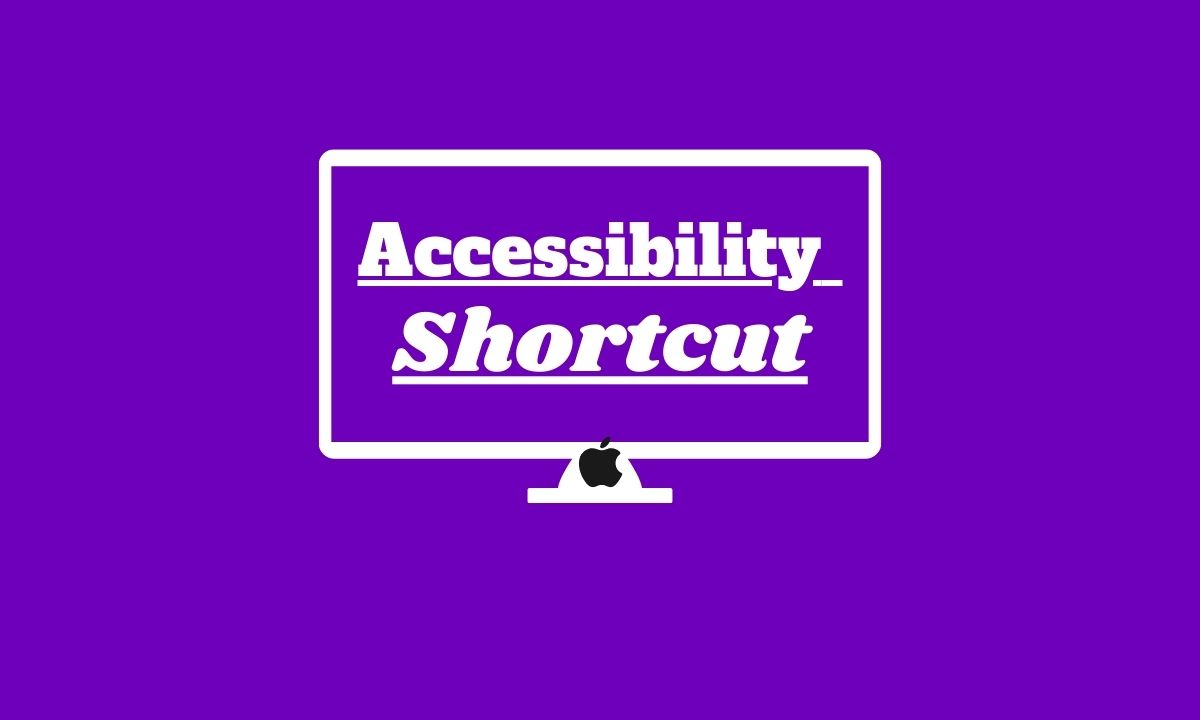
The Accessibility Shortcut on Apple TV is a game-changer, especially for those with disabilities or impairments. It’s like having a secret weapon at your fingertips that unlocks a whole new world of accessibility features. With just a few simple clicks, you can enhance your viewing experience and make it more inclusive for everyone.
This nifty tool allows users to access a range of accessibility features with just a few clicks on their remote control. In this article, we’ll show you how to turn ON Accessibility Shortcut on Apple TV. So, let’s get started!
Table of Contents
What is the Accessibility Shortcut on Apple TV?
Accessibility Shortcut is a tool that ensures equal access and enjoyment of all that Apple TV has to offer. It is a shortcut to enable or disable specific accessibility features without navigating through multiple menus.
From closed captions and audio descriptions to bold text and increased contrast options, the Accessibility Shortcut allows you to customize your Apple TV experience according to your preferences. The ability to control Apple TV using voice commands via Siri Remote makes navigation effortless for everyone.
Reasons to Turn on Accessibility Shortcut
Having the Accessibility Shortcut turned on can greatly enhance your experience with Apple TV, especially for individuals with disabilities or those who prefer alternative ways of navigating and interacting with their television. Here are a few reasons why you should consider turning it on:
#1. Quick and Easy Access
With the Accessibility Shortcut enabled, you can quickly access important accessibility features without having to navigate through multiple menus. It allows you to activate these features instantly by simply pressing a specific combination of buttons.
#2. Customization Options
The Accessibility Shortcut provides users with the ability to customize which features they want quick access to. Whether it’s enabling closed captions, adjusting audio settings, or activating VoiceOver, you have full control over what functions are readily available at your fingertips.
#3. Seamless User Experience
By enabling the Accessibility Shortcut, you create a seamless user experience that caters to your individual needs. It eliminates the need for repetitive menu navigation and ensures that essential accessibility options are always just a button press away.
#4. Enhanced Convenience
Turning on the Accessibility Shortcut saves time and effort in accessing frequently used accessibility features. Instead of going through complex settings menus each time, you can streamline your interaction process and focus more on enjoying content.
#5. Inclusion for All Users
Enabling the Accessibility Shortcut is not only beneficial for individuals with disabilities but also promotes inclusivity among all users of Apple TV. It encourages everyone to explore and utilize different accessibility functionalities within their devices.
By turning on the Accessibility Shortcut, you unlock a world of convenience and customization possibilities tailored specifically to your needs when using Apple TV.
How to Turn ON Accessibility Shortcut On Apple TV
Turning on the Accessibility Shortcut on your Apple TV can greatly enhance your viewing experience, making it more accessible and convenient for users with disabilities. Whether you have visual impairments, hearing difficulties, or motor skill challenges, this feature can be a game-changer.
To enable the Accessibility Shortcut on your Apple TV, follow these simple steps:
Step #1. Navigate to Settings app
Start by navigating to the Settings app on your Apple TV home screen.
Step #2. Select General
Scroll down and select “General” from the list of options.
Step #3. Select Accessibility
Next, choose “Accessibility” and then “Accessibility Shortcut.”
Step #4. Choose The Accessibility Feature
You will see a list of available accessibility features – select the ones you want to include in your shortcut.
Step #5. Press the Home button
Once you’ve made your selections, press the Home button three times quickly to activate the shortcut.
With just a few taps and clicks, you’ll now have quick access to essential accessibility features like Closed Captioning, VoiceOver, Zoom, and more! This makes it easier than ever before to personalize your viewing experience based on your specific needs.
How To Turn Off Accessibility Shortcut On Apple TV
If you no longer need the accessibility shortcut on your Apple TV or simply want to disable it, follow these simple steps to turn it off.
- On the home screen of your Apple TV, open the Settings app.
- Scroll down and select “General”.
- In the General menu, choose “Accessibility”.
- Within the Accessibility settings, locate and select “Accessibility Shortcut”.
- You will see a list of available options for the shortcut feature.
- To disable the accessibility shortcut, toggle off the switch next to it.
That’s it! The accessibility shortcut has now been turned off on your Apple TV.
By disabling this feature, you can prevent accidental activation of accessibility features when using your remote control or Siri Remote during regular usage.
Remember that if you ever change your mind and wish to enable the accessibility shortcut again in the future, you can easily follow these same steps but toggle on instead of toggling off.
Conclusion
In this article, we have explored the Accessibility Shortcut on Apple TV and how to turn it on. The Accessibility Shortcut is a handy feature that allows users to quickly access and toggle accessibility settings on their Apple TV. By enabling this shortcut, users can make their viewing experience more inclusive and tailored to their specific needs.
With easy access at your fingertips through this convenient shortcut feature, now anyone can enjoy all that an Apple TV has to offer – regardless of ability or preference!








