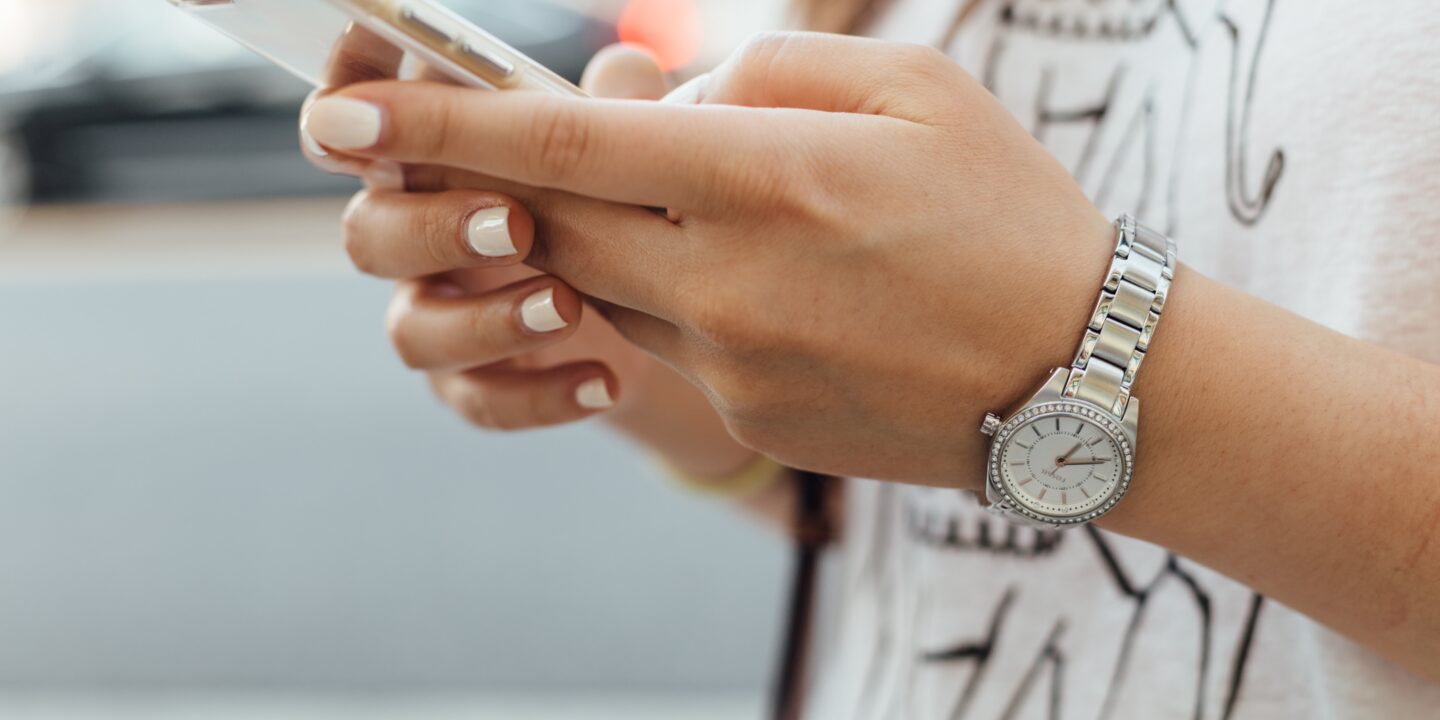
The action of removal of a previously reposted video from your TikTok account is un-reposting on TikTok. The re-posted video can be unreposted by deleting the video from your TikTok account.
This action is done when the original creator of the video requests to remove their content. You need to remove it also if it violates TikTok’s community guidelines. To maintain the integrity of the original creator’s content, it is important to unrepost.
So, a responsible and ethical way to maintain a positive image on TikTok is reposting. It is also important to protect the rights of the original creators. In this article, I will show you how to undo a repost on TikTok in just a few steps, so your followers won’t even notice.
Table of Contents
How To Un Repost On TikTok
Locate the Post You Want to Un Repost On TikTok
First of all, you need to locate the video that you want to un-repost on TikTok and this is the first step in un-reposting a video.
Currently, TikTok offers no option to locate the video that you have reposted. But here I will give you a Pro Tip to find the video that you have reposted.
For the TikTok video that you want to repost, you need to add that video to your favorites. The reposted will be added to your favorite section automatically.
Later, when you want to un-repost, you just need to visit the favorites section to locate the reposts.
- Open TikTok App on your device
- Navigate the video that you want to repost
- Tap the “Share” icon
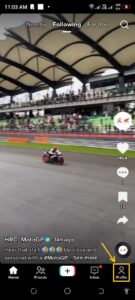
- Tap ”Repost” to share the video as a repost. The post will be reposted and you don’t need to add any caption or any hashtags.
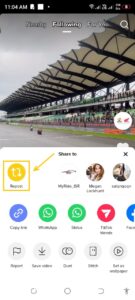
Adding Reposts To Favourites
- Tap the “Favourites” to add the reposted video into the favorites section to locate the video
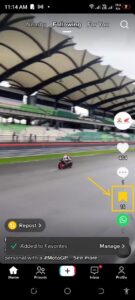
Finding The Reposts
- Open the TikTok app and tap the ”Profile” icon to open your TikTok Profile Page
- Tap “Favourites” to see the videos that you have reposted
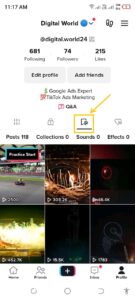
Navigate the reposts that you want to unrepost
Unposting The Reposted Video
Once you’ve located it, now is the time to un-repost on TikTok
- Open the repost from the favorites section that you want to remove
- Tap the ”Share” icon present on the right side of the screen
- Tap ”Remove repost” icon
After you have selected the ‘Unrepost’ option, a window with one message will appear. The comment will also be deleted along with the repost.
- Tap ”Remove” and it will unpost the repost but the video will still remain in the favorites section.
This should complete the un-reposting process!
How To Repost On TikTok
It’s quite easy to repost another user’s video on TikTok. Here is a quick guide to the steps you need to take in order to repost videos onto your TikTok feed.
- Open TikTok and log in to your account
- Open the TikTok app on your Android/iPhone device
- Log into your TikTok account. Once you have logged in, you’ll be taken to your TikTok for your page.
- Find the video you would like to repost
- Tap the Share icon
This brings up different options for how to post or share the video. If you want to share the video on other social media, you can select media sites such as Twitter, Facebook, and Instagram. You can also use the direct messaging service to share the video.
- Tap “Repost” from the pop-up menu that appeared
and the video will be automatically reposted
Reposting someone else’s content on TikTok is a great way to show your appreciation for the original creation.
Conclusion
In conclusion, TikTok is a highly popular social media platform and has a massive user base.
TikTok offers many features that enable users to create, share, and view short-form videos.
One of these features is the ability to repost videos. It is a great way to share content that you like with your followers.
TikTok provides users with a simple and straightforward way to repost. However, sometimes you may want to remove a reposted video from your profile.
With the help of the above guide, you can easily remove the reposts.
FAQs
How do I unrepost on TikTok?
A TikTok repost can be removed easily. Open the TikTok App and log into your account. Search for the video that you want to remove. Tap “Share”. Tap “Remove a post”.
How do I see what I’ve reposted on TikTok?
You can see easily what you have reposted. You need to mark the video as Favorite before reposting the video. Later you can see your reposted videos in the Favorites section of your TikTok Profile page.
Where do TikTok reposts go?
When you repost a video, it may go to your follower’s feeds. Your followers can easily see that you have reposted the video.
How do I enable reposting on TikTok?
Open TikTok mobile app. Tap ”Profile” and tap ”Three Lines”. Tap ”Settings and privacy”. Open ‘’Privacy”. Find ”Repost” and enable video reposts.
Is there a way to repost a video on TikTok?
Search for the video that you want to repost. Tap the ”Share” icon. Tap the ”Repost” golden color icon.









2 replies on “Best Way To Un Repost On TikTok 2023 Guide”
أريد أن تشحنو حسابي من فضلكم شكراا لكم
I need a TikTok gifts to oup